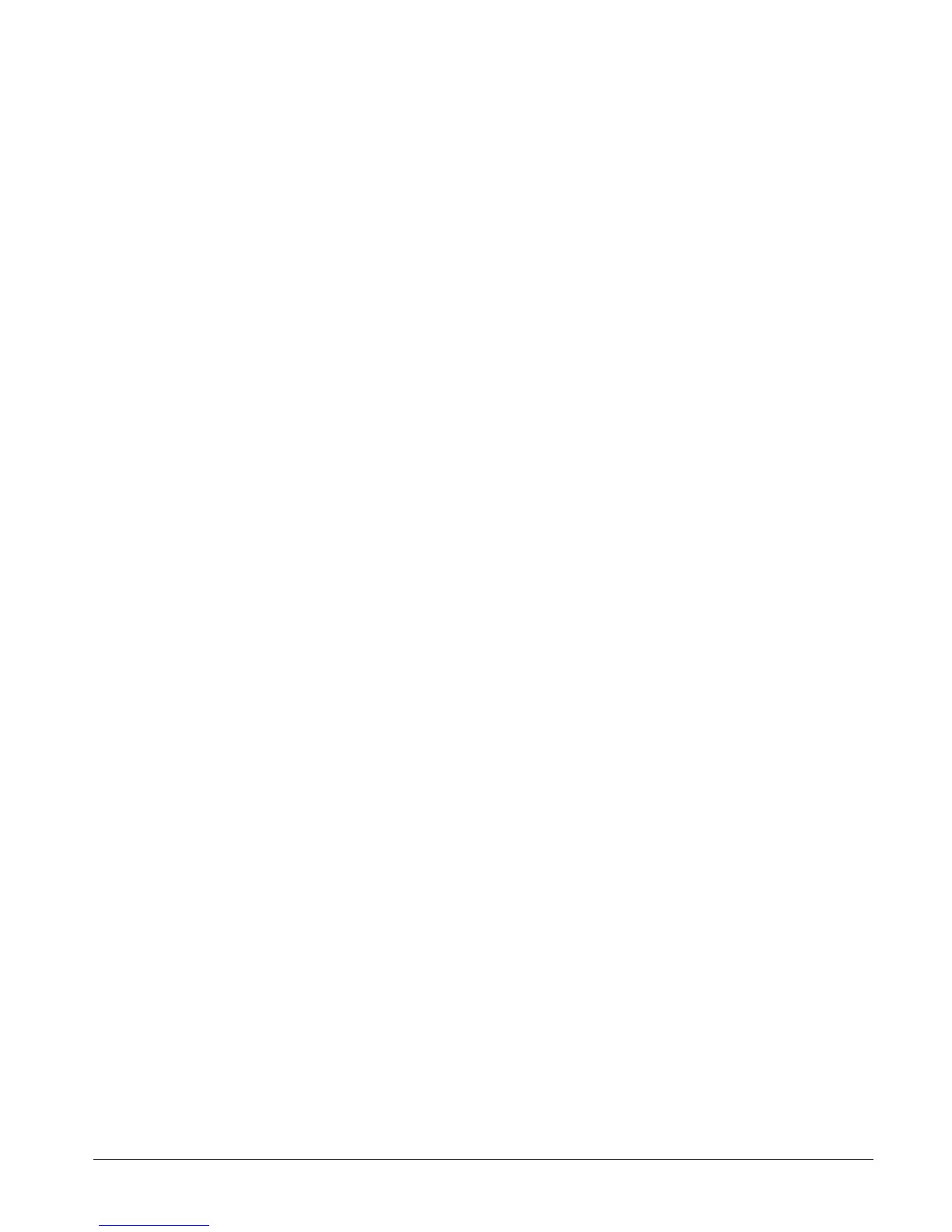CS875-575-375-275-175 Installers Manual with CS5500 keypad B.2.2
2.2.1 Defining a zone
You must select the language in which to program the new name and also assign partitions to the zone. You can
select the zone type and zone name for each new zone. The following steps explain how to select the zone type
and zone name for a new zone.
1. Navigate with the µ¶ keys to Control Panel>Inputs>Zones and press OK.
2. Select the zone number of the new zone to be configured and press OK.
3. Select Zone Type and press OK.
4. Scroll to the relevant zone type and press OK.
5. Select Zone Name and press OK.
6. Scroll to the relevant language and press OK. The current name for zone is displayed, for example, Zone 1.
7. Press µ to enter overwrite mode and press the keys 0 to 9 to insert new characters.
8. Press OK to accept the changes.
9. The keypad beeps once to confirm the change and returns to Zone Name.
10. Scroll to Partitions and press OK. The current partitions for that zone are displayed, for example, 1 2 3 - - -
- 8 means that 1, 2, 3 and 8 are included in the zone definition while 4, 5, 6 and 7 are excluded.
11. Press the corresponding numerical key to include or exclude a partition, for example, press 1 to exclude
partition 1 and press 4 to include partition 4. The display changes to - 2 3 4 - - - 8.
12. Press OK to accept the changes.
13. The keypad beeps once to confirm the change and returns to Partitions.
2.2.2 Copying zone settings
You can copy the settings for the current zone to another zone or a set of other zones. All the zone settings
(except the user defined zone name and RF settings) are copied to the target zones. The following steps explain
how to copy the settings from one zone to another.
1. Navigate with the µ¶ keys to Control Panel>Inputs>Zones and press OK.
2. Select the relevant zone number and press OK.
3. Scroll to Copy Zone and press OK.
4. The keypad prompts you to enter the start zone.
5. Enter the number of the first zone to which the settings will be copied and press OK.
6. The keypad prompts you to enter the end zone.
7. Enter the number of the last zone to which the settings will be copied and press OK.
8. The keypad prompts you to confirm your selection.
9. Press OK.
10. Copying message is displayed while the zone settings are copied. When copying is complete, the keypad
beeps once and returns to Copy Zone.