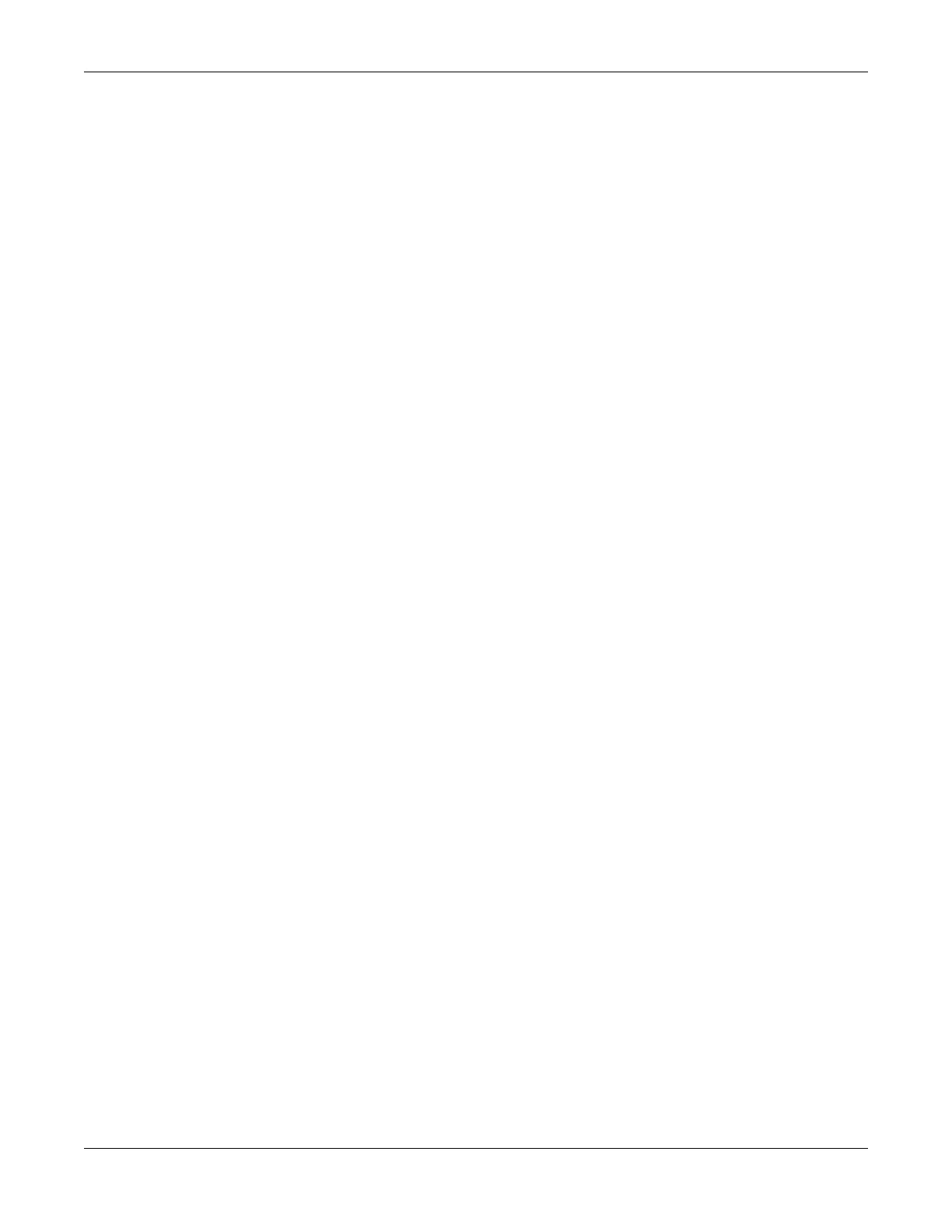9-34 MAC™ 1600 2028451-182B
System Configuration
Import Setup
The Import Setup utility allows to import up to five system setup files
from another MAC 1600 system that were exported to an SD card. This
feature is useful to sites with multiple systems that need to have the
same or similar setups.
1. Insert the SD card with the saved setup file.
2. From the Main Menu, press F5 (System Configuration) > F6 (More) >
F6 (More) > F2 (Import).
The Select Setup for Import window opens. All saved settings on the
device are listed in the left hand column. All saved settings on the SD
card are listed in the right hand column.
3. In the right hand pane, select the setup file to be imported.
4. Press F1 (Import).
The selected file is copied to the device and appears in the left hand
column.
5. Repeat step 3 through step 4 for each saved configuration file to be
imported.
6. When you are done, press F6 (Return).
Exporting Audit Trail
The Audit Trail Export function copies the system audit trail in XML
format to an SD card and then clears the audit trail on the MAC 1600
system. If a previous audit trail exists on the SD card, it will be
overwritten automatically by the new audit trail.
GE recommends exporting the audit trail weekly to long term storage to
meet archive requirements. If the audit trail is not exported regularly,
it will consume storage space and reduce the number of ECGs that can
be stored on the device
To export an audit trail, the following conditions must be met:
High Security Mode must be enabled.
See “Basic Setup” on page 9-2.
Audit Trail must be enabled.
See “Basic Setup” on page 9-2.
The user must have the Edit Setup and Delete Records permissions
set.
See “User Setup” on page 9-27.
Use the following instructions to export the audit trail to an SD card:
1. Insert an SD card into the MAC 1600 unit.
