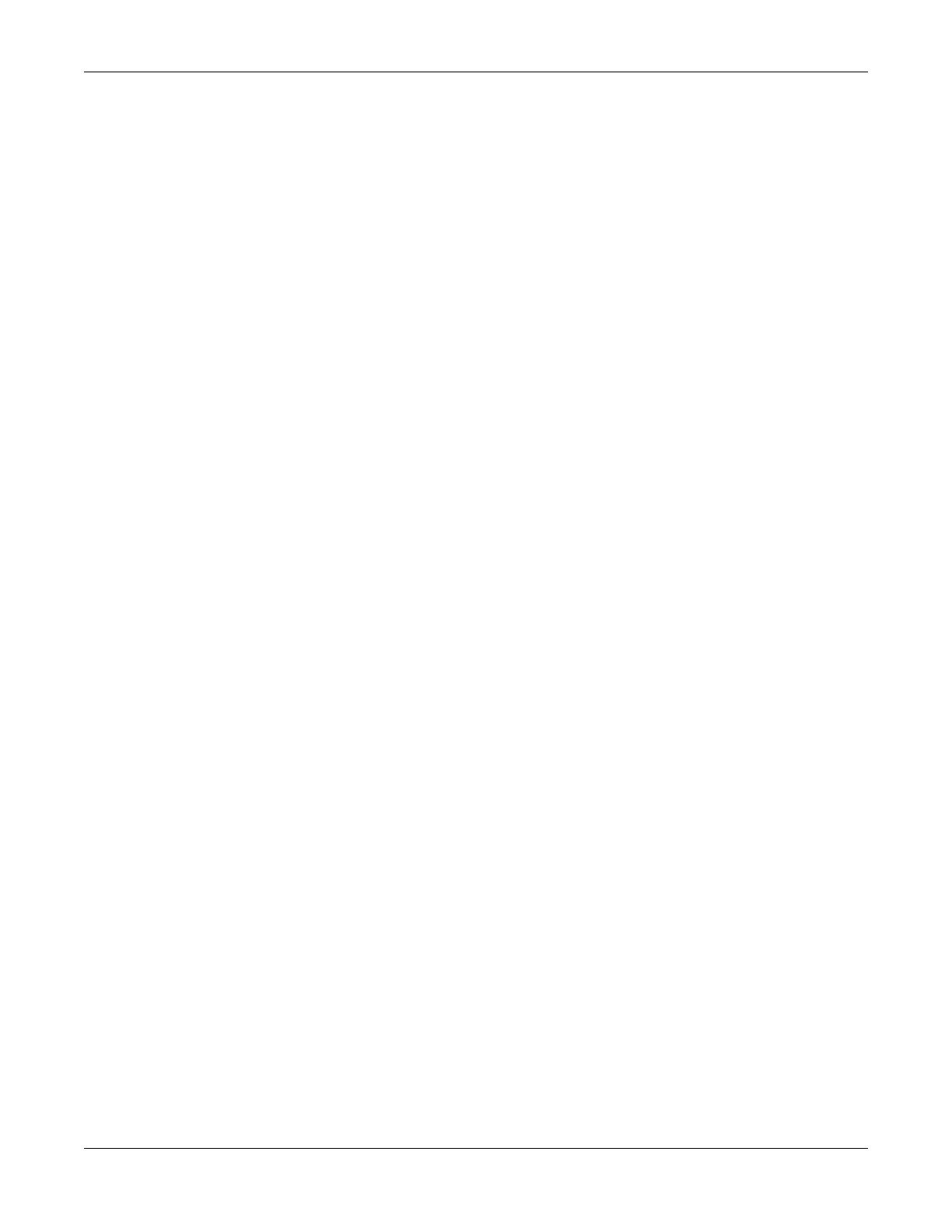Troubleshooting
2028451-182B MAC™ 1600 A-5
Verify the selected device is supported.
For a list of supported devices, refer to “Connecting External Devices
(Stress Option)” on page 2-10.
Verify the device is connected to the MAC 1600 unit.
External stress devices connect to the MAC 1600 unit via a serial
cable. For more information, refer to “Back View” on page 2-3.
Verify the protocol is set up to activate the device.
The protocol can be set up to set the device’s speed and grade or load.
For more information, refer to “Editing Stress Protocols” on
page 9-16.
Verify the Stop TM button is not depressed.
For more information, refer to “Stress Test Keys” on page 7-5.
Paper Jams
If the paper jams while printing, do the following:
Verify the paper was inserted correctly.
For details, refer to “Replacing Paper” on page 10-8.
Verify the paper tray spacers are set appropriately for the paper size.
For details, refer to “Adjusting the Paper Tray for Paper Size” on
page 10-9.
SD Card Not Present
If you receive an error message stating that the SD card is not present or
cannot be found, do the following:
Verify an SD card is inserted into the card slot on the back of unit.
For details, refer to “Back View” on page 2-3.
Verify the SD card is seated firmly.
The SD card will click into place when seated firmly.
Verify the SD card is formatted for a FAT or FAT16 file system.
To verify an SD card is formatted for the correct file system, do the
following:
1. Insert the card into an SD card reader attached to a PC.
2. Copy any files you want to save from the SD card to a folder on
the PC.
3. Using the Windows Format command, specify either FAT or
FAT16 for the file system and format the card.
NOTE
Formatting the SD card will erase any existing files on the
card.
4. Copy the files from the folder on the PC to the newly formatted
SD card.
