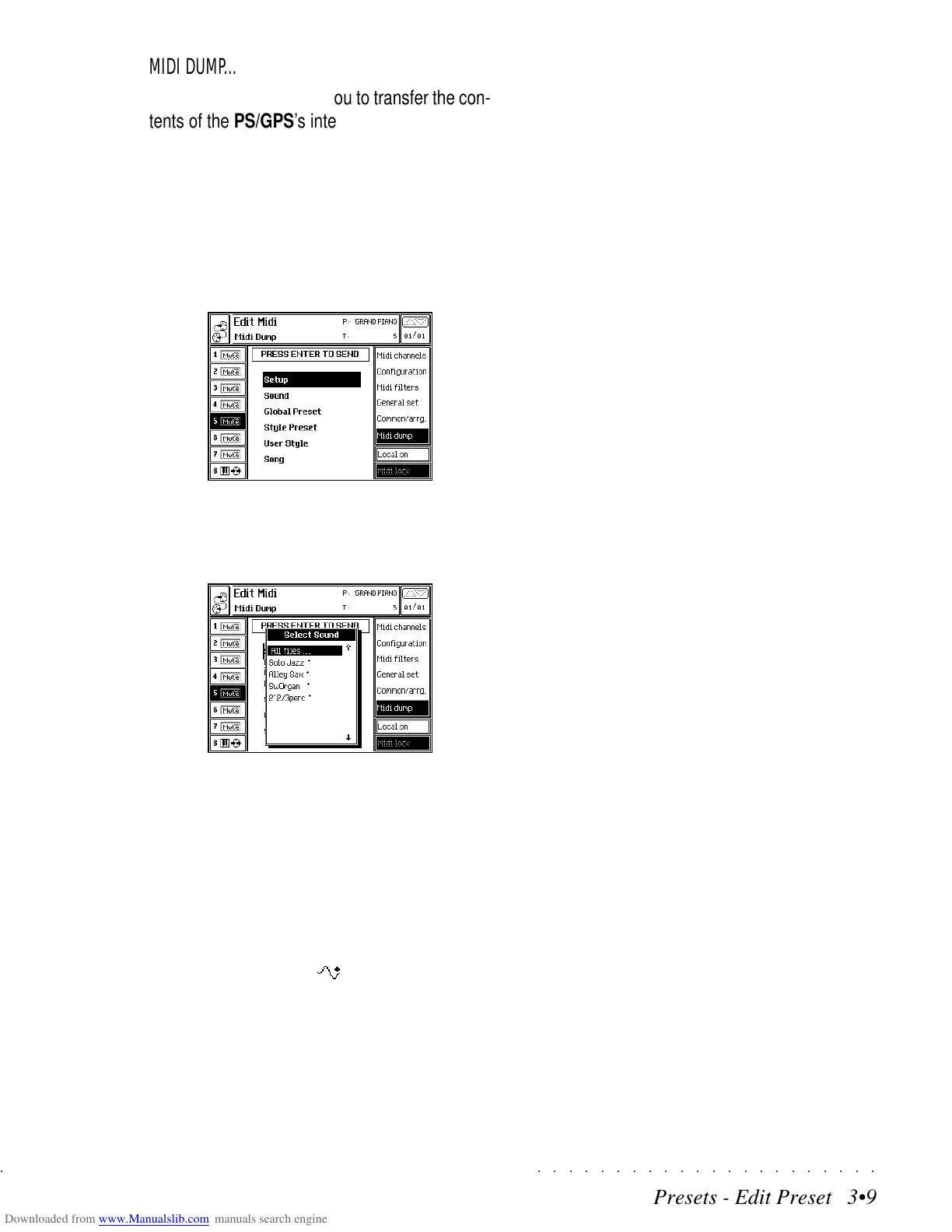○○○○○○○○○○○○○○○○○○○○○○
Presets - Edit Preset 3•9
○○ ○○○○○○○○○○○○○○○○○○○○
Presets - Edit Preset 3•9
MIDI DUMP... (F6)
The DUMP menu allows you to transfer the con-
tents of the PS/GPS’s internal memory to exter-
nal storage devices, (such as Home P.Cs or MIDI
Data Filers or another PS/GPS), via MIDI.
Selecting the MIDI DUMP option, (F6) opens a
file type selection window where you can select
the type of data to send to the external storage
device or sequencer.
Select the desired file type then press ENTER to
access the second level file selector.
Use the direction arrows to select the desired file
and press ENTER again to send the Dump.
The options are:
Setup: the current general settings of the instru-
ment.
Sound: opens a selection window where you can
select either “All files” (including RAM-Waves,
RAM-Sounds and RAM -Sounds) or a single
file from the PS/GPS Sound Library.
Global Preset: opens a selection window where
you can select either “All files” or a single Preset.
Style Preset: opens a selection window where
you can select either “All files” or a single user-
programmed file.
User Style: opens a selection window where
you can select either “All files” or a single user-
programmed file.
Song: opens a selection window where you can
select either “All files” or a single Song (including
relative Song-Preset).
Note: PS/GPS receives and transmits the Dump
on the same MIDI ports (A or B) as the Common
Channel.
The System Exclusive parameter in the General
Set option of «Edit MIDI” must be set to ON (ON
by default).
The MIDI DUMP operation must be carried out
while PS/GPS is in Style/RealTime mode - Style
not playing.
TRANSMISSION OF DATA TO A SEQUENCER
Check that the external sequencer is able to
record System Exclusive data.
1. Connect the MIDI OUT of the PS/GPS to the
MIDI IN of the sequencer. Use the MIDI port
(A or B) assigned the PS/GPS Common
Channel.
2. Open the MIDI DUMP file selector and se-
lect the data that you want to transmit.
3. In the external sequencer, dedicate a track
for the reception of the system exclusive data
by assigning a generic MIDI channel (Any,
All, or similar) and activate the recording in
the sequencer.
4. Press ENTER on the PS/GPS to start trans-
mitting. A bar graph shows the progression
of the transmission. Wait until the data trans-
fer operation is complete.
If the «MIDI Dump aborted! - Check connec-
tions» message appears, the transfer was un-
successful. Check the cable connection and
try again.
MIDI DUMP... (F6)
The DUMP menu allows you to transfer the con-
tents of the PS/GPS’s internal memory to exter-
nal storage devices, (such as Home P.Cs or MIDI
Data Filers or another PS/GPS), via MIDI.
Selecting the MIDI DUMP option, (F6) opens a
file type selection window where you can select
the type of data to send to the external storage
device or sequencer.
Select the desired file type then press ENTER to
access the second level file selector.
Use the direction arrows to select the desired file
and press ENTER again to send the Dump.
The options are:
Setup: the current general settings of the instru-
ment.
Sound: opens a selection window where you can
select either “All files” (including RAM-Waves,
RAM-Sounds and RAM
-Sounds) or a single
file from the PS/GPS Sound Library.
Global Preset: opens a selection window where
you can select either “All files” or a single Preset.
Style Preset: opens a selection window where
you can select either “All files” or a single user-
programmed file.
User Style: opens a selection window where
you can select either “All files” or a single user-
programmed file.
Song: opens a selection window where you can
select either “All files” or a single Song (including
relative Song-Preset).
Note: PS/GPS receives and transmits the Dump
on the same MIDI ports (A or B) as the Common
Channel.
The System Exclusive parameter in the General
Set option of «Edit MIDI” must be set to ON (ON
by default).
The MIDI DUMP operation must be carried out
while PS/GPS is in Style/RealTime mode - Style
not playing.
TRANSMISSION OF DATA TO A SEQUENCER
Check that the external sequencer is able to
record System Exclusive data.
1. Connect the MIDI OUT of the PS/GPS to the
MIDI IN of the sequencer. Use the MIDI port
(A or B) assigned the PS/GPS Common
Channel.
2. Open the MIDI DUMP file selector and se-
lect the data that you want to transmit.
3. In the external sequencer, dedicate a track
for the reception of the system exclusive data
by assigning a generic MIDI channel (Any,
All, or similar) and activate the recording in
the sequencer.
4. Press ENTER on the PS/GPS to start trans-
mitting. A bar graph shows the progression
of the transmission. Wait until the data trans-
fer operation is complete.
If the «MIDI Dump aborted! - Check connec-
tions» message appears, the transfer was un-
successful. Check the cable connection and
try again.
○○○○○○○○○○○○○○○○○○○○○○
Presets - Edit Preset 3•9
○○ ○○○○○○○○○○○○○○○○○○○○
Presets - Edit Preset 3•9
MIDI DUMP... (F6)
The DUMP menu allows you to transfer the con-
tents of the PS/GPS’s internal memory to exter-
nal storage devices, (such as Home P.Cs or MIDI
Data Filers or another PS/GPS), via MIDI.
Selecting the MIDI DUMP option, (F6) opens a
file type selection window where you can select
the type of data to send to the external storage
device or sequencer.
Select the desired file type then press ENTER to
access the second level file selector.
Use the direction arrows to select the desired file
and press ENTER again to send the Dump.
The options are:
Setup: the current general settings of the instru-
ment.
Sound: opens a selection window where you can
select either “All files” (including RAM-Waves,
RAM-Sounds and RAM -Sounds) or a single
file from the PS/GPS Sound Library.
Global Preset: opens a selection window where
you can select either “All files” or a single Preset.
Style Preset: opens a selection window where
you can select either “All files” or a single user-
programmed file.
User Style: opens a selection window where
you can select either “All files” or a single user-
programmed file.
Song: opens a selection window where you can
select either “All files” or a single Song (including
relative Song-Preset).
Note: PS/GPS receives and transmits the Dump
on the same MIDI ports (A or B) as the Common
Channel.
The System Exclusive parameter in the General
Set option of «Edit MIDI” must be set to ON (ON
by default).
The MIDI DUMP operation must be carried out
while PS/GPS is in Style/RealTime mode - Style
not playing.
TRANSMISSION OF DATA TO A SEQUENCER
Check that the external sequencer is able to
record System Exclusive data.
1. Connect the MIDI OUT of the PS/GPS to the
MIDI IN of the sequencer. Use the MIDI port
(A or B) assigned the PS/GPS Common
Channel.
2. Open the MIDI DUMP file selector and se-
lect the data that you want to transmit.
3. In the external sequencer, dedicate a track
for the reception of the system exclusive data
by assigning a generic MIDI channel (Any,
All, or similar) and activate the recording in
the sequencer.
4. Press ENTER on the PS/GPS to start trans-
mitting. A bar graph shows the progression
of the transmission. Wait until the data trans-
fer operation is complete.
If the «MIDI Dump aborted! - Check connec-
tions» message appears, the transfer was un-
successful. Check the cable connection and
try again.
MIDI DUMP... (F6)
The DUMP menu allows you to transfer the con-
tents of the PS/GPS’s internal memory to exter-
nal storage devices, (such as Home P.Cs or MIDI
Data Filers or another PS/GPS), via MIDI.
Selecting the MIDI DUMP option, (F6) opens a
file type selection window where you can select
the type of data to send to the external storage
device or sequencer.
Select the desired file type then press ENTER to
access the second level file selector.
Use the direction arrows to select the desired file
and press ENTER again to send the Dump.
The options are:
Setup: the current general settings of the instru-
ment.
Sound: opens a selection window where you can
select either “All files” (including RAM-Waves,
RAM-Sounds and RAM
-Sounds) or a single
file from the PS/GPS Sound Library.
Global Preset: opens a selection window where
you can select either “All files” or a single Preset.
Style Preset: opens a selection window where
you can select either “All files” or a single user-
programmed file.
User Style: opens a selection window where
you can select either “All files” or a single user-
programmed file.
Song: opens a selection window where you can
select either “All files” or a single Song (including
relative Song-Preset).
Note: PS/GPS receives and transmits the Dump
on the same MIDI ports (A or B) as the Common
Channel.
The System Exclusive parameter in the General
Set option of «Edit MIDI” must be set to ON (ON
by default).
The MIDI DUMP operation must be carried out
while PS/GPS is in Style/RealTime mode - Style
not playing.
TRANSMISSION OF DATA TO A SEQUENCER
Check that the external sequencer is able to
record System Exclusive data.
1. Connect the MIDI OUT of the PS/GPS to the
MIDI IN of the sequencer. Use the MIDI port
(A or B) assigned the PS/GPS Common
Channel.
2. Open the MIDI DUMP file selector and se-
lect the data that you want to transmit.
3. In the external sequencer, dedicate a track
for the reception of the system exclusive data
by assigning a generic MIDI channel (Any,
All, or similar) and activate the recording in
the sequencer.
4. Press ENTER on the PS/GPS to start trans-
mitting. A bar graph shows the progression
of the transmission. Wait until the data trans-
fer operation is complete.
If the «MIDI Dump aborted! - Check connec-
tions» message appears, the transfer was un-
successful. Check the cable connection and
try again.
