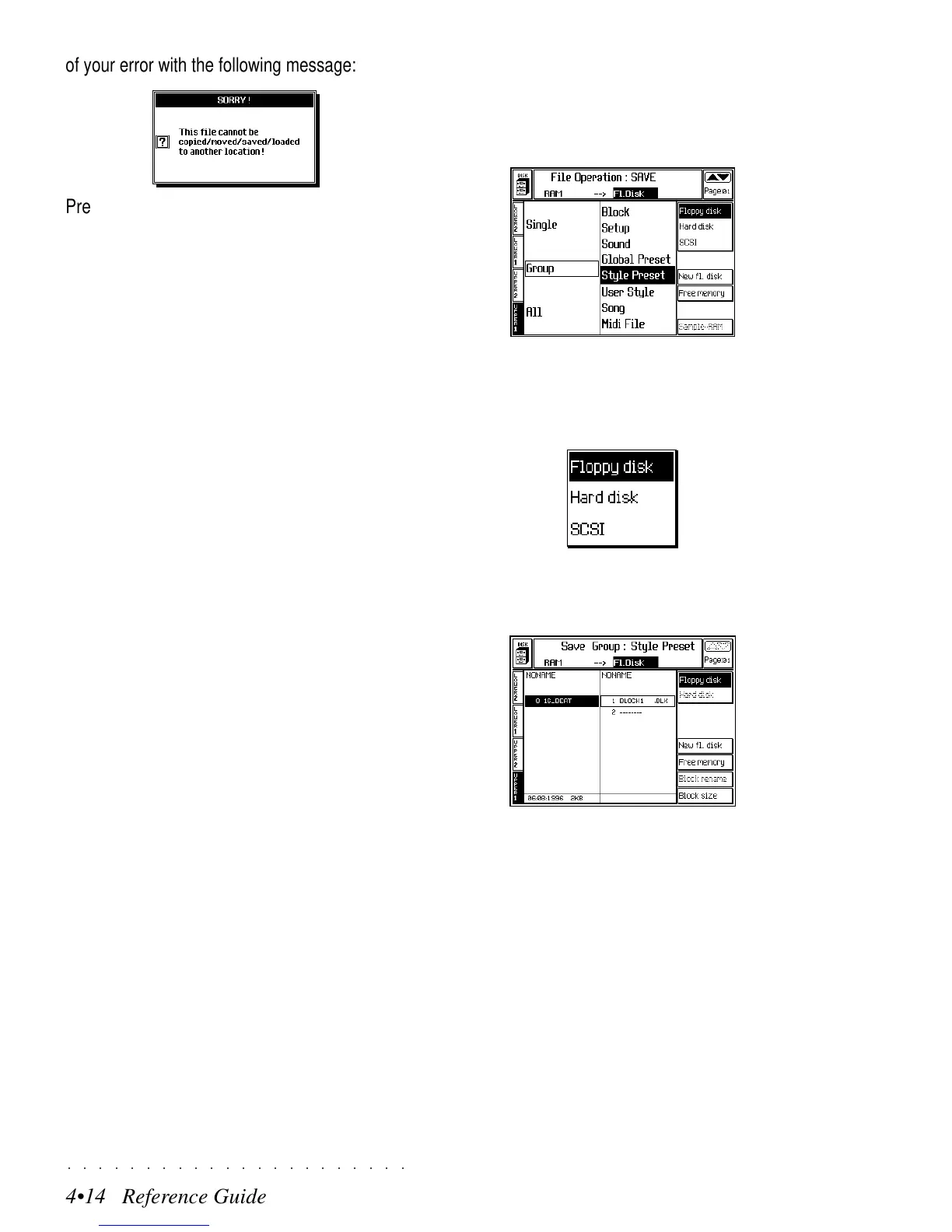○○○○○○○○○○○○○○○○○○○○○○
4•14 Reference Guide
○○○○○○○○○○○○○○○○○○○○○○
4•14 Reference Guide
of your error with the following message:
Press ESCAPE to close the user message and
try again, this time selecting the correct destina-
tion.
SAVE GROUP STYLE PRESET (EXAMPLE)
1. Select GROUP STYLE PRESET from the main
Save page.
2. Press ENTER to enter the FILE SELECTOR and
select the destination device (Floppy or Hard
disk).
3. Select the destination Block then press EN-
TER to gain access.
If necessary, select an empty location to cre-
ate a new Block using the method described
in the Quick Guide, page 1.47.
of your error with the following message:
Press ESCAPE to close the user message and
try again, this time selecting the correct destina-
tion.
SAVE GROUP STYLE PRESET (EXAMPLE)
1. Select GROUP STYLE PRESET from the main
Save page.
2. Press ENTER to enter the FILE SELECTOR and
select the destination device (Floppy or Hard
disk).
3. Select the destination Block then press EN-
TER to gain access.
If necessary, select an empty location to cre-
ate a new Block using the method described
in the Quick Guide, page 1.47.
○○○○○○○○○○○○○○○○○○○○○○
4•14 Reference Guide
○○○○○○○○○○○○○○○○○○○○○○
4•14 Reference Guide
of your error with the following message:
Press ESCAPE to close the user message and
try again, this time selecting the correct destina-
tion.
SAVE GROUP STYLE PRESET (EXAMPLE)
1. Select GROUP STYLE PRESET from the main
Save page.
2. Press ENTER to enter the FILE SELECTOR and
select the destination device (Floppy or Hard
disk).
3. Select the destination Block then press EN-
TER to gain access.
If necessary, select an empty location to cre-
ate a new Block using the method described
in the Quick Guide, page 1.47.
of your error with the following message:
Press ESCAPE to close the user message and
try again, this time selecting the correct destina-
tion.
SAVE GROUP STYLE PRESET (EXAMPLE)
1. Select GROUP STYLE PRESET from the main
Save page.
2. Press ENTER to enter the FILE SELECTOR and
select the destination device (Floppy or Hard
disk).
3. Select the destination Block then press EN-
TER to gain access.
If necessary, select an empty location to cre-
ate a new Block using the method described
in the Quick Guide, page 1.47.
