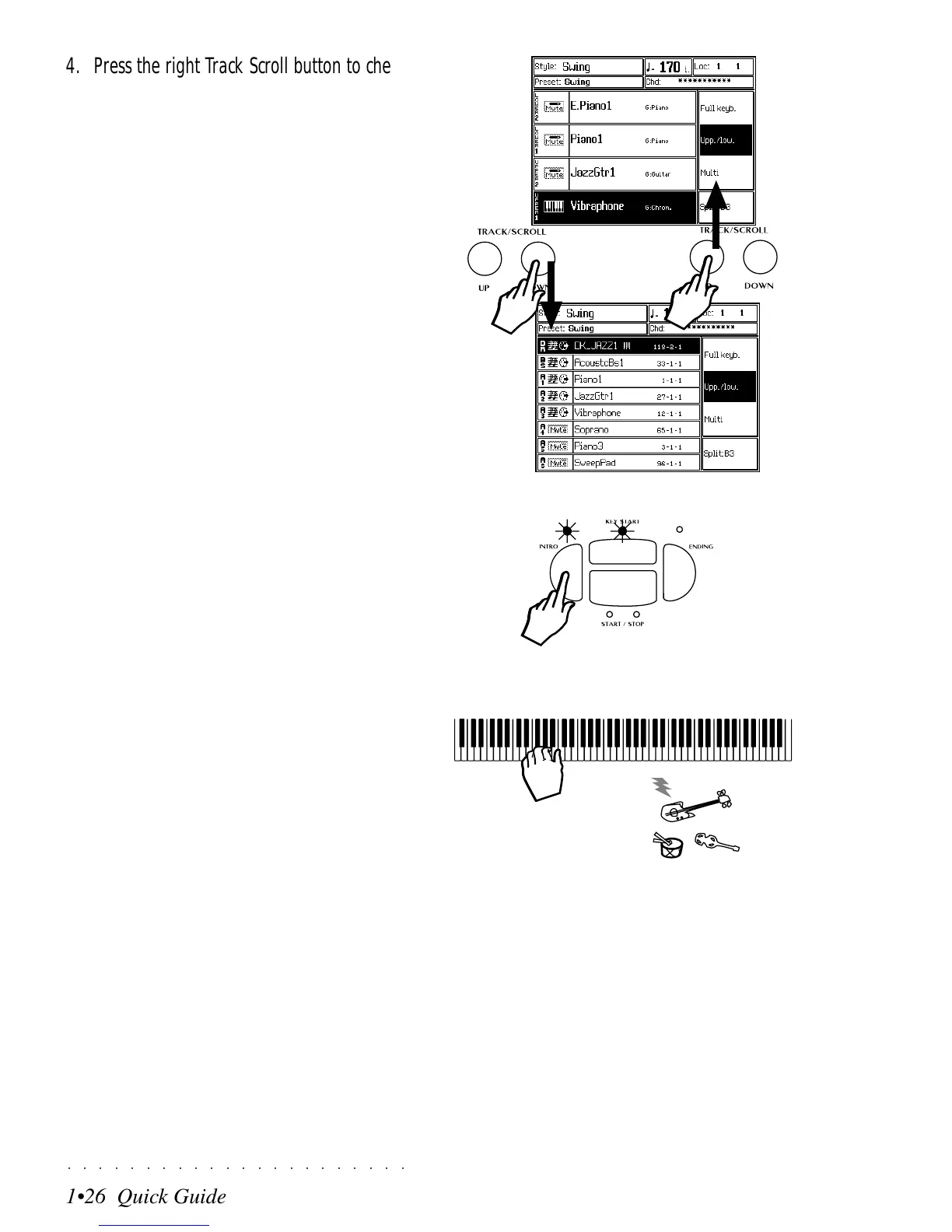○○○○○○○○○○○○○○○○○○○○○○
1•26 Quick Guide
○○○○○○○○○○○○○○○○○○○○○○
1•26 Quick Guide
4. Press the right Track Scroll button to check
the sounds recalled for the accompaniment
tracks.
Note that in this example, the tracks Acc 4/5/
6 are all muted.
Press the left Track Scroll button to return to
the keyboard sounds.
4
5. Press the INTRO button if you want to prese-
lect the Style introduction.
6. Play a chord of at least three notes anywhere
along the keyboard to start Style play.
Thanks to the KEY START function, a fully
orchestrated auto accompaniment pattern is
triggered by playing on the keyboard. If you
pressed INTRO in point 5 above, the Style
starts with an introduction.
In default conditions, the keyboard’s chord
recognition mode is set to “Free” which al-
lows you to play Styles using “fingered
chords” anywhere along the keyboard, re-
gardless of the split point. You can change
the chord recognition mode from “Free” to
“Fingered 1”, “Fingered 2” or “One Finger”,
by entering the ARRANGE MODE options.
See the ARRANGE MODE function on page
5.3 of the Styles chapter in the Reference
Guide.
5
6
4. Press the right Track Scroll button to check
the sounds recalled for the accompaniment
tracks.
Note that in this example, the tracks Acc 4/5/
6 are all muted.
Press the left Track Scroll button to return to
the keyboard sounds.
4
5. Press the INTRO button if you want to prese-
lect the Style introduction.
6. Play a chord of at least three notes anywhere
along the keyboard to start Style play.
Thanks to the KEY START function, a fully
orchestrated auto accompaniment pattern is
triggered by playing on the keyboard. If you
pressed INTRO in point 5 above, the Style
starts with an introduction.
In default conditions, the keyboard’s chord
recognition mode is set to “Free” which al-
lows you to play Styles using “fingered
chords” anywhere along the keyboard, re-
gardless of the split point. You can change
the chord recognition mode from “Free” to
“Fingered 1”, “Fingered 2” or “One Finger”,
by entering the ARRANGE MODE options.
See the ARRANGE MODE function on page
5.3 of the Styles chapter in the Reference
Guide.
5
6
○○○○○○○○○○○○○○○○○○○○○○
1•26 Quick Guide
○○○○○○○○○○○○○○○○○○○○○○
1•26 Quick Guide
4. Press the right Track Scroll button to check
the sounds recalled for the accompaniment
tracks.
Note that in this example, the tracks Acc 4/5/
6 are all muted.
Press the left Track Scroll button to return to
the keyboard sounds.
4
5. Press the INTRO button if you want to prese-
lect the Style introduction.
6. Play a chord of at least three notes anywhere
along the keyboard to start Style play.
Thanks to the KEY START function, a fully
orchestrated auto accompaniment pattern is
triggered by playing on the keyboard. If you
pressed INTRO in point 5 above, the Style
starts with an introduction.
In default conditions, the keyboard’s chord
recognition mode is set to “Free” which al-
lows you to play Styles using “fingered
chords” anywhere along the keyboard, re-
gardless of the split point. You can change
the chord recognition mode from “Free” to
“Fingered 1”, “Fingered 2” or “One Finger”,
by entering the ARRANGE MODE options.
See the ARRANGE MODE function on page
5.3 of the Styles chapter in the Reference
Guide.
5
6
4. Press the right Track Scroll button to check
the sounds recalled for the accompaniment
tracks.
Note that in this example, the tracks Acc 4/5/
6 are all muted.
Press the left Track Scroll button to return to
the keyboard sounds.
4
5. Press the INTRO button if you want to prese-
lect the Style introduction.
6. Play a chord of at least three notes anywhere
along the keyboard to start Style play.
Thanks to the KEY START function, a fully
orchestrated auto accompaniment pattern is
triggered by playing on the keyboard. If you
pressed INTRO in point 5 above, the Style
starts with an introduction.
In default conditions, the keyboard’s chord
recognition mode is set to “Free” which al-
lows you to play Styles using “fingered
chords” anywhere along the keyboard, re-
gardless of the split point. You can change
the chord recognition mode from “Free” to
“Fingered 1”, “Fingered 2” or “One Finger”,
by entering the ARRANGE MODE options.
See the ARRANGE MODE function on page
5.3 of the Styles chapter in the Reference
Guide.
5
6
