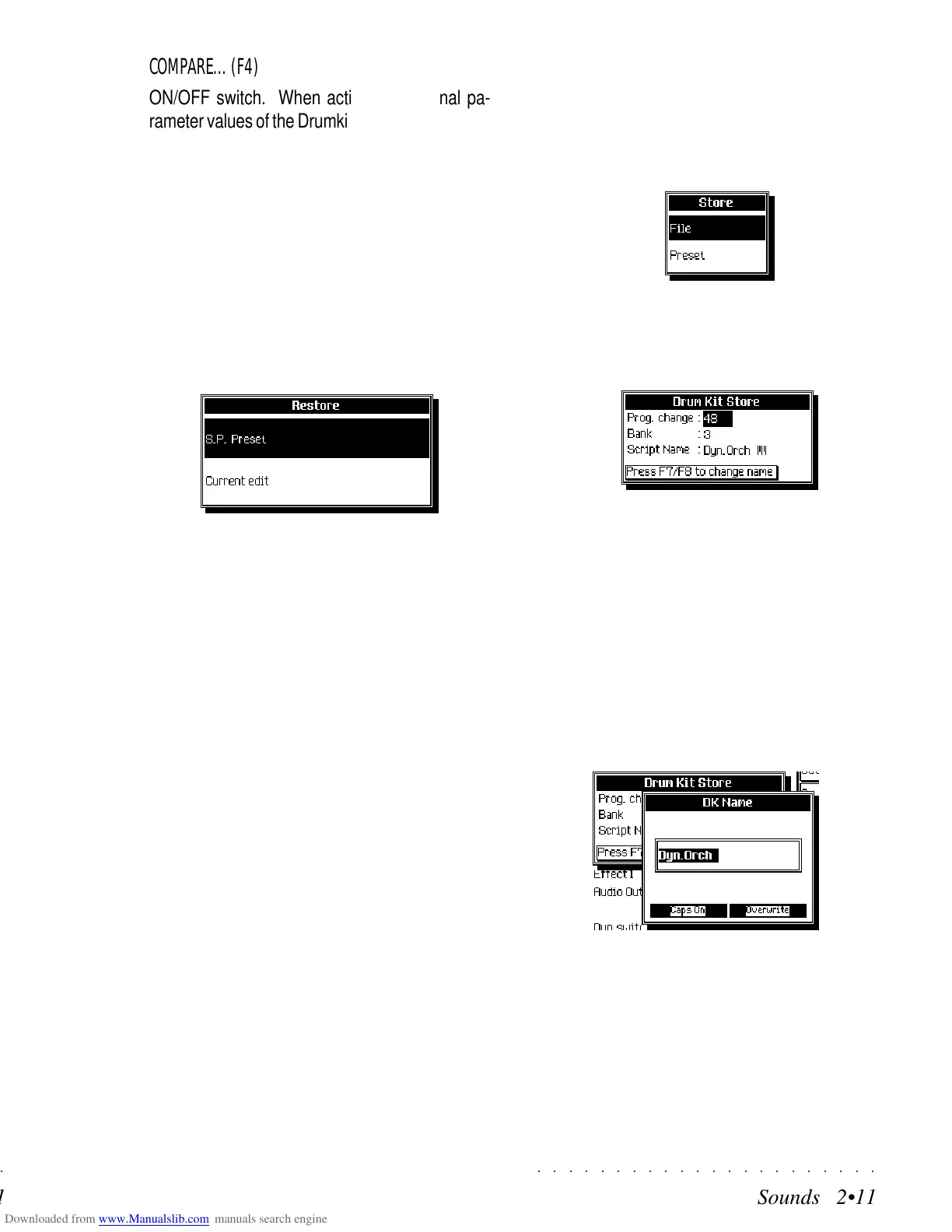○○○○○○○○○○○○○○○○○○○○○○
Sounds 2•11
○○ ○○○○○○○○○○○○○○○○○○○○
Sounds 2•11
COMPARE... (F4)
ON/OFF switch. When active, the original pa-
rameter values of the Drumkit/Sound Patch in edit
are temporarily recalled in order to compare them
with the current edited ones.
RESTORE (F6)
This option restores the original Sound Patch or
cancels the last modifications applied after sav-
ing to the Preset.
1. Press F6 to open the following dialog win-
dow:
2. Select the function required with the direc-
tional arrows and press ENTER to confirm or
ESCAPE to cancel to abort.
S.P. Preset - Restores the Drumkit/Sound
Patch in edit to its original status (cancels all
editing operations applied to all notes).
Current edit - Cancels the current modifica-
tions and recalls the last saved parameter
settings of the Drumkit memorized in the Pre-
set.
STORE... (F8)
This option allows you to save the modifications
to a Preset or creates a new Drumkit/Sound Patch
file that can be used by any Preset.
To conserve the modifications, save them before
selecting a Preset. Selecting a Preset before
saving cancels all modifications applied.
SAVE THE MODIFICATIONS AS A NEW DRUMKIT/
SOUND PATCH FILE
1. Press F8 («Store...»).
The «Store» dialog window opens:
2. The “File” option is shown selected. Press
ENTER to confirm.
An insertion zone appears:
The insertion zone shows the
ProgramChange and BankSelect MSB
(CC00) to which the new Drumkit/
SoundPatch will be saved.
3. Press ENTER to confirm the current location,
or use the DIAL if you wish to select a differ-
ent location.
4. If you want to change the name of the file,
press the soft button F7 or F8.
5. Insert a name using the method described
in the Alphanumenric Entry paragraph on
page 1.4 of the Quick Guide. Press ENTER
to confirm the name and return to the Store
window.
COMPARE... (F4)
ON/OFF switch. When active, the original pa-
rameter values of the Drumkit/Sound Patch in edit
are temporarily recalled in order to compare them
with the current edited ones.
RESTORE (F6)
This option restores the original Sound Patch or
cancels the last modifications applied after sav-
ing to the Preset.
1. Press F6 to open the following dialog win-
dow:
2. Select the function required with the direc-
tional arrows and press ENTER to confirm or
ESCAPE to cancel to abort.
S.P. Preset - Restores the Drumkit/Sound
Patch in edit to its original status (cancels all
editing operations applied to all notes).
Current edit - Cancels the current modifica-
tions and recalls the last saved parameter
settings of the Drumkit memorized in the Pre-
set.
STORE... (F8)
This option allows you to save the modifications
to a Preset or creates a new Drumkit/Sound Patch
file that can be used by any Preset.
To conserve the modifications, save them before
selecting a Preset. Selecting a Preset before
saving cancels all modifications applied.
SAVE THE MODIFICATIONS AS A NEW DRUMKIT/
SOUND PATCH FILE
1. Press F8 («Store...»).
The «Store» dialog window opens:
2. The “File” option is shown selected. Press
ENTER to confirm.
An insertion zone appears:
The insertion zone shows the
ProgramChange and BankSelect MSB
(CC00) to which the new Drumkit/
SoundPatch will be saved.
3. Press ENTER to confirm the current location,
or use the DIAL if you wish to select a differ-
ent location.
4. If you want to change the name of the file,
press the soft button F7 or F8.
5. Insert a name using the method described
in the Alphanumenric Entry paragraph on
page 1.4 of the Quick Guide. Press ENTER
to confirm the name and return to the Store
window.
○○○○○○○○○○○○○○○○○○○○○○
Sounds 2•11
○○ ○○○○○○○○○○○○○○○○○○○○
Sounds 2•11
COMPARE... (F4)
ON/OFF switch. When active, the original pa-
rameter values of the Drumkit/Sound Patch in edit
are temporarily recalled in order to compare them
with the current edited ones.
RESTORE (F6)
This option restores the original Sound Patch or
cancels the last modifications applied after sav-
ing to the Preset.
1. Press F6 to open the following dialog win-
dow:
2. Select the function required with the direc-
tional arrows and press ENTER to confirm or
ESCAPE to cancel to abort.
S.P. Preset - Restores the Drumkit/Sound
Patch in edit to its original status (cancels all
editing operations applied to all notes).
Current edit - Cancels the current modifica-
tions and recalls the last saved parameter
settings of the Drumkit memorized in the Pre-
set.
STORE... (F8)
This option allows you to save the modifications
to a Preset or creates a new Drumkit/Sound Patch
file that can be used by any Preset.
To conserve the modifications, save them before
selecting a Preset. Selecting a Preset before
saving cancels all modifications applied.
SAVE THE MODIFICATIONS AS A NEW DRUMKIT/
SOUND PATCH FILE
1. Press F8 («Store...»).
The «Store» dialog window opens:
2. The “File” option is shown selected. Press
ENTER to confirm.
An insertion zone appears:
The insertion zone shows the
ProgramChange and BankSelect MSB
(CC00) to which the new Drumkit/
SoundPatch will be saved.
3. Press ENTER to confirm the current location,
or use the DIAL if you wish to select a differ-
ent location.
4. If you want to change the name of the file,
press the soft button F7 or F8.
5. Insert a name using the method described
in the Alphanumenric Entry paragraph on
page 1.4 of the Quick Guide. Press ENTER
to confirm the name and return to the Store
window.
COMPARE... (F4)
ON/OFF switch. When active, the original pa-
rameter values of the Drumkit/Sound Patch in edit
are temporarily recalled in order to compare them
with the current edited ones.
RESTORE (F6)
This option restores the original Sound Patch or
cancels the last modifications applied after sav-
ing to the Preset.
1. Press F6 to open the following dialog win-
dow:
2. Select the function required with the direc-
tional arrows and press ENTER to confirm or
ESCAPE to cancel to abort.
S.P. Preset - Restores the Drumkit/Sound
Patch in edit to its original status (cancels all
editing operations applied to all notes).
Current edit - Cancels the current modifica-
tions and recalls the last saved parameter
settings of the Drumkit memorized in the Pre-
set.
STORE... (F8)
This option allows you to save the modifications
to a Preset or creates a new Drumkit/Sound Patch
file that can be used by any Preset.
To conserve the modifications, save them before
selecting a Preset. Selecting a Preset before
saving cancels all modifications applied.
SAVE THE MODIFICATIONS AS A NEW DRUMKIT/
SOUND PATCH FILE
1. Press F8 («Store...»).
The «Store» dialog window opens:
2. The “File” option is shown selected. Press
ENTER to confirm.
An insertion zone appears:
The insertion zone shows the
ProgramChange and BankSelect MSB
(CC00) to which the new Drumkit/
SoundPatch will be saved.
3. Press ENTER to confirm the current location,
or use the DIAL if you wish to select a differ-
ent location.
4. If you want to change the name of the file,
press the soft button F7 or F8.
5. Insert a name using the method described
in the Alphanumenric Entry paragraph on
page 1.4 of the Quick Guide. Press ENTER
to confirm the name and return to the Store
window.
