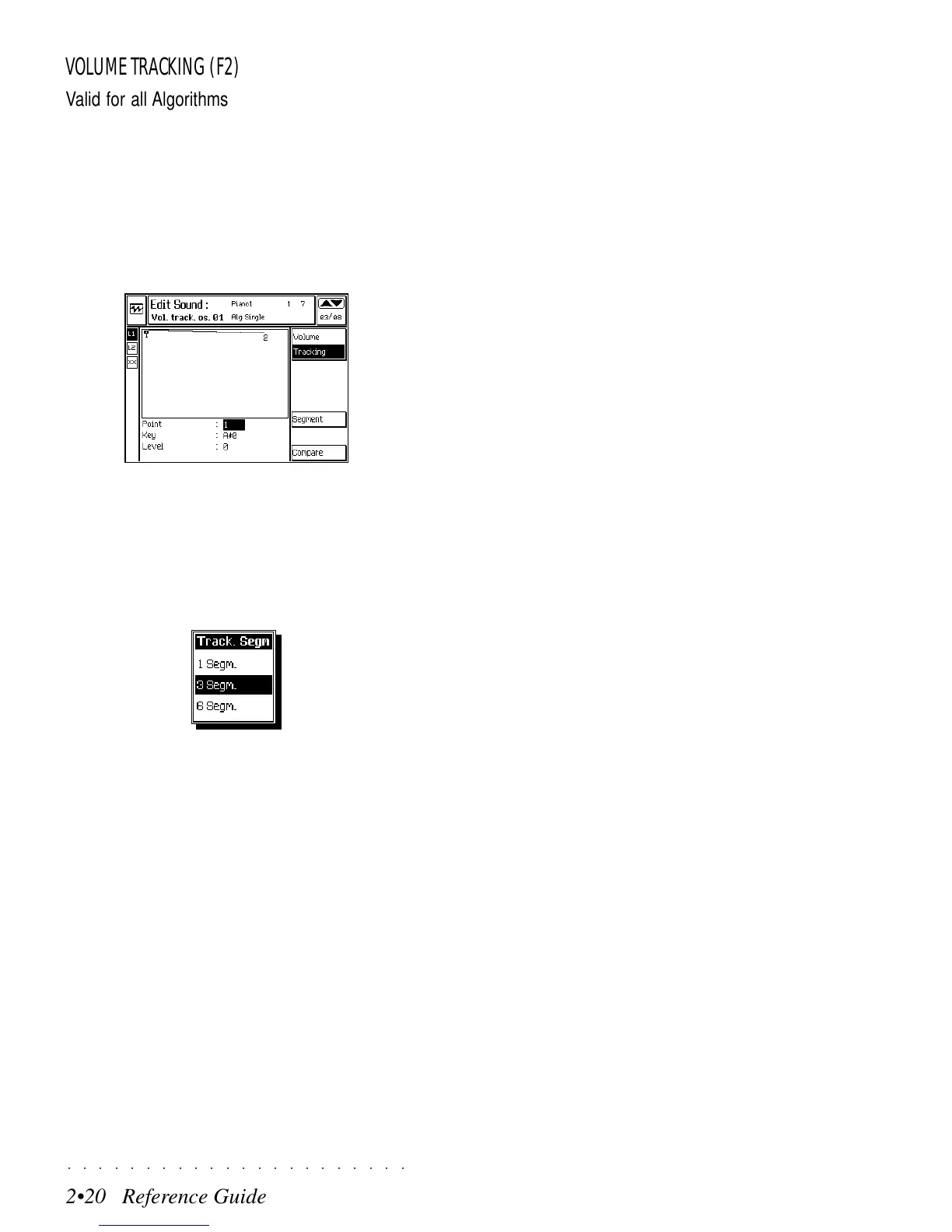○○○○○○○○○○○○○○○○○○○○○○
2•20 Reference Guide
○○○○○○○○○○○○○○○○○○○○○○
2•20 Reference Guide
VOLUME TRACKING (F2)
Valid for all Algorithms. Tracking allows you to
determine how the volume varies across the key-
board. Here you can enhance the presence of a
sound more or less across the keyboard in order
to simulate to a greater degree that which occurs
in reality. For example, an acoustic piano can
reach a higher sound level in the bass region,
while the higher notes are less intensive.
SEGMENT (F6)
Using the SEGMENT option, you can divide the
Tracking curve into several different segments,
in order to obtain a more refined Tracking across
the keyboard.
1 Segm: The Tracking curve is essential, repre-
senting a constant Volume offset across the key-
board. The parameter “Key” cannot be modified..
3 Segm: The Tracking curve consists of 3 seg-
ments which allow the construction of a situation
offering different variations across the keyboard.
6 Segm: The Tracking curve is divided into many
parts (maximum resolution); allowing a more com-
plex programming of the Volume offsets across
the keyboard.
POINT, KEY, LEVEL
The Tracking curve can be defined using the 3
display parameters, Point, Key and Level.
Point: Corresponds to one of the extreme ends
of a segment. Point 1 represents the lowest note
of the keyboard. The highest note of the key-
board is represented by the last Point (depend-
ing on the number of segments inserted).
Key: Defines the note at the selected Point. The
extreme points (A#0, C8) cannot be modified.
Level: The value of this parameter is a relative
value which represents the change in volume with
respect to the actual setting of the Volume func-
tion. Assignable values: 0 … –127
A level of 0 corresponds to the maximum setting
of the Volume function and all other values are
negative.
A value of –127 corresponds to 0 volume at the
note defined by the selected Point.
A straight line running from point 1 to point 2 cor-
responds to the lowest possible resolution.
An illustrated example of how to program a Track-
ing curve is on page 2. 22.
VOLUME TRACKING (F2)
Valid for all Algorithms. Tracking allows you to
determine how the volume varies across the key-
board. Here you can enhance the presence of a
sound more or less across the keyboard in order
to simulate to a greater degree that which occurs
in reality. For example, an acoustic piano can
reach a higher sound level in the bass region,
while the higher notes are less intensive.
SEGMENT (F6)
Using the SEGMENT option, you can divide the
Tracking curve into several different segments,
in order to obtain a more refined Tracking across
the keyboard.
1 Segm: The Tracking curve is essential, repre-
senting a constant Volume offset across the key-
board. The parameter “Key” cannot be modified..
3 Segm: The Tracking curve consists of 3 seg-
ments which allow the construction of a situation
offering different variations across the keyboard.
6 Segm: The Tracking curve is divided into many
parts (maximum resolution); allowing a more com-
plex programming of the Volume offsets across
the keyboard.
POINT, KEY, LEVEL
The Tracking curve can be defined using the 3
display parameters, Point, Key and Level.
Point: Corresponds to one of the extreme ends
of a segment. Point 1 represents the lowest note
of the keyboard. The highest note of the key-
board is represented by the last Point (depend-
ing on the number of segments inserted).
Key: Defines the note at the selected Point. The
extreme points (A#0, C8) cannot be modified.
Level: The value of this parameter is a relative
value which represents the change in volume with
respect to the actual setting of the Volume func-
tion. Assignable values: 0 … –127
A level of 0 corresponds to the maximum setting
of the Volume function and all other values are
negative.
A value of –127 corresponds to 0 volume at the
note defined by the selected Point.
A straight line running from point 1 to point 2 cor-
responds to the lowest possible resolution.
An illustrated example of how to program a Track-
ing curve is on page 2. 22.
○○○○○○○○○○○○○○○○○○○○○○
2•20 Reference Guide
○○○○○○○○○○○○○○○○○○○○○○
2•20 Reference Guide
VOLUME TRACKING (F2)
Valid for all Algorithms. Tracking allows you to
determine how the volume varies across the key-
board. Here you can enhance the presence of a
sound more or less across the keyboard in order
to simulate to a greater degree that which occurs
in reality. For example, an acoustic piano can
reach a higher sound level in the bass region,
while the higher notes are less intensive.
SEGMENT (F6)
Using the SEGMENT option, you can divide the
Tracking curve into several different segments,
in order to obtain a more refined Tracking across
the keyboard.
1 Segm: The Tracking curve is essential, repre-
senting a constant Volume offset across the key-
board. The parameter “Key” cannot be modified..
3 Segm: The Tracking curve consists of 3 seg-
ments which allow the construction of a situation
offering different variations across the keyboard.
6 Segm: The Tracking curve is divided into many
parts (maximum resolution); allowing a more com-
plex programming of the Volume offsets across
the keyboard.
POINT, KEY, LEVEL
The Tracking curve can be defined using the 3
display parameters, Point, Key and Level.
Point: Corresponds to one of the extreme ends
of a segment. Point 1 represents the lowest note
of the keyboard. The highest note of the key-
board is represented by the last Point (depend-
ing on the number of segments inserted).
Key: Defines the note at the selected Point. The
extreme points (A#0, C8) cannot be modified.
Level: The value of this parameter is a relative
value which represents the change in volume with
respect to the actual setting of the Volume func-
tion. Assignable values: 0 … –127
A level of 0 corresponds to the maximum setting
of the Volume function and all other values are
negative.
A value of –127 corresponds to 0 volume at the
note defined by the selected Point.
A straight line running from point 1 to point 2 cor-
responds to the lowest possible resolution.
An illustrated example of how to program a Track-
ing curve is on page 2. 22.
VOLUME TRACKING (F2)
Valid for all Algorithms. Tracking allows you to
determine how the volume varies across the key-
board. Here you can enhance the presence of a
sound more or less across the keyboard in order
to simulate to a greater degree that which occurs
in reality. For example, an acoustic piano can
reach a higher sound level in the bass region,
while the higher notes are less intensive.
SEGMENT (F6)
Using the SEGMENT option, you can divide the
Tracking curve into several different segments,
in order to obtain a more refined Tracking across
the keyboard.
1 Segm: The Tracking curve is essential, repre-
senting a constant Volume offset across the key-
board. The parameter “Key” cannot be modified..
3 Segm: The Tracking curve consists of 3 seg-
ments which allow the construction of a situation
offering different variations across the keyboard.
6 Segm: The Tracking curve is divided into many
parts (maximum resolution); allowing a more com-
plex programming of the Volume offsets across
the keyboard.
POINT, KEY, LEVEL
The Tracking curve can be defined using the 3
display parameters, Point, Key and Level.
Point: Corresponds to one of the extreme ends
of a segment. Point 1 represents the lowest note
of the keyboard. The highest note of the key-
board is represented by the last Point (depend-
ing on the number of segments inserted).
Key: Defines the note at the selected Point. The
extreme points (A#0, C8) cannot be modified.
Level: The value of this parameter is a relative
value which represents the change in volume with
respect to the actual setting of the Volume func-
tion. Assignable values: 0 … –127
A level of 0 corresponds to the maximum setting
of the Volume function and all other values are
negative.
A value of –127 corresponds to 0 volume at the
note defined by the selected Point.
A straight line running from point 1 to point 2 cor-
responds to the lowest possible resolution.
An illustrated example of how to program a Track-
ing curve is on page 2. 22.
