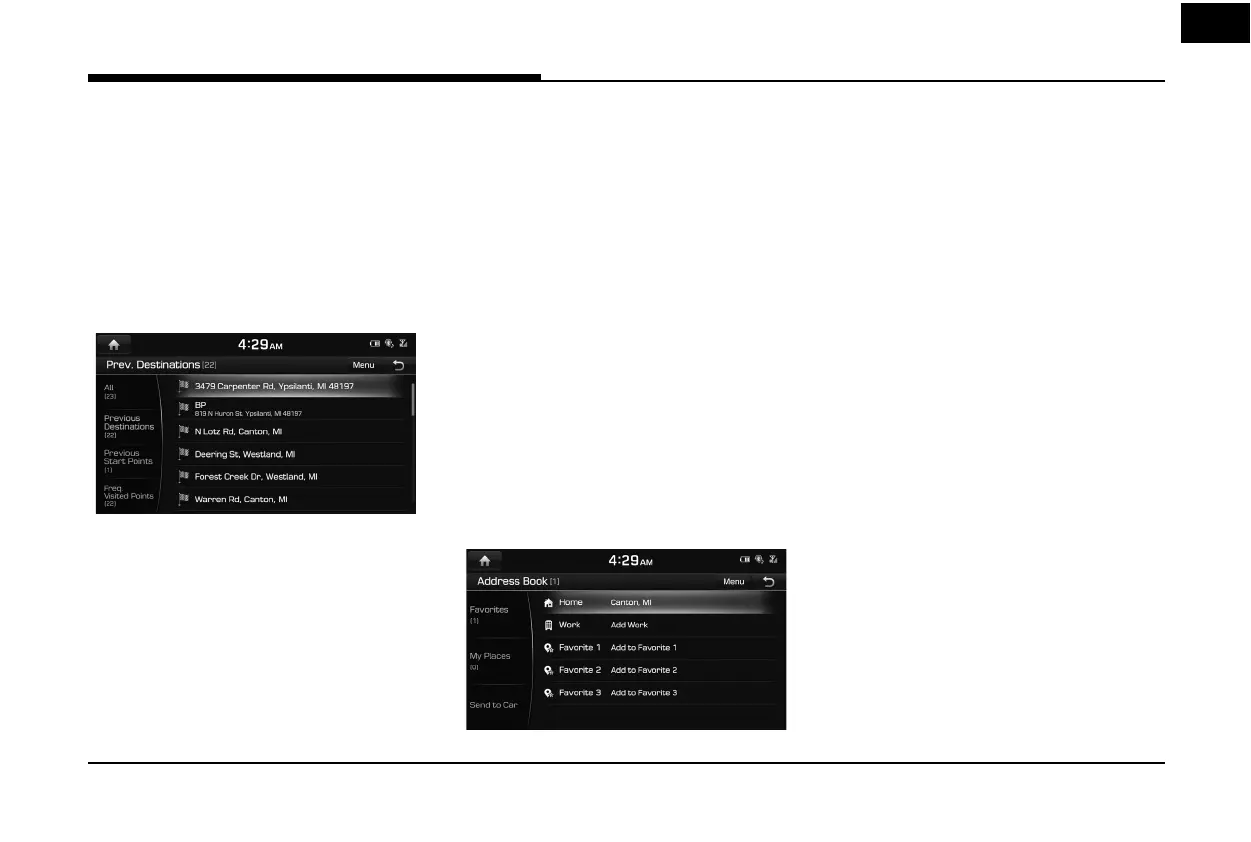43
Searching for Destination of Navigation
,
Note
The destination is saved in the [Prev.
Destinations] menu automatically. (Page 43)
Previous Destinations
You can nd the destination to a location that
you have previously set as the destination.
1. Press [MENU] or [NAV] > [Destination] >
[Prev. Destinations].
• [All]: Displays all previous destinations,
departing places, and searched places.
• [Previous Destinations]: Displays previous
destination places.
• [Previous Start Points]: Displays previous
departing places.
• [Freq. Visited Points]: Displays frequently
visited places.
• Press [Menu] > [Name] or [Date] to
arrange the list in name or date order.
• Press [Menu] > [Delete] to select and
delete items from various entries all at
once.
2. Press the preferred previous point from the
list.
3. Follow steps 3-5 of the " Address Search" on
page 42.
Address Book
You can nd the destination to a location
saved in the [Address Book] menu. To utilize
this function more e ectively, destinations that
you often travel to should be saved in advance.
First of all, store in the [Address Book] menu
through destination search function.
1. Press [MENU] or [NAV] > [Destination] >
[Address Book].
• Press [Menu] > [Date], [Name] or
[Category] to arrange the list in date,
name, or category order.
• Press [Menu] > [Add] to add a location
[Address Book] menu.
• Press [Menu] > [Delete] to select and
delete items from various entries all at
once.
• Press [Menu] > [Edit] to select and edit an
item among many items.
2. Press the desired item from the list.
3. Follow steps 3-5 of the " Address Search" on
page 42.