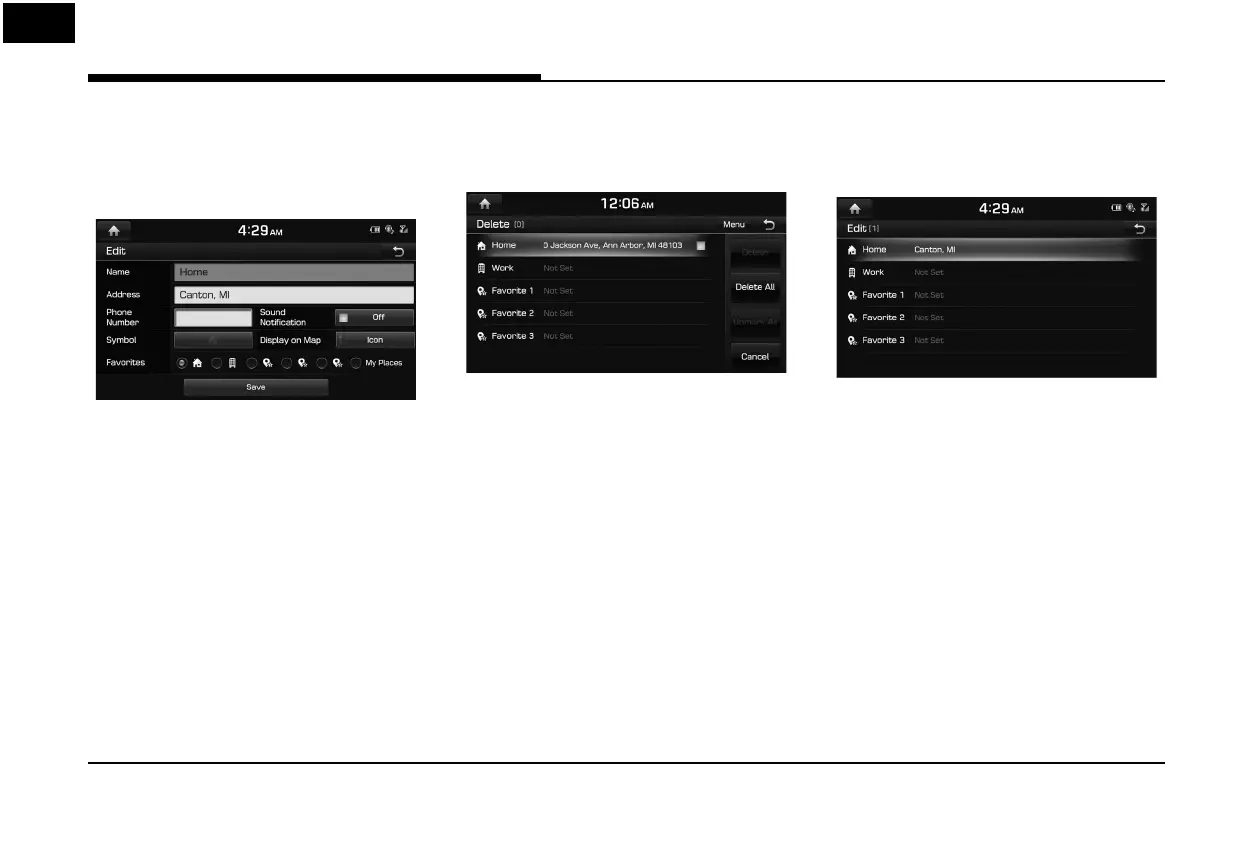44
Searching for Destination of Navigation
Adding to Address Book
1. Press [Menu] > [Add] in address book list.
2. Select a desired location through
destination search function.
3. Set the desired item.
• [Name]: Change the name.
• [Phone Number]: Enter the phone
number.
• [Sound Noti cation]: Set the sound
noti cation to [On]/[O ].
• [Symbol]: Set the symbol displayed on
the map screen.
• [Display on Map]: Press [Icon], [Icon &
Name] or [None] to display on the map
screen.
• [Favorites]: Select the address book type.
4. Press [Save] to save the setting.
Deleting Address Book
1. Press [Menu] > [Delete] in address book
list.
2. Select the desired item, then press [Delete].
• [Delete]: Deletes the selected items.
• [Delete All]: Deletes all items.
• [Unmark All]: Unmarks all items.
• [Cancel]: Exits delete screen.
Editing Address Book
1. Press [Menu] > [Edit] in address book list.
2. Select the item to edit.
3. Edit the desired item.
• [Name]: Change the name.
• [Phone Number]: Enter the phone
number.
• [Sound Noti cation]: Set the sound
noti cation to [On]/[O ].
• [Symbol]: Set the symbol displayed on
the map screen.
• [Display on Map]: Press [Icon], [Icon &
Name] or [None] to display on the map
screen.
• [Favorites]: Select the address book type.
4. Press [Save] to save the setting.
