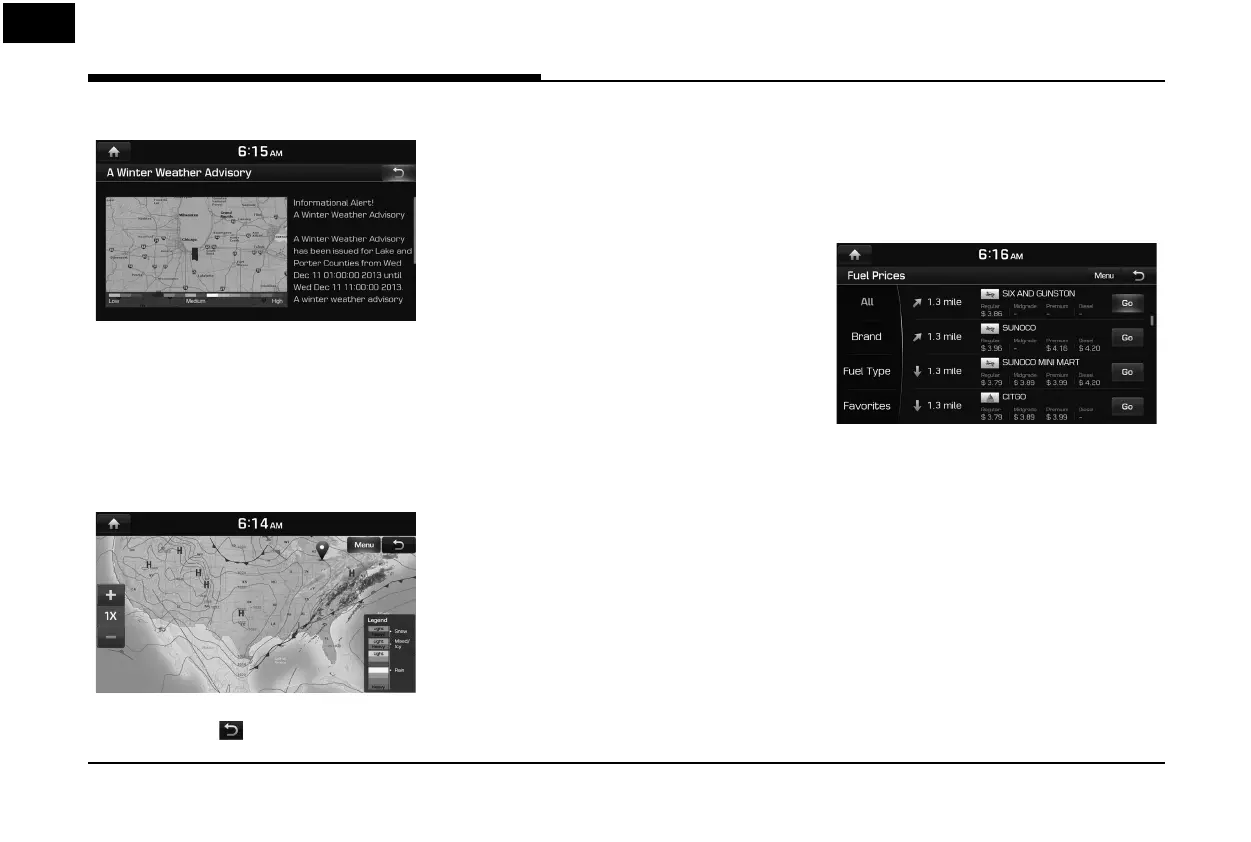68
2. Press the desired item.
Weather Map (USA Only)
Provides up-to-date weather information
across the country.
Zoom in to view more detailed information in
speci c regions.
1. Press [Weather] > [Menu] > [Weather Map]
in SiriusXM Data screen.
• Press [Menu] > [Full Screen] to hide the
[Menu] and [
] button.
• Press [Menu] > [Weather Front] to set
whether to display cold/warm air fronts.
• Press [Menu] > [Isobar] to set whether to
display the Isobar.
• Press [Menu] > [Pressure Center] to set
whether to display the Pressure center.
• Press [Menu] > [NOWRad] to set whether
to display the weather radar.
2. Press [+]/[-] to use the zoom in and out
features.
Push the controller up, down, left, or right
to move to the desired location.
SiriusXM Traffic Information
Press [Tra c] to enter the Tra c
Announcement mode in SiriusXM Data screen.
SiriusXM™ Fuel Prices
Information (USA Only)
Finding gas station (USA Only)
1. Press [Fuel Prices] in SiriusXM Data screen.
<Fuel Prices List>
• [All]: Displays all gas stations.
• [Brand]: Displays gas stations by brand.
• [Fuel Type]: Displays gas stations by fuel
type.
• [Favorites]: Moves to the [Favorites]
menu.
• Press [Menu] > [Sort by] > [Distance],
[Price], [A - Z] to sort in Distance, Price, or
Alphabetical order.
The [On Route] option
displays only gas stations when a route
is set, starting with nearest to current
location.
SiriusXM™ Data
