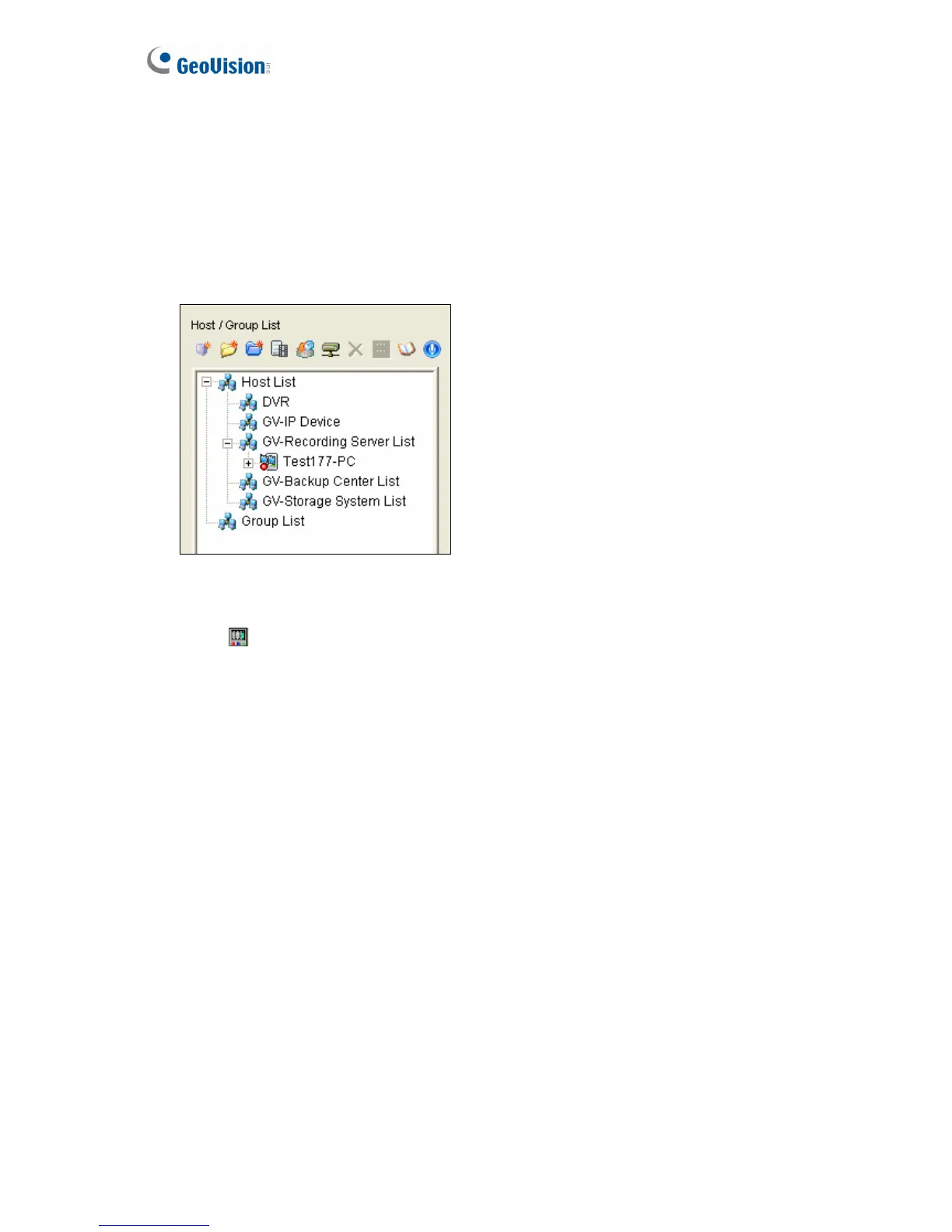92
3. Type the IP address of the GV-Recording Server. Use the default connection port 5552
or modify to match the settings on GV-Recording Server.
4. Type the ID and Password of a GV-Recording Server user account.
5. To add the GV-Recording Server to address book under a group, select a Group Name
or type a new name.
6. Click OK and the GV-Recording Server is now added to the address book.
Figure 7-13
7. Select an IP video device listed under the GV-Recording Server and click the Connect
button
. The ViewLog video player appears and recorded events will be listed for
playback.
For details on the playback functions, see Chapter 4 Video Playback, GV-DVR User’s
Manual on the Software DVD.
