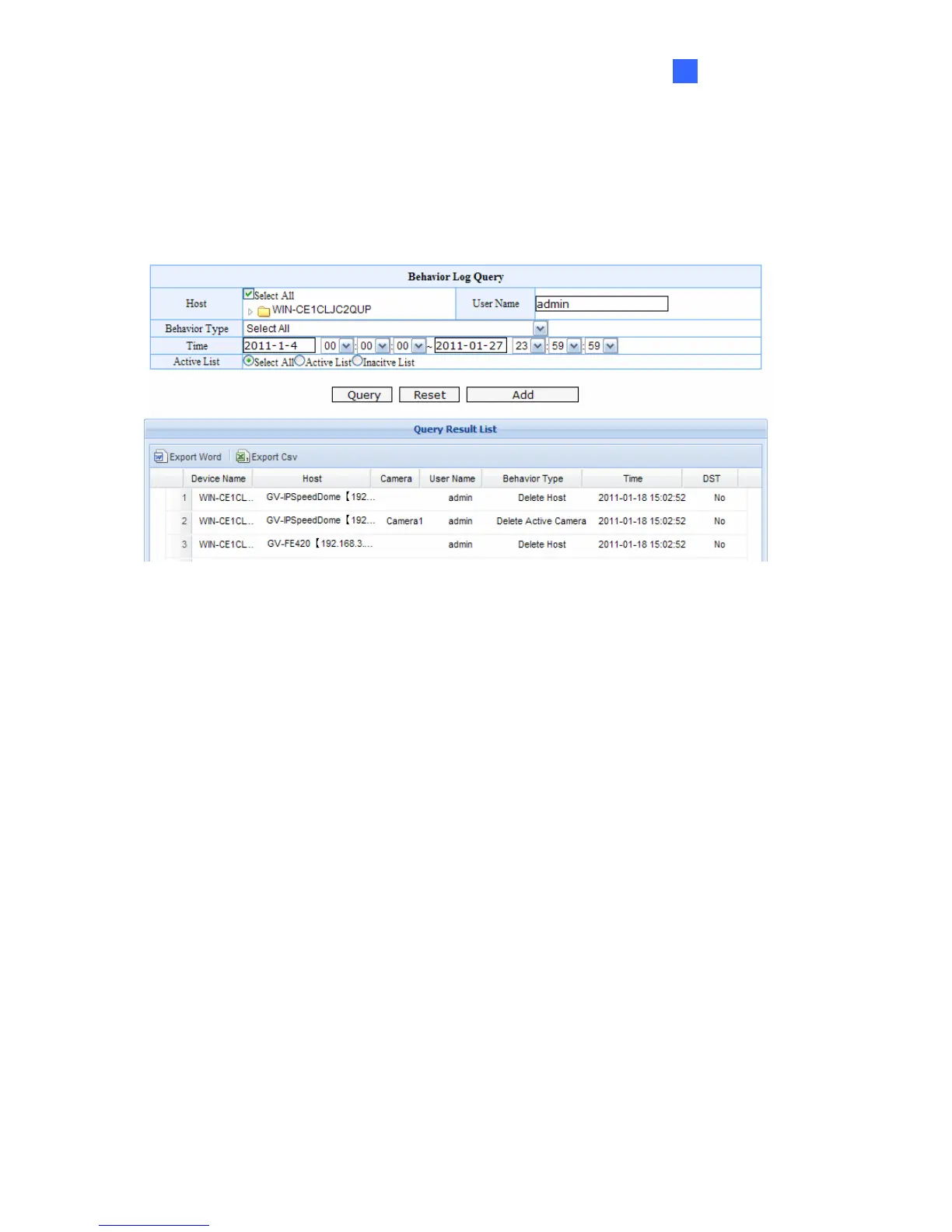User Mode
81
6
6.7 Behavior Log Query
Using the Behavior Log Event Query, you can search the events of Supervisor’s activities,
such as adding a host, adding a user, modifying port, previewing video images and etc. To
access this query, expand Event List Query and select Behavior Log Query.
Figure 6-17
1. In the Host section, click the server name and select the cameras, or select Select All.
2. In the User Name section, type the Supervisor’s or a client’s name. You can also leave
the field blank to search all users that have logged into and out the GV-Recording
Server.
3. Click the server name and select the cameras, or select Select All.
4. Use the Behavior Type drop-down list to select the type of event to include in the
search results.
5. In the Time section, select a period of time.
6. In the Active List section, select Active List to search the connecting hosts, Inactive
List to search the disconnected hosts, or click Select All.
7. Click Query to see the search results.
You can click the Add button to save the search criteria to the Favorite List in the left menu
for future use. You can also export the search results in word format and excel format by
clicking Export Word or Export Csv.
