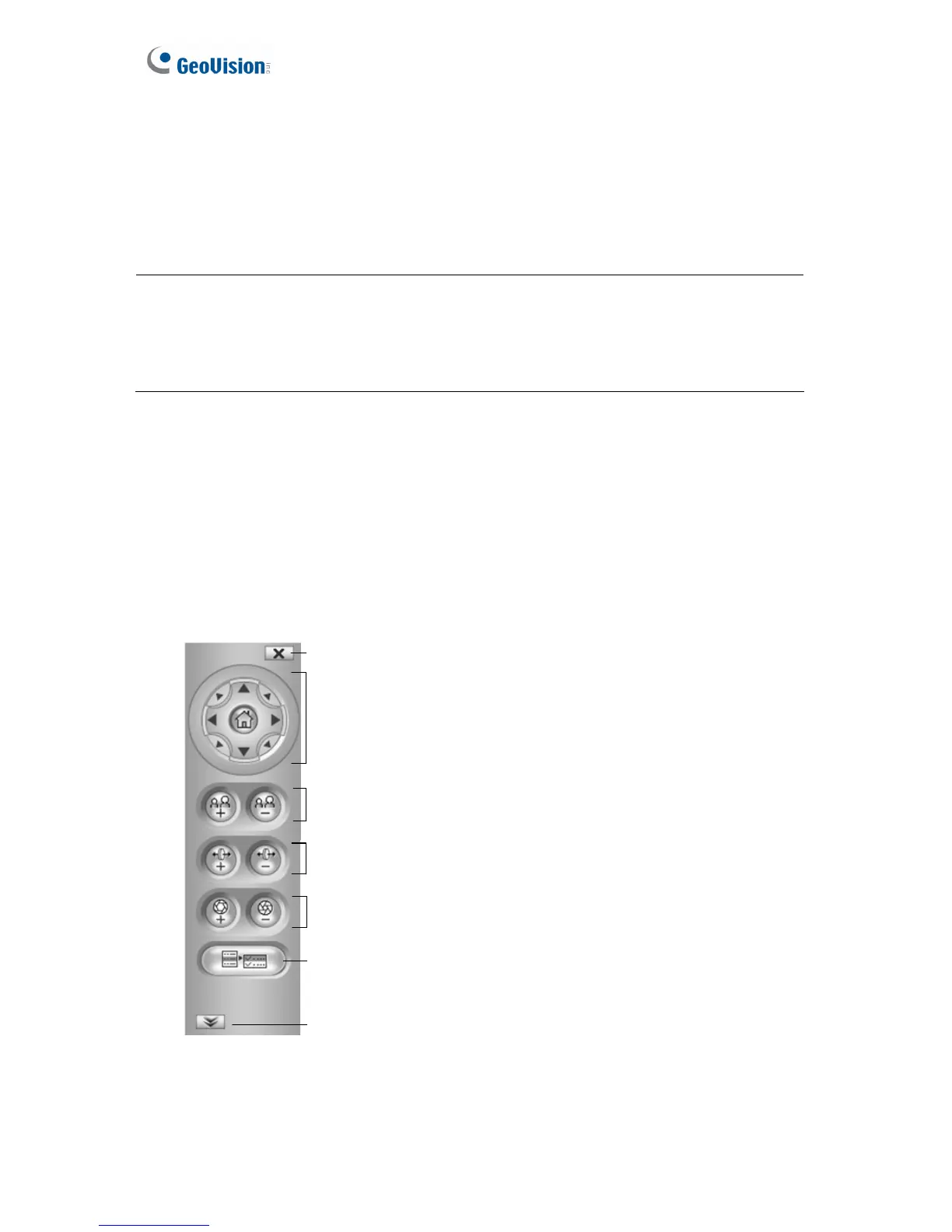70
6.1.5 Video and Audio Configuration
You can enable the microphone and speaker for two-way audio communication, and adjust
the audio volume. To access this feature, click the Microphone button (No. 3, Figure 6-2) or
the Speaker button (No. 4, Figure 6-2).
Note:
1. To listen to the audio, the Audio function (Figure 5-11) must be enabled on the GV-
Recording Server in advance.
2. The two-way audio communication only works for GV-IP device connected through
active mode.
6.1.6 PTZ Control
To open the PTZ control panel, click the PTZ Control button (No. 8, Figure 6-2) and select
PTZ Control Panel. Different PTZ devices have different functions, so the features included
in the Option button may vary.
This feature is only available when the connected IP camera has the PTZ function.
Pan / Tilt Control
Zoom
Focus
Exit
Option (Settings for Auto Mode,
Preset, Port, Speed and etc.)
Preset Switch Panel
Iris
Figure 6-6
