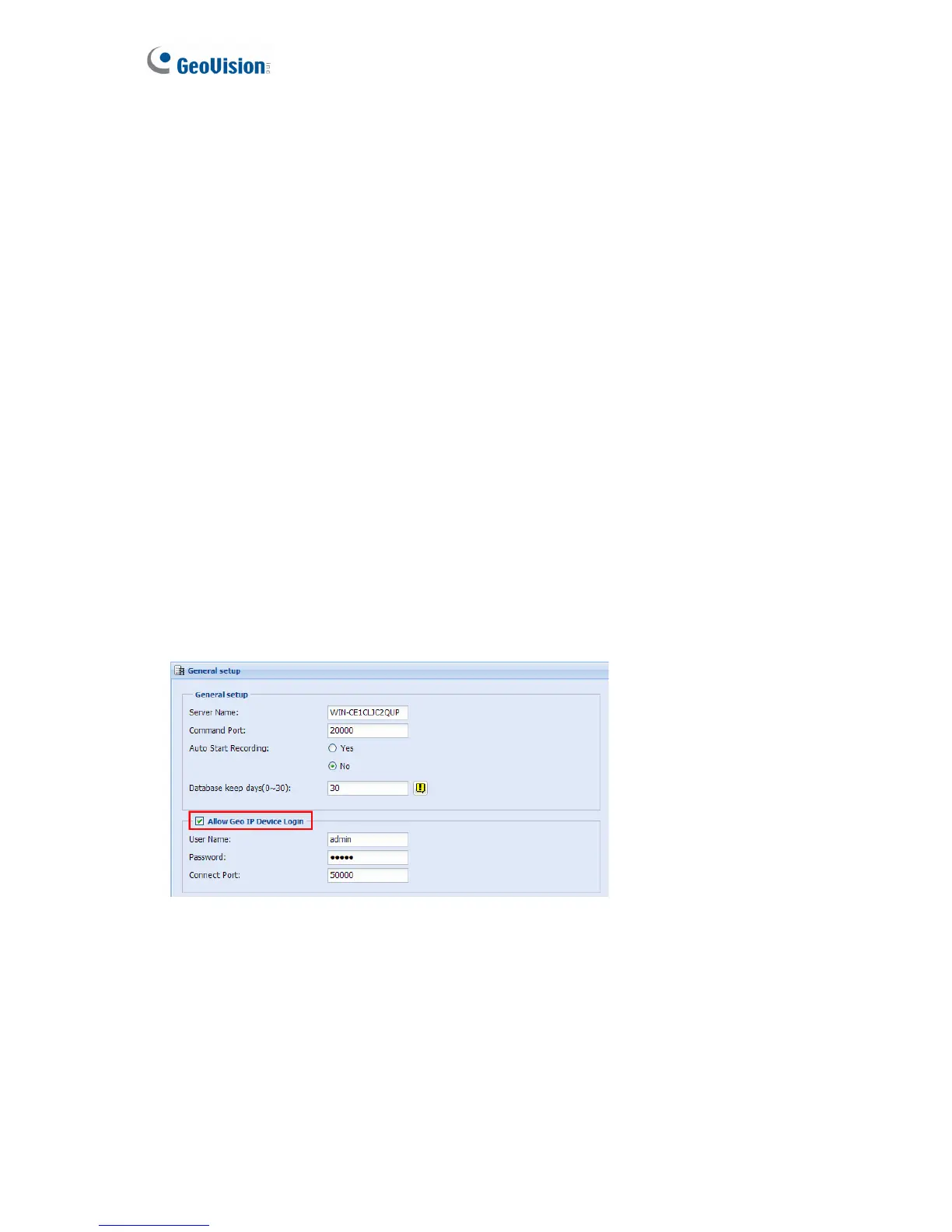20
4.1 Active Connection
There are multiple ways to actively connect to IP video devices from GV-Recording Server.
You can refer to Chapter 3 Getting Started and simply follow the steps in Installation Wizard
to actively add IP video devices. For other ways to actively add IP video devices or to
customize camera settings, refer to 5.2.1 Install Camera and 5.2.2 Camera Setting.
4.2 Passive Connection
To create passive connection, the GV-Recording Server must be configured to allow
connections from GV-IP video devices. Passive connection to GV-Recording Server is only
supported for GV-IP devices.
To allow passive connection on GV-Recording Server:
1. In left menu, select General Setup.
2. Select Allow Geo IP Device Login. The default ID and Password to log onto the GV-
Recording Server is admin, and the default port value is 50000. If you change the ID and
Password, they must match the same settings configured on the GV-IP device (See
Figure 4-3).
Figure 4-2
3. Click Save.
