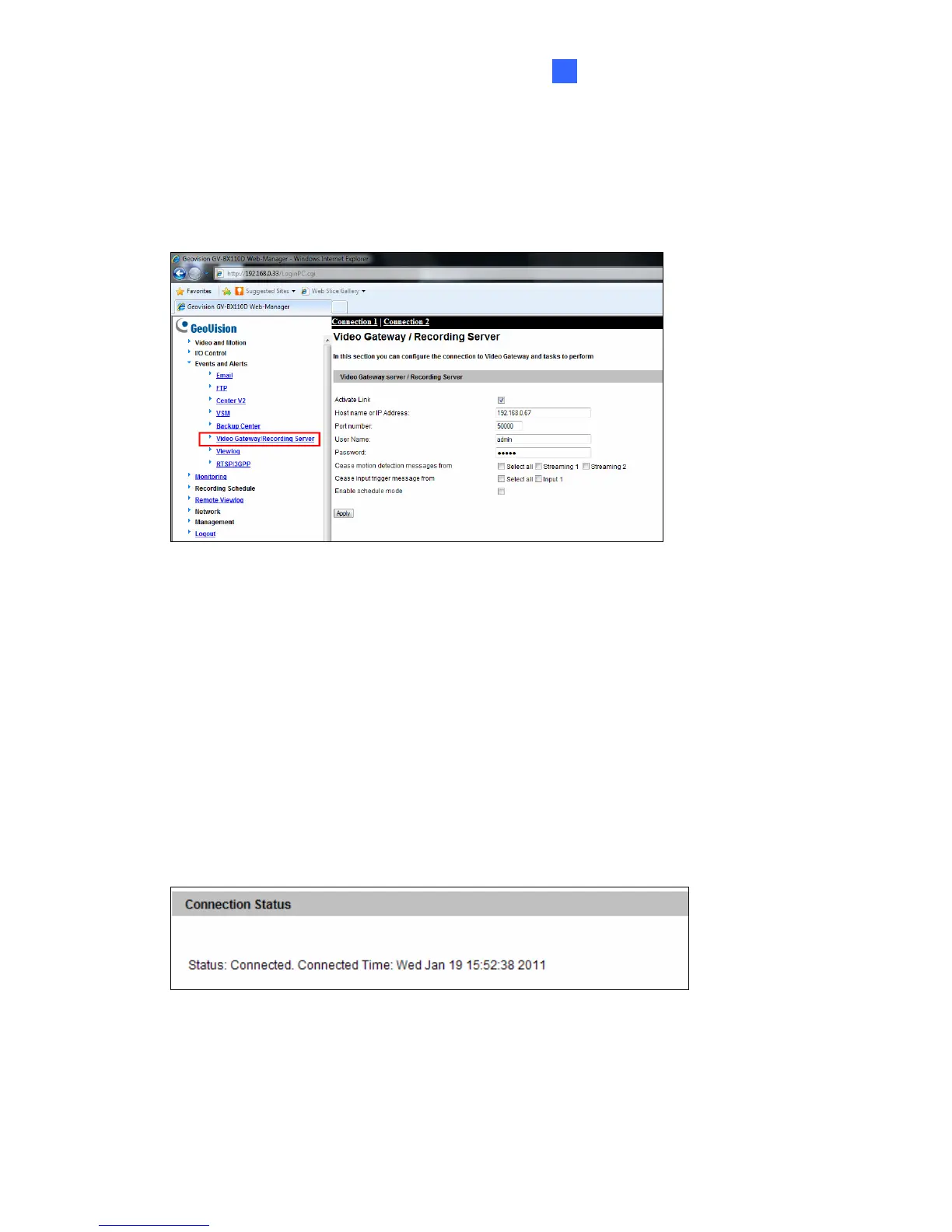Active and Passive Mode
21
4
To access GV-Recording Server on GV-IP devices:
The GV-IP device must also be configured to access the GV-Recording Server.
1. Access the Video Gateway / Recording Server setting page on the Web interface of the
GV-IP device.
Figure 4-3
2. Select Activate Link.
3. Type IP address or domain name of the GV-Recording Server.
4. Keep default port number as 50000. Otherwise modify the port number to match the
connect port specified in General Setup page on the GV-Recording Server (See Figure 4-
2).
5. Type User Name and Password to log onto the GV-Recording Server. These user name
and password must match the settings configured on the GV-Recording Server. The
default values for both login username and password are admin.
6. Click Apply to start connection. When the connection is established, the following
message will be displayed at the bottom of the Web interface.
Figure 4-4
