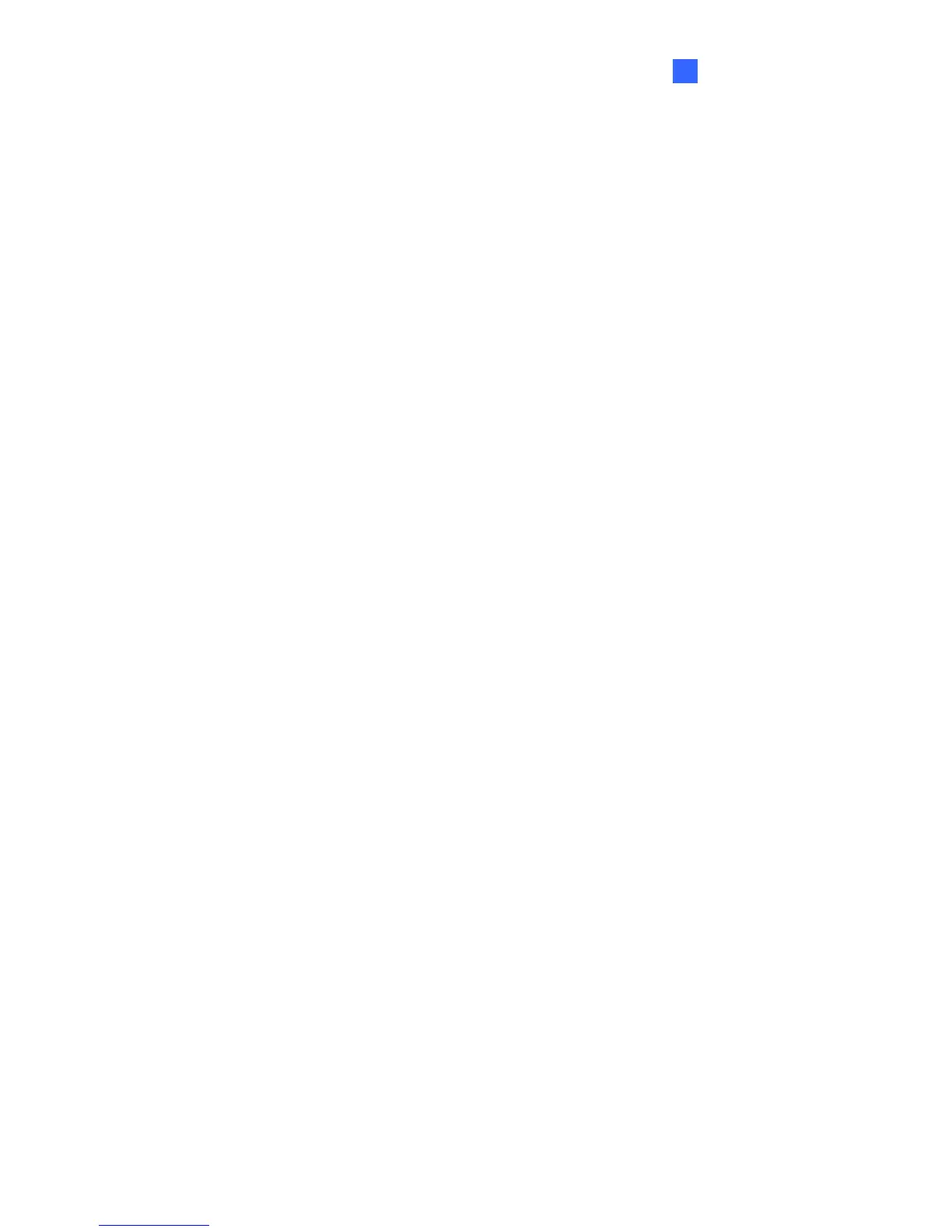User Mode
67
6
6.1.2 Snapshot of a Live Video
To take a snapshot of live video, follow these steps:
1. Click the Snapshot button (No. 5, Figure 6-2). The Save As dialog box appears.
2. Specify Save in, type the File name, and select JPEG or BMP as Save as Type. You
may also choose whether to display the name and date stamps on the image.
3. Click the Save button to save the image in the local computer.
6.1.3 Video Recording
You can record live images for a certain period of time to your local computer.
1. Click the Download button (No. 6, Figure 6-2). The Save As dialog box appears.
2. Specify Save in, type the File name, and move the Time Period scroll bar to specify the
time length of the video clip from 1 to 5 minutes.
3. Click the Save button to start recording.
4. To stop recording, click the Stop button (No. 2, Figure 6-2).
6.1.4 Picture-in-Picture and Picture-and-Picture View
The full screen mode provides two types of close-up views: Picture-in-Picture (PIP) and
Picture-and Picture (PAP). The two views are useful in providing clear and detailed images
of the surveillance area.
To access this feature:
• Click the Full Screen button (No. 7, Figure 6-2). Right-click the full screen to select PIP
or PAP.
• Right-click the live view to select PIP or PAP.
