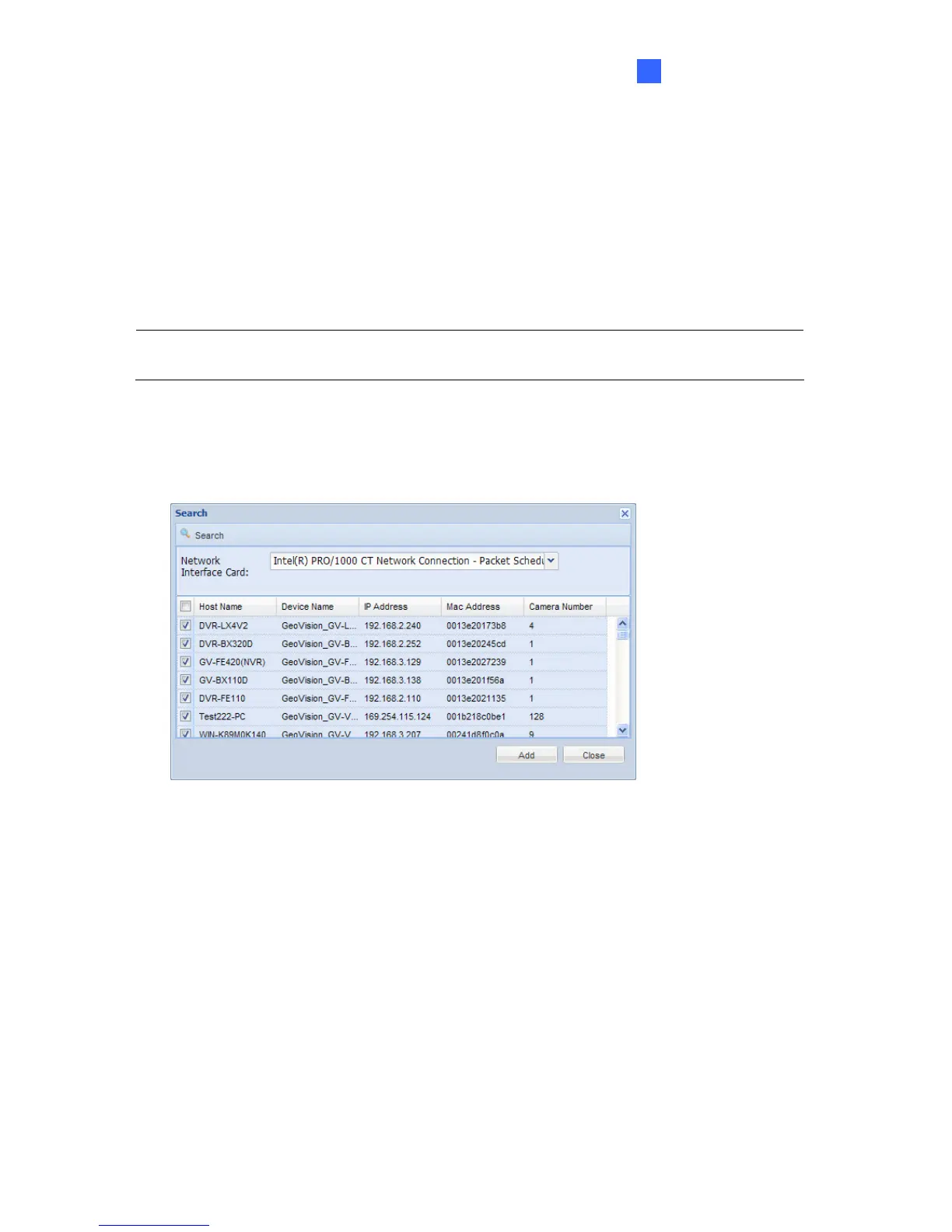Getting Started
15
3
Chapter 3 Getting Started
When logging in the GV-Recording Server for the first time, the Install Wizard will be
prompted to help you add IP video devices, assign storage path to store recorded files and
start connections.
Note: To start the Install Wizard manually, click Install Wizard under the Server section in
the left menu.
To add IP video devices:
1. When the Install Wizard is launched, the GV-Recording Server automatically detects
available IP video devices under LAN. This dialog box appears.
Figure 3-1
2. If you have multiple network interface cards, use the drop-down list to select one and
click Search.
3. Select the IP video devices you want to establish active connection with.
