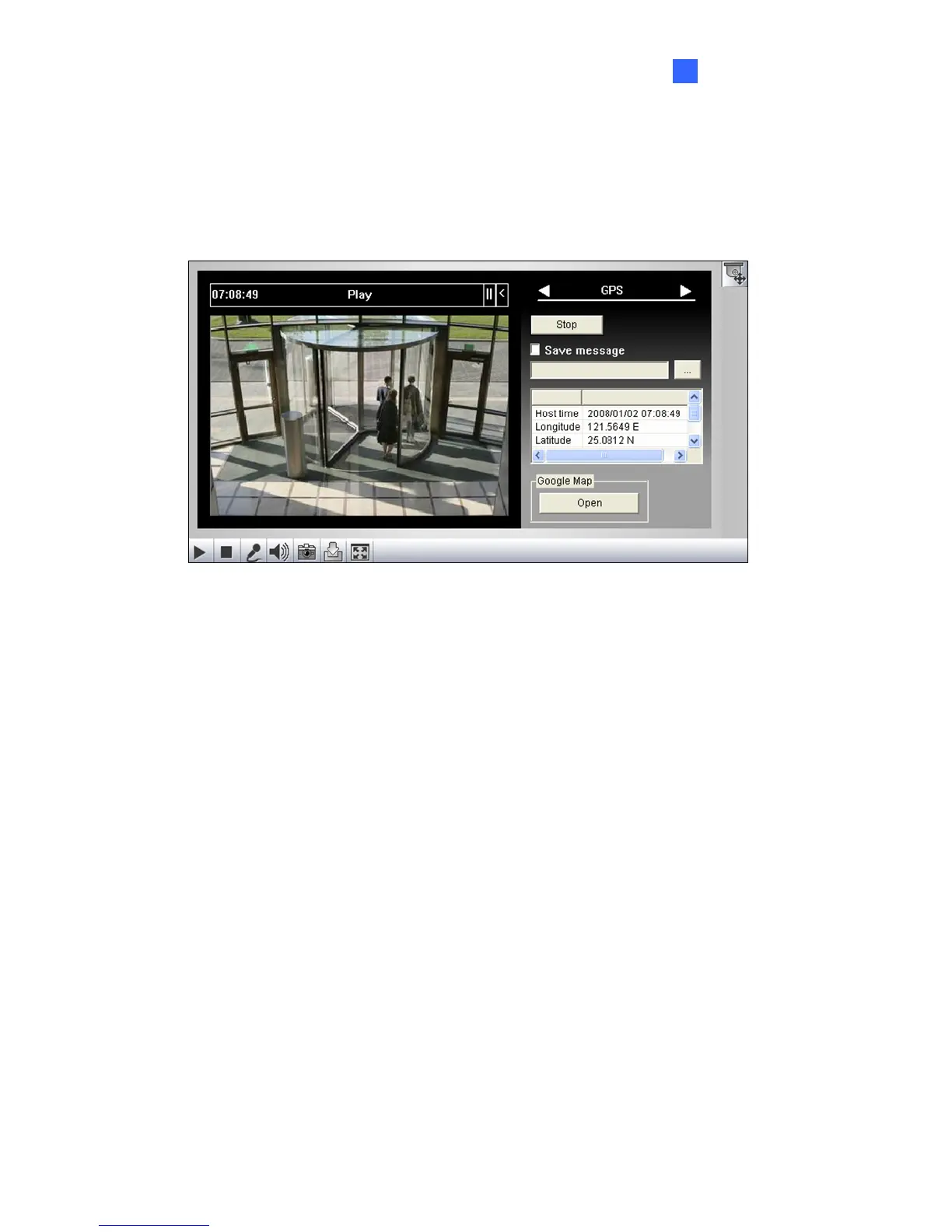User Mode
73
6
6.1.10 GPS Tracking
The GPS page allows you to see the location of the connected IP video device on Google
maps. The GPS location can only be displayed when the connected IP video device is
installed with the GPS equipment and the GPS function is enabled on the device.
Figure 6-9
To track the location of the connected IP video device:
1. Click Start to activate GPS tracking. The longitude, latitude and host name of the
connected IP video device will be displayed.
2. To save the location information to your local computer, select Save message and click
[…] to assign the storage path.
3. Click Open. A dialog box appears.
4. Enter the Google Maps API key. Refer to 5.5.1 E-map to see how to obtain a Google
Maps API Key.
