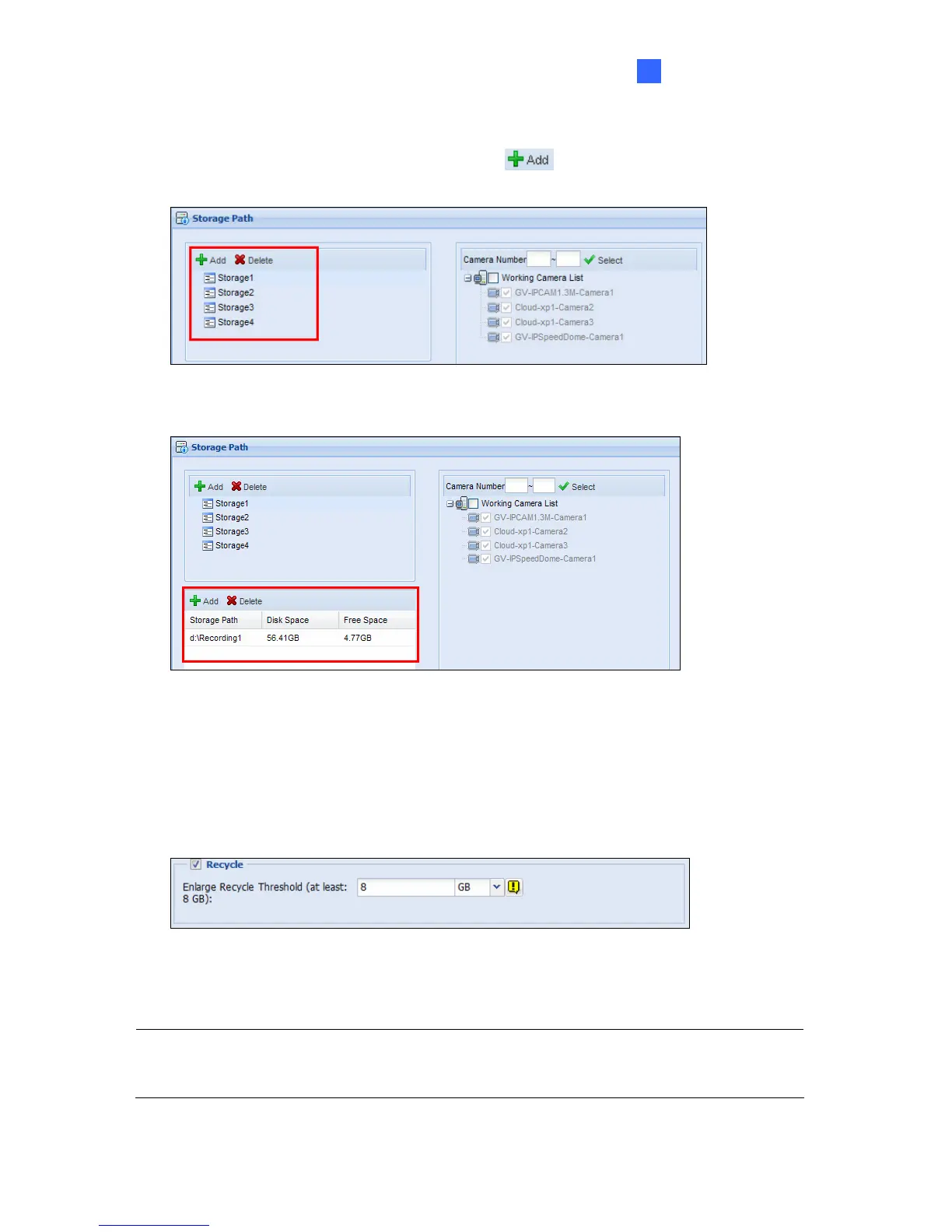Getting Started
17
3
To assign storage paths:
1. In the Storage Path page, click the Add button
to add a new storage folder in a
different disk drive, or select an existing storage folder.
Figure 3-3
2. Use the default storage path, or click the Add button to select a new storage path.
Figure 3-4
3. In the Working Camera List section, type a range of camera number and click the Select
button. You can also select the Working Camera List checkbox to select cameras
individually. Videos of the cameras selected will be recorded to the storage path indicated.
4. To specify a recycle threshold, select Recycle and type a minimum free space. When the
remaining free space falls below the threshold, the oldest files will be overwritten.
Figure 3-5
5. Click Save and click Next Page at the lower-right corner of the page.
Note: When multiple hard disks are added to a storage group, recycling of the oldest files
will begin when the remaining free space of all hard disks in the storage group fall below
the recycle threshold.
