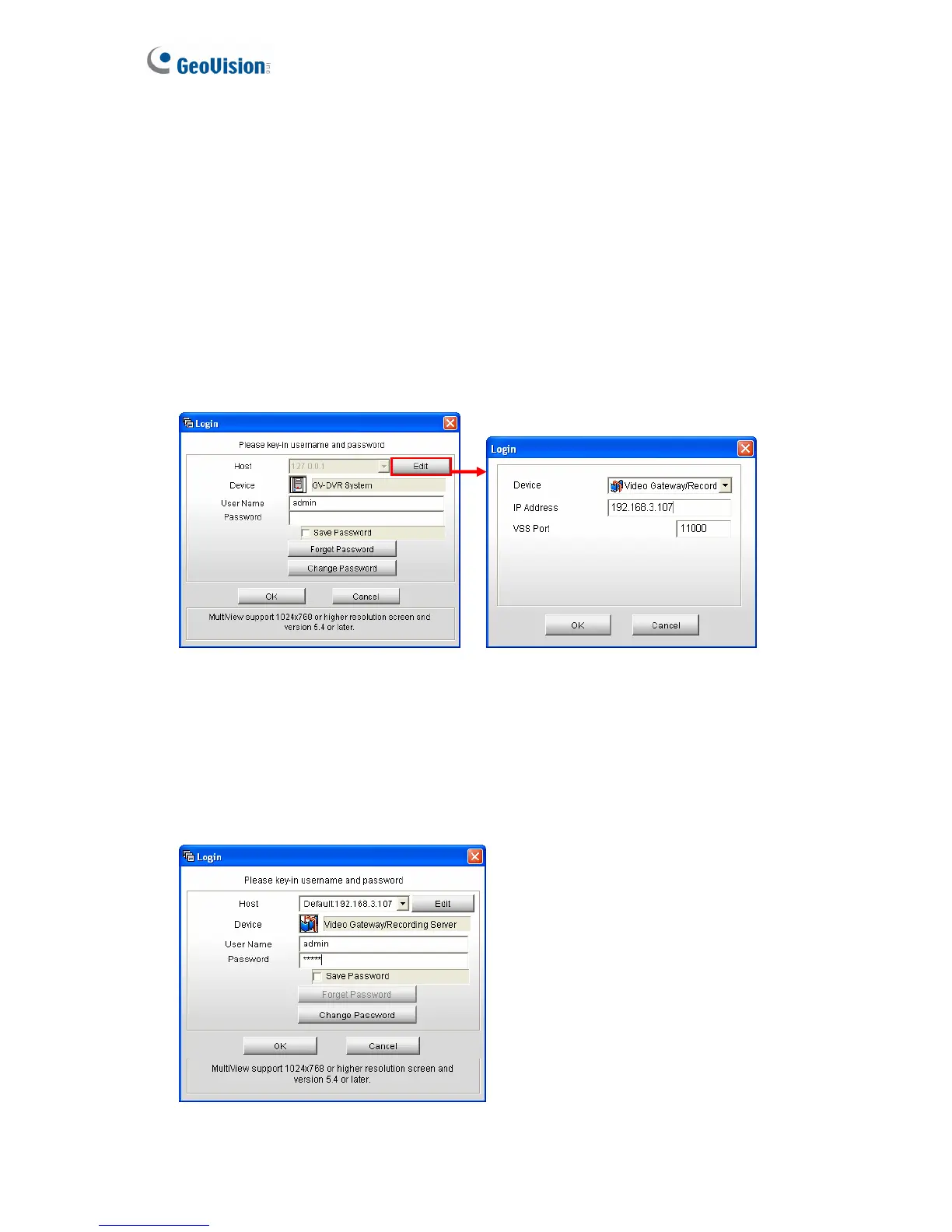88
7.2 Connecting with Multi View
You can install MultiView from the Software DVD or download Multi View through the Web
interface of GV-Recording Server. In the left menu, click Advanced Query and in the
window that pops up, select Utility Download. Click the Download button of DMMultiView
to download the program.
After installing the program, you need to log in the Multi View to access video streaming from
the GV-Recording Server.
1. In the login dialog box, click the Edit button. This dialog box appears.
Figure 7-7
2. Select Video Gateway / Recording Server from the Device drop-down list.
3. Type IP address or domain name of the GV-Recording Server.
4. Keep the default VSS Port as 11000; otherwise modify it to match the TCP/IP port on
the GV-Recording Server (Figure 5-21).
5. Click OK to return to the login page.
Figure 7-8
