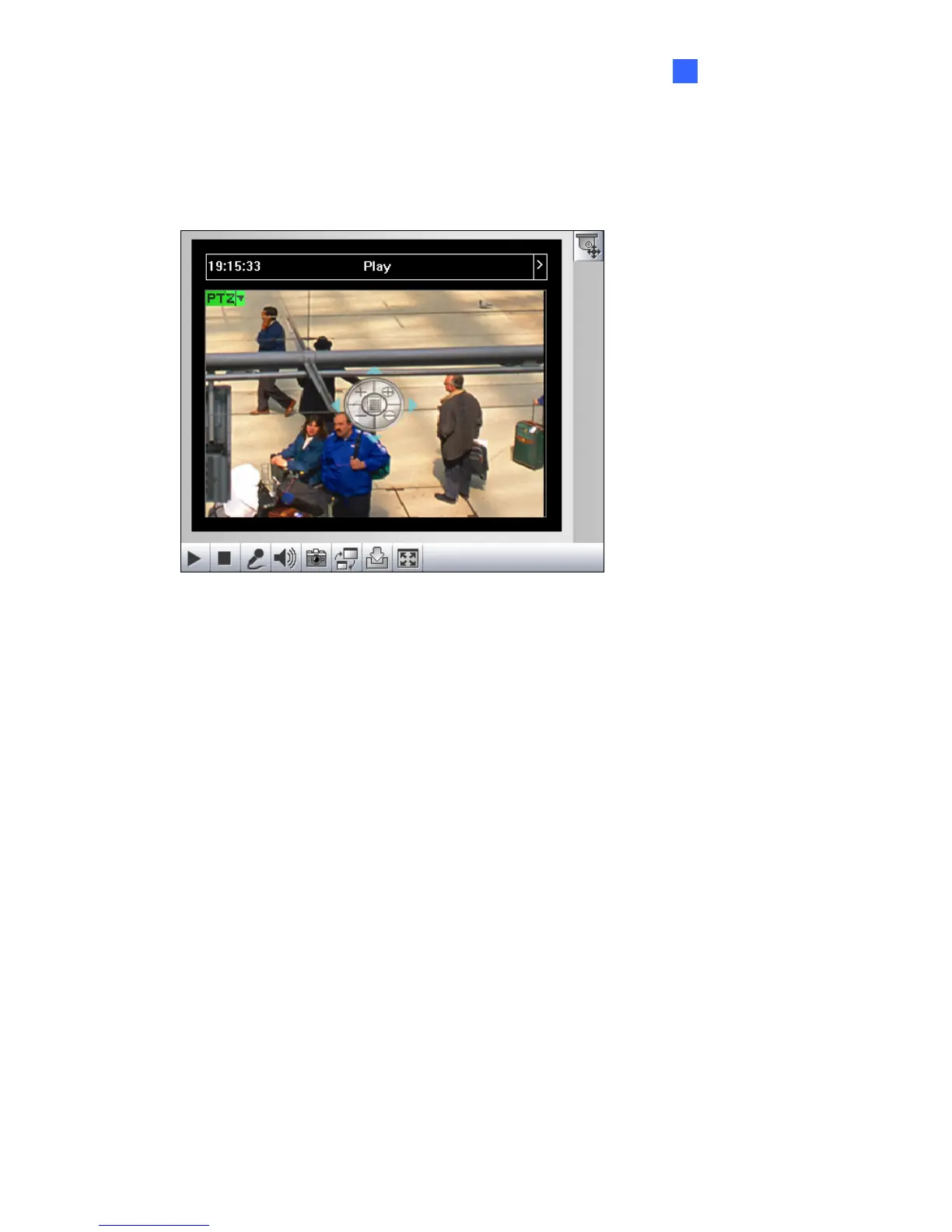User Mode
71
6
6.1.7 Visual PTZ
In additional to the PTZ control panel, you can display a visual PTZ control panel on the
image. This feature is only available when the connected IP camera has the PTZ function.
Figure 6-7
¾ To access this feature, click the PTZ Control button (No. 8, Figure 6-2) and select
Visual PTZ.
¾ To change the panel settings, click the green PTZ button on the top left corner. You will
have these options:
[PTZ Control Type]
Fixed Direction Move: In this mode, the dome view can only be moved to the
eight directions (north, south, east, west, northeast, northwest, southeast and
southwest). To move the camera view, click and hold on to the dotted red line
further from the panel. The round panel appears when moving the mouse to the
live view.
Random Move: In this mode, you can move the camera view to any direction.
Click any place on the live view for the panel to appear, and right-click for the panel
to hide. To move the camera view, click and hold on to a desired direction. Click
further for the camera view to move faster.
Center Move: In this mode, you can zoom in and out using the mouse scroll or by
drawing a block directly on the live view. The Center Move mode is only for GV-
SD220.
