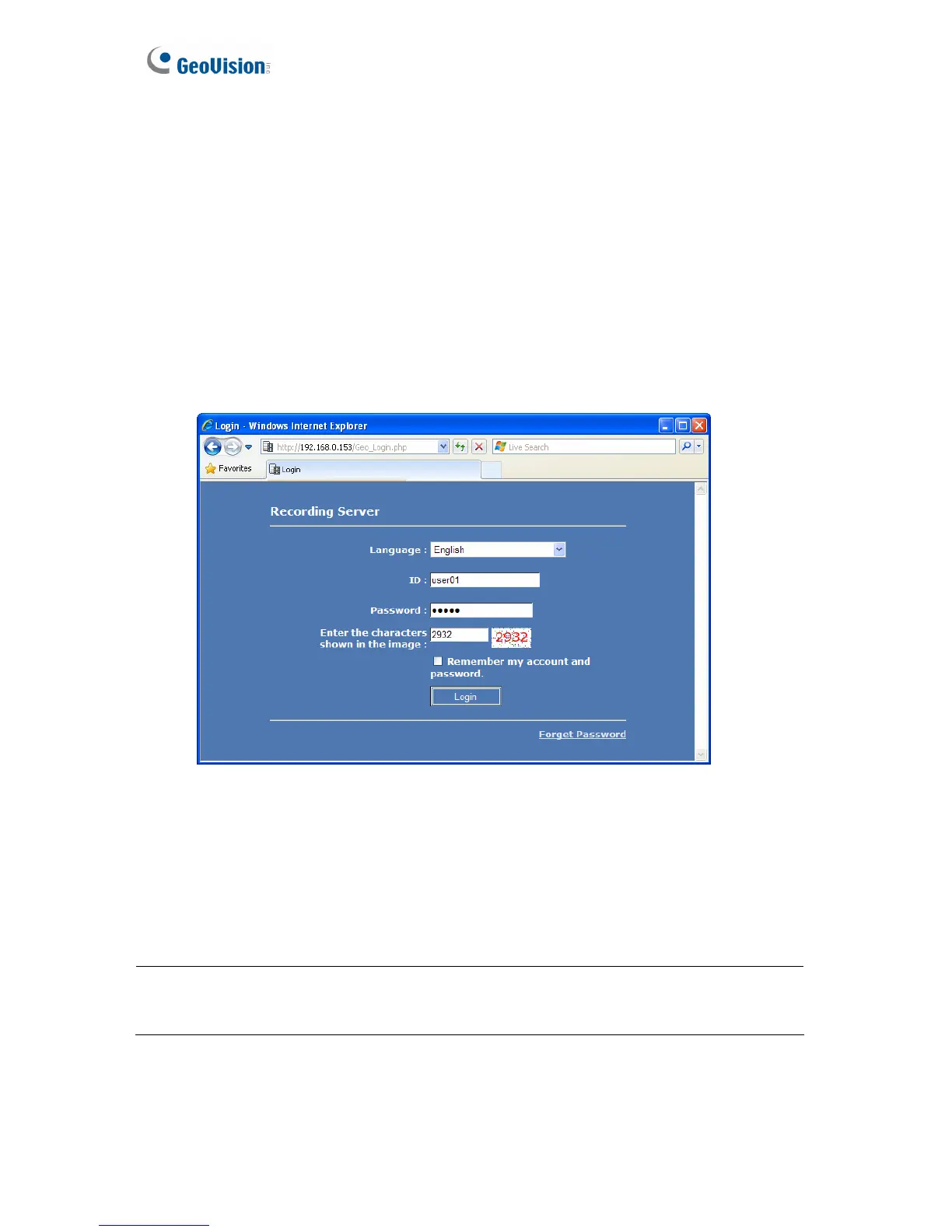64
Chapter 6 User Mode
The GV-Recording Server administrator can create client user accounts with different access
rights to its Web interface. Refer to 5.5.3 User Account to see how to create user accounts
for clients. After the client account is created, follow the steps below to access the Web
interface in User Mode.
1. In the Location/Address field of Internet Explore, type the IP address or the domain
name of the GV-Recording Server.
Figure 6-1
2. In the login page of the GV-Recording Server Web interface, type the ID and the
Password of the client account.
3. Type the verification number shown in the image.
4. Click Login. The GV-Recording Server Web interface is now displayed.
Note: The GV-Recording Server supports several browsers to access its Web interface.
However, if you are the user of Firefox, Google Chrome and Safari, you can only access
single live view by using Quick Time player, and you cannot play back recorded files.
