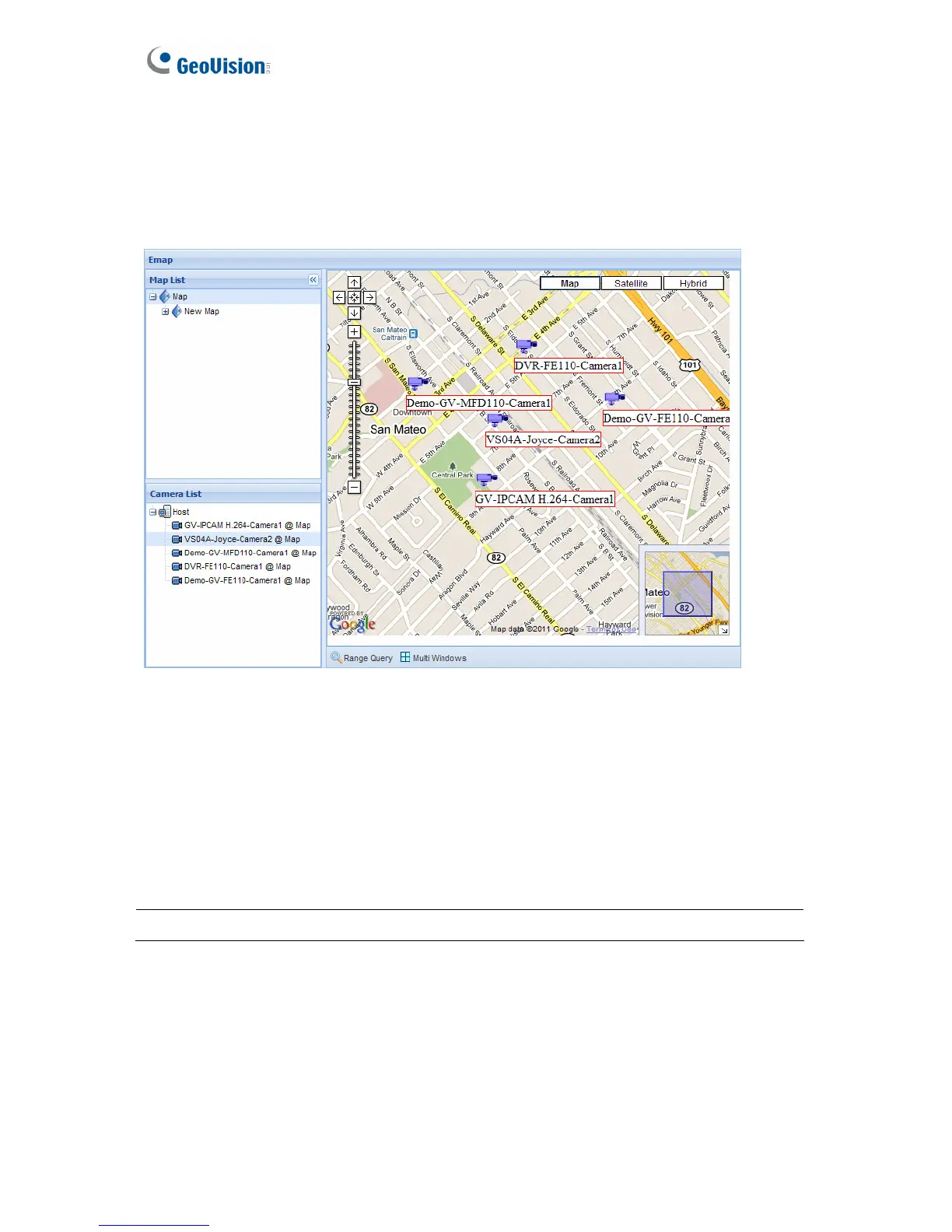76
6.3 Emap Query
In the left menu, expand Live View and select Emap Query to see the cameras’ locations on
Google Maps and play the live images of the camera or the Google Street View of the
location.
Figure 6-13
1. In the Camera List, double-click a camera to locate the camera on Google Maps.
2. Right-click the camera icon and click Live View to see the live view of the camera or
click Street View to see the Google Street View of the camera location.
3. At the bottom of the page, you can click Range Query and a circular area will be
highlighted on the map. You can adjust the location and size of the circle and click Multi
Windows to see the live view of all cameras inside the circle.
Note: This page is only available when at least one camera is added to Emap.
