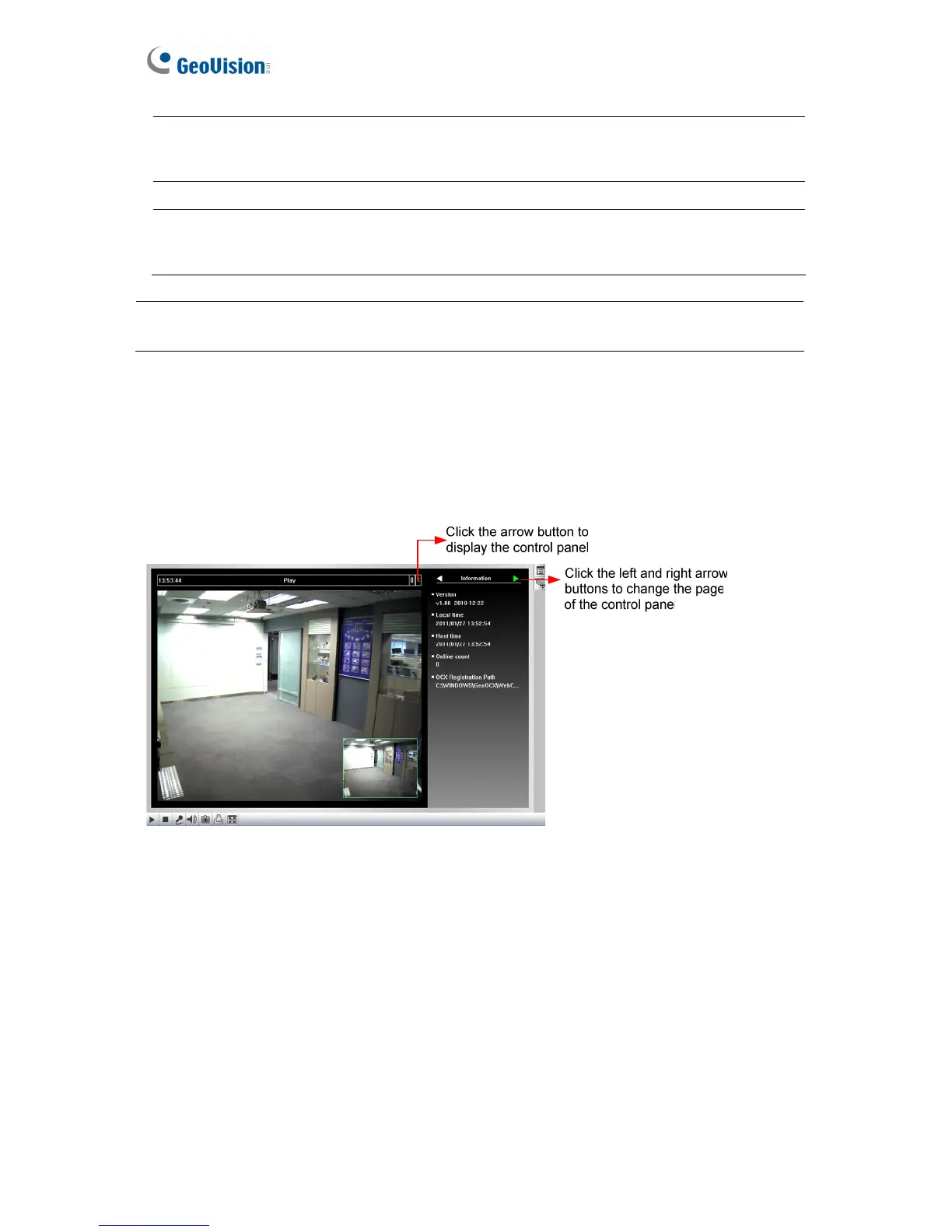66
8 Option
Select Show Camera Name to show camera name on image and
select Image Enhance to access the De-interlace, De-block and
DirectDraw functions.
9 PTZ Control Starts the PTZ control Panel and the Virtual PTZ.
10 RTSP
Select RTSP to access live view using browsers other than Internet
Explorer. You will need to install Quick Time first. Note that only single
live view in H.264 codec is supported in this mode.
Note: Only Quick Time player is supported for single live view through Firefox, Google
Chrome and Safari.
6.1.1 Control Panel
To open the control panel of the Live View window, click the arrow button on top of the
viewer. You can access the following functions by using the left and right arrow buttons on
the control panel.
Figure 6-3
[Information] Displays the version of the camera, local time of the local computer, host time
of the camera, and the number of users logging in to the camera.
[Video] Displays the current video codec, resolution and data.
[Audio] Displays the audio data rates when the microphone and speaker devices are
enabled.
[GPS] For details see 6.1.8 GPS Maps Setting.
[Camera Adjustment] Allows you to adjust the image quality.
