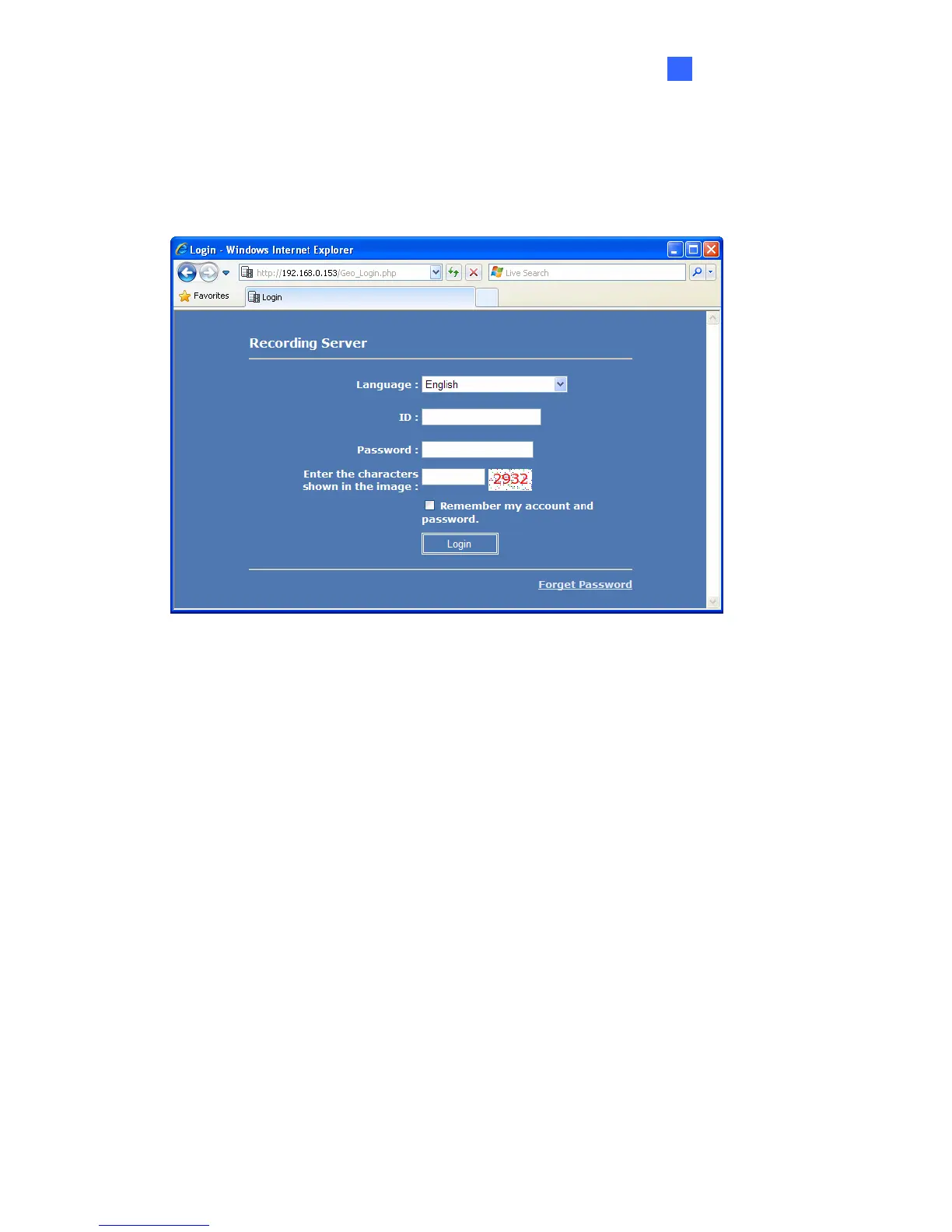Installation
13
2
5. After the GV-Recording Server icon turns green, right-click the icon again and select
Access Web Interface. You can also access the Web interface from a remote computer
by typing the IP address of GV-Recording Server in the Internet browser. The Web
interface login page appears.
Figure 2-3
6. Type the ID and Password. The default login name and password for the Administrator
are admin.
7. Type the verification number shown in the image.
8. Click Login. The GV-Recording Server Web interface is now displayed.
