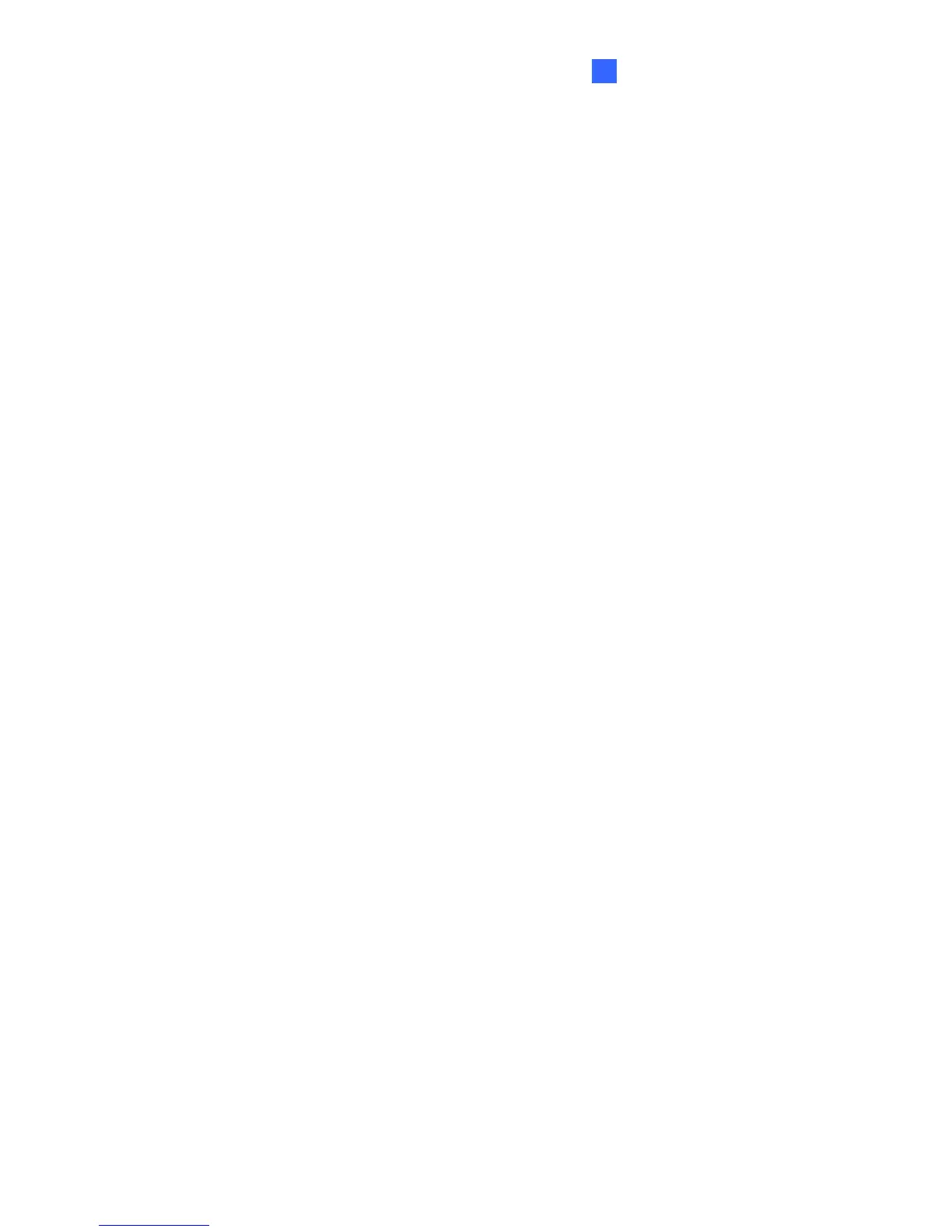Administrator Mode
51
5
[Information]
Network Interface Card: Select a Network Interface Card to connect to the Internet.
[Setup]
HTTP Port: The default HTTP port is 80.
SSL: Enable the Secure Sockets Layer (SSL) protocol for a more secure Internet
connection. To use your own Certificate File, Certificate Key File and Certificate Chain
File, click the Browse buttons and select the files stored at your computer. The
encryption strength depends on your SSL certificate.
[DDNS] Dynamic DNS allows you to register a domain name to easily access your GV-
Recording Server when using a dynamic IP address.
Enable: Select to enable DDNS.
Service Provider: Select a DDNS service provider. If you select GeoVision DDNS
Server, click the link on the right for service registration.
Host Name: Type the host name used to connect to the GV-Recording Server. The host
name registered on GeoVision DDNS Server is created by adding “.dipmap.com” to the
username.
ID: Type the username used to enable the service from the DDNS.
Password: Type the password used to enable the service from the DDNS.
