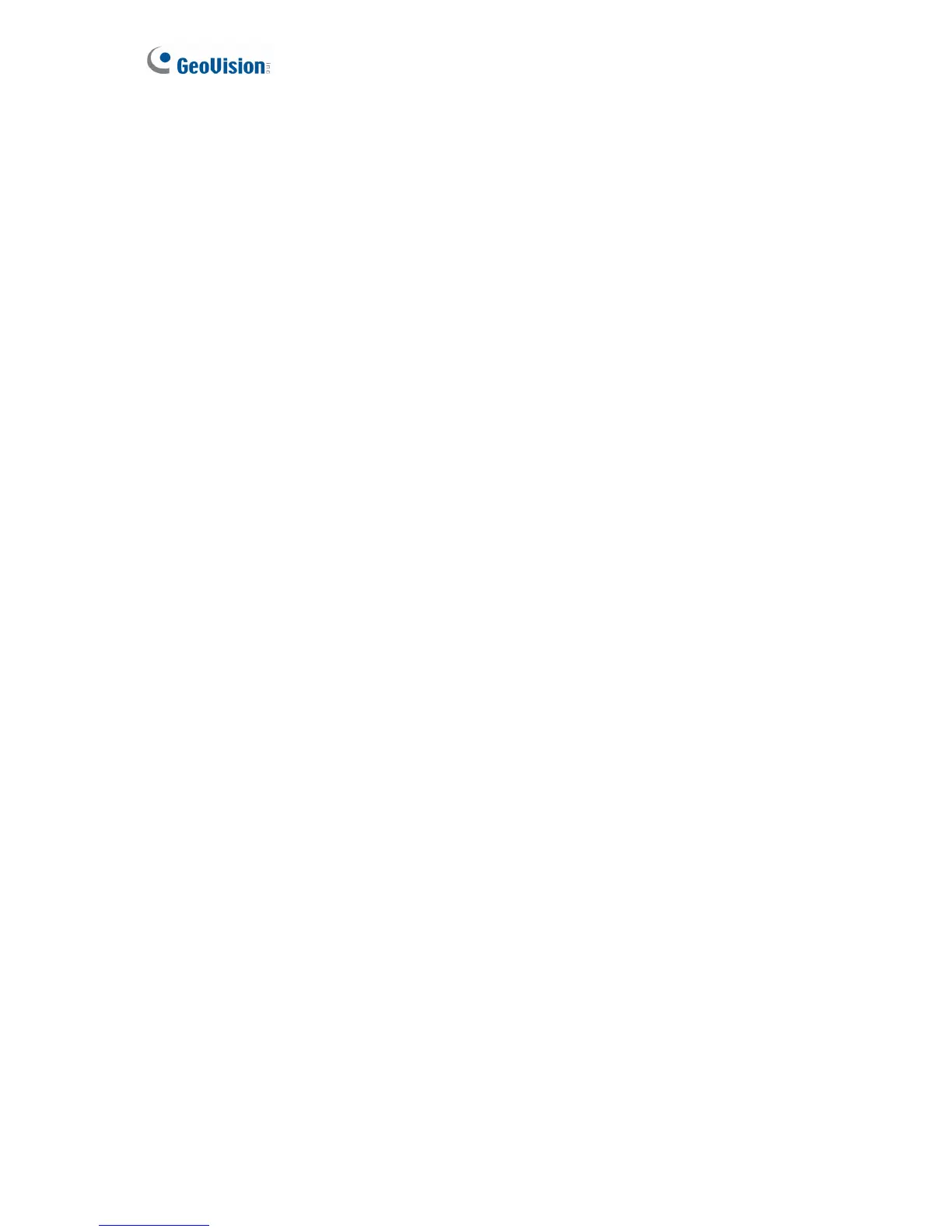60
2. Type the IP Address of the GV-GIS. Keep the default port 3356 or modify to match the
settings on GV-GIS.
3. Select the cameras.
4. Click on the fields under ID and Password to type the individual ID and Password
created in GV-GIS for cameras.
5. Click Save and return to GIS Server List. The total number of to-be-connected IP
cameras is displayed in the Connection (s) column in the GIS Server List.
6. Click the GV-GIS server and click the Start button.
7. After the GV-GIS server is started, you can click the Information button to see the
connection status of the GV-GIS server.
