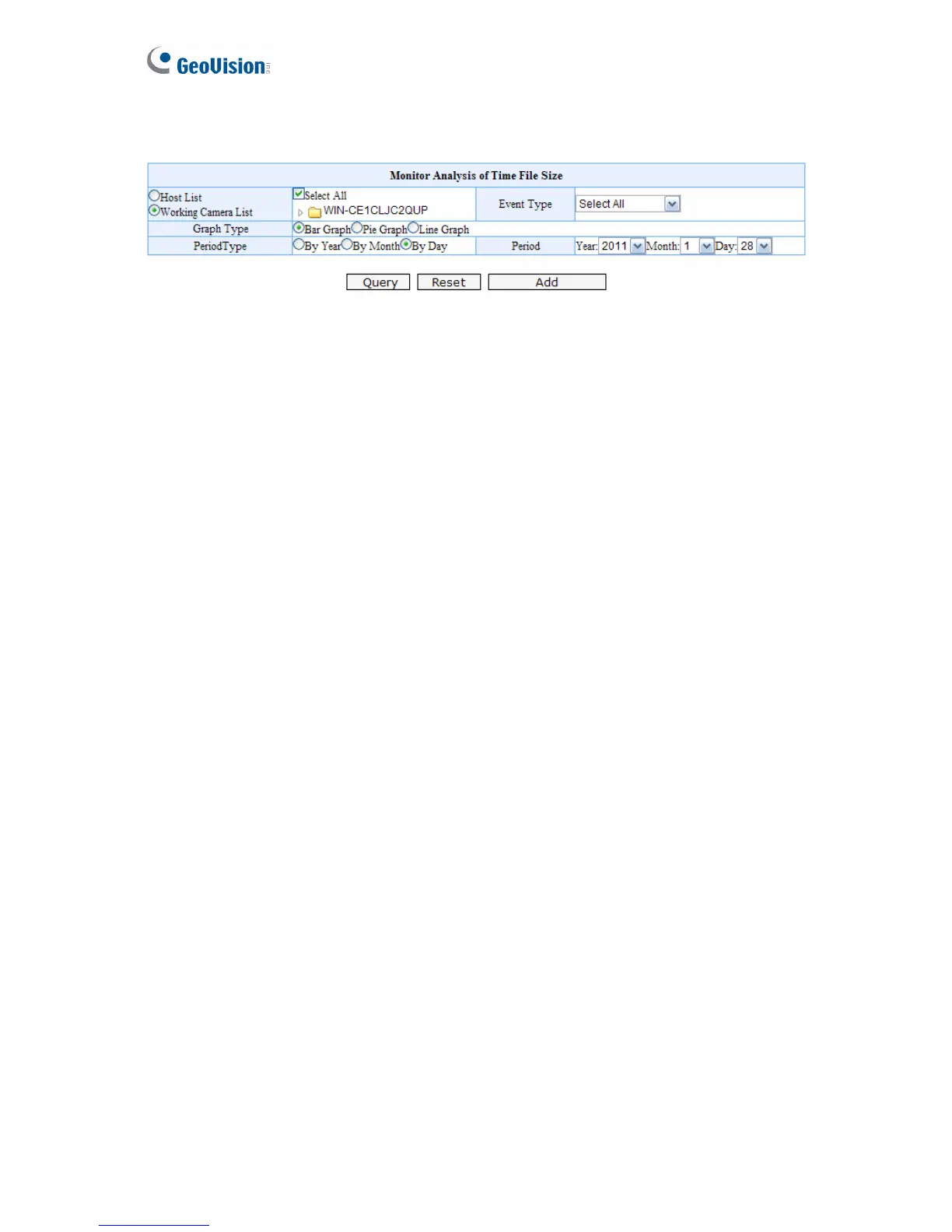84
To search for Monitor Analysis of Time File Size, follow the steps below:
Figure 6-20
1. Select Working Camera List or Host List to list all connecting cameras or list cameras
by IP video devices.
2. Click the server name and select the desired IP video devices, or select Select All.
3. In the Event Type section, select one type of event or Select All.
4. In the Graph Type section, select a type of graph.
5. In the Period Type section, select By Year to see the total file size of each month in a
year, select By Month to see the daily file size in a month or select By Day to see the file
size of each hour in a day.
6. In the Period section, select the year, month or date depending on the Period Type
selected.
7. Click Query to display search results.
