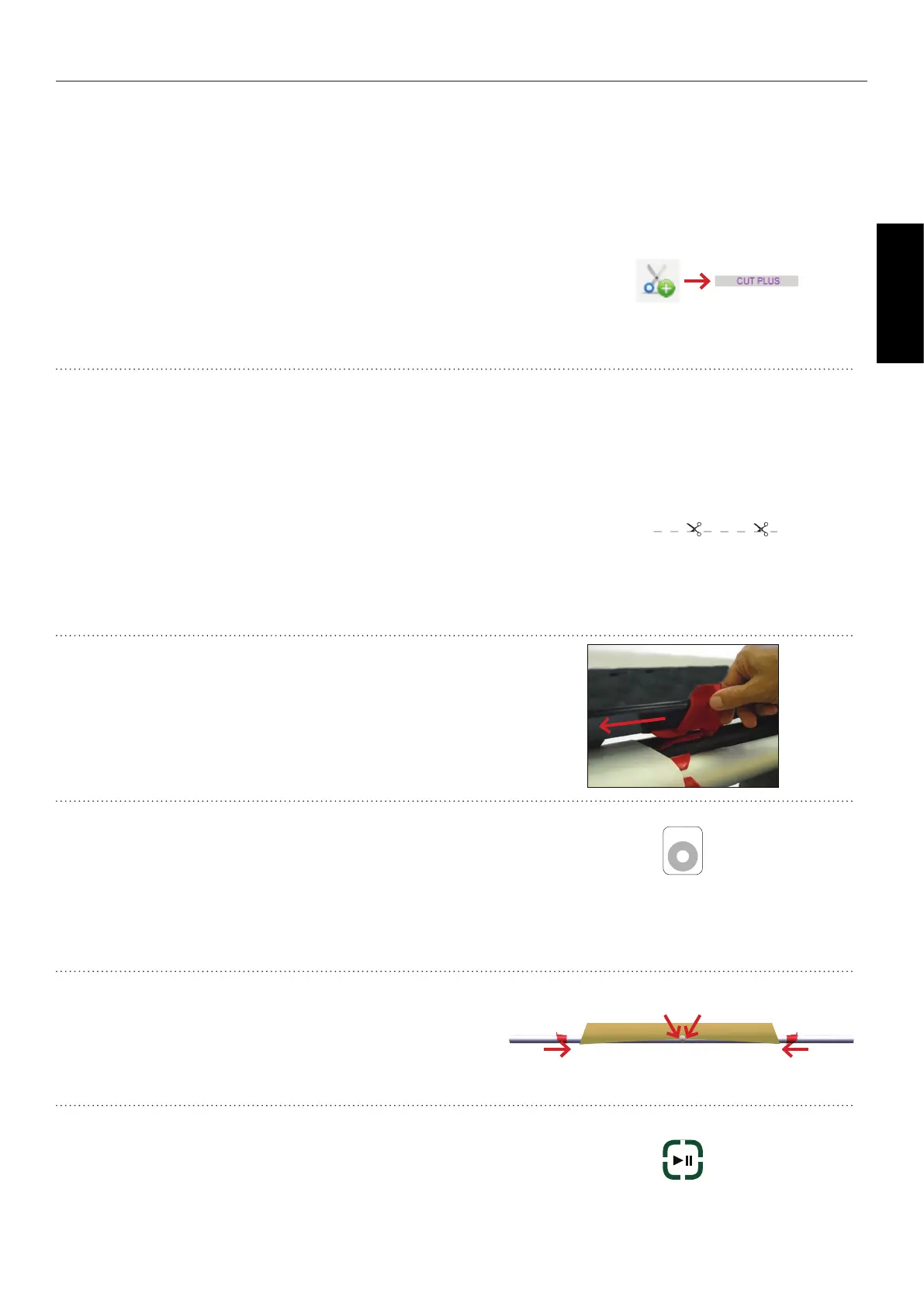77
GERBERplotter MP Series User Manual
English
The behavior of CUT PLUS is similar to CUT, but instead of printing the next job after the dashed line is printed,
the paper advances automatically to the cutting zone. As a result, you can remove the latest print job immediately,
without wasting paper.
CUT PLUS modier
2
At the end of a job, if the next job that appears in the
print queue is a modier CUT PLUS, a dashed line is
printed to indicate the cut position. Also, the paper feeds
continuously and unprinted until this line is between the
drawbar and paper take-up bar. At the same time, the
PRINT/PAUSE and STOP LEDs of the plotter keyboard
blink, indicating you can cut the paper and remove the
printed job.
3
After the plotter stops, cut the paper along the dashed line.
The nished job remains on the take-up bar. To cut paper,
slide the cutter from right to left using its handle.
1
From User Manager, add the modier CUT PLUS after
the job in the print queue that you want to remove.
6
Finally, press the PRINT/PAUSE button to exit the
paused state and let the plotter receive and print new
jobs.
5
When the paper stops, hold the paper using the side and
center clips.
4
After removing the paper and replacing the take-up bar,
press the PAPER button on the plotter keyboard. The pa-
per advances to let you fasten it to the take-up bar.
User Manager
PRINT
PAUSE