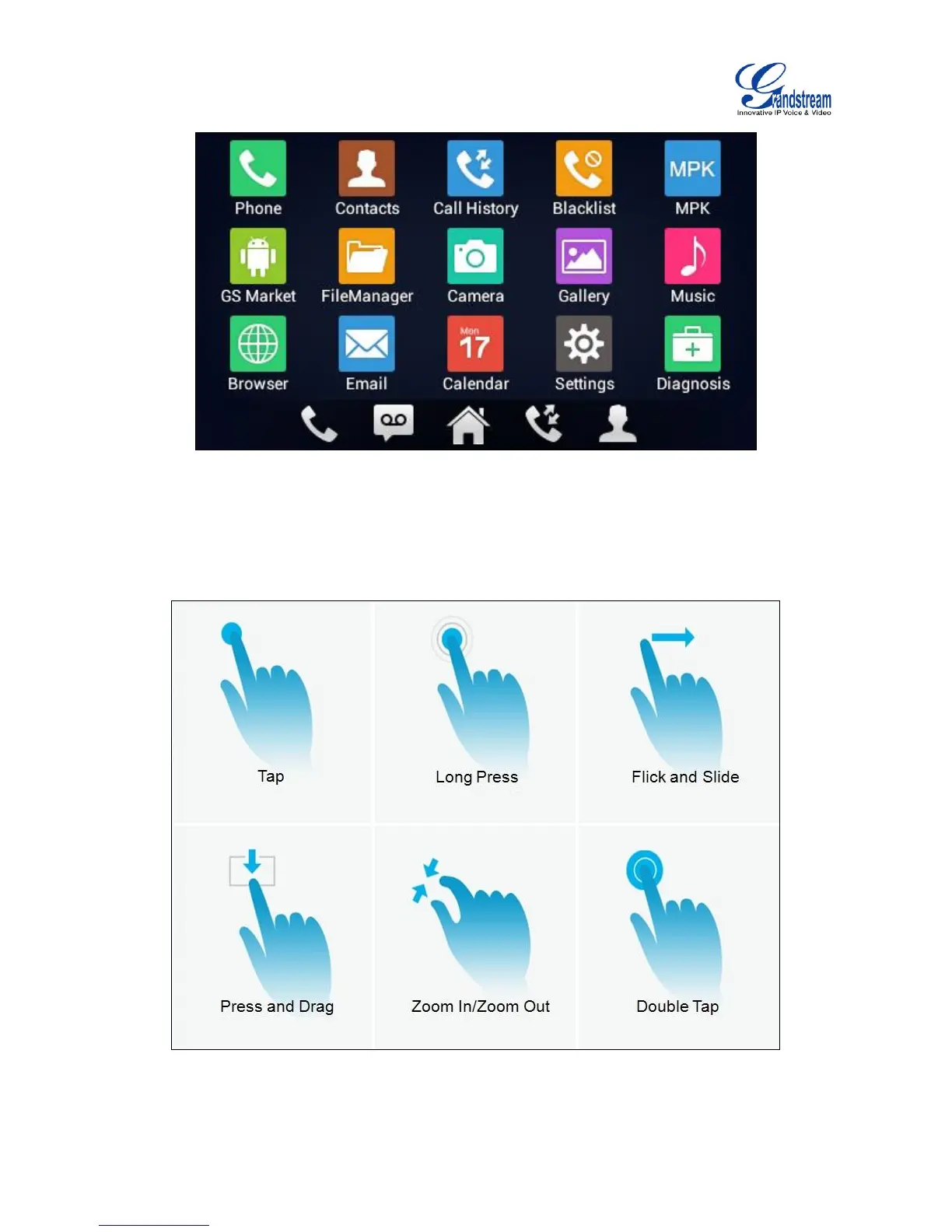Figure 5: GXV3240 Onscreen Menu
To fully manipulate the GXV3240 capacitive touch screen, use your fingers to operate the following on the
GXV3240 icons, buttons, menu items, onscreen keyboard and etc.
Figure 6: GXV3240 Finger Gestures on the Touch Screen
