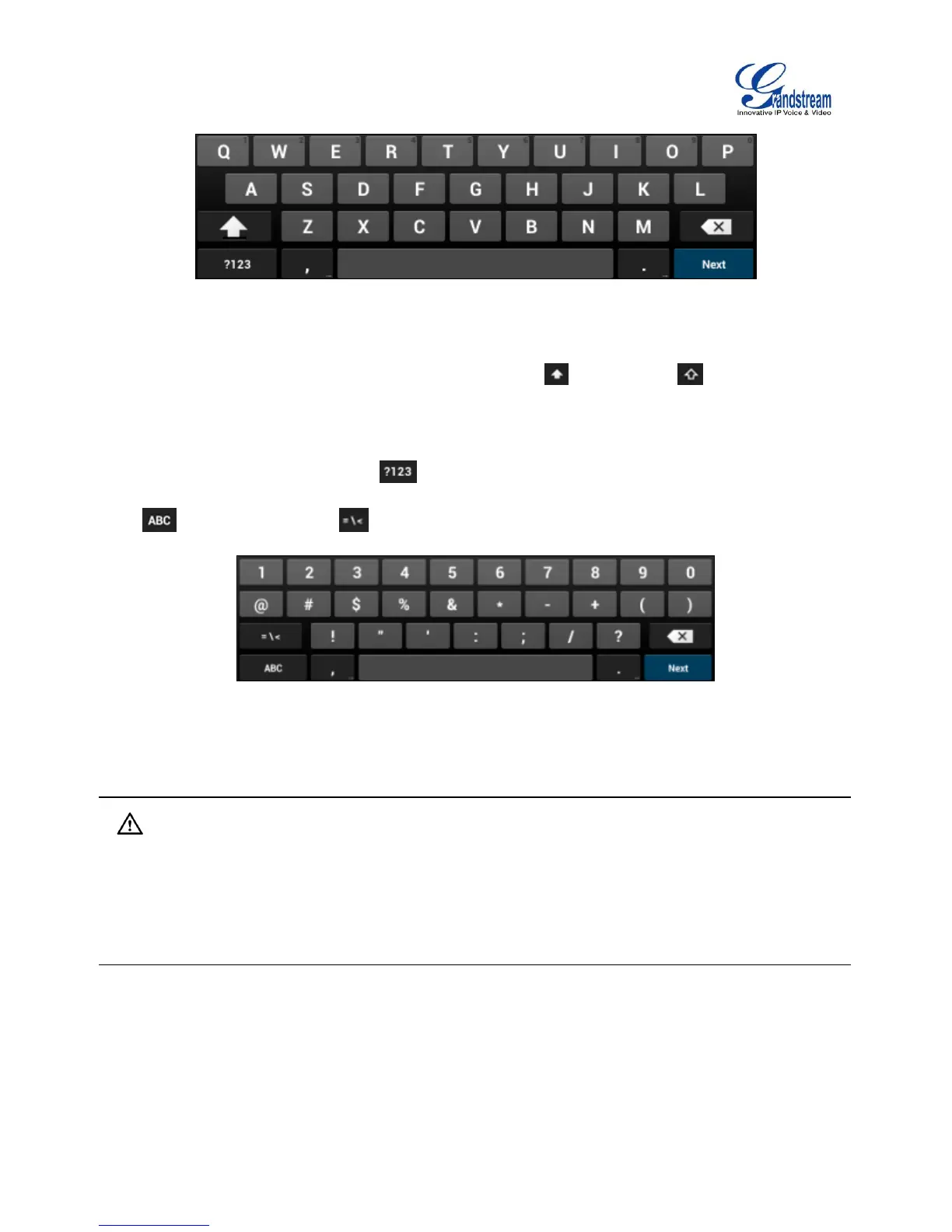Figure 21: GXV3240 Onscreen Keyboard - English Keyboard
To switch input between lowercase and uppercase, tap on (lowercase) or (uppercase).
Number and symbols
To input number and symbols, tap on the default keyboard to switch to number/symbols. Tap on
to switch back. Tap on to access more symbols.
Figure 22: English Keyboard - Number and Symbols
Note:
To configure keyboard and input options, users could go to Settings->Language & Keyboard->
Keyboard & Input Methods.
Users could touch and press the key on the keyboard for about 2 seconds to input the alternate
character. For example, touch and press the "q" key for about 2 seconds can enter "1".
USE THE MESSAGE WAITING INDICATOR
The GXV3240 message waiting indicator LED is on the upper right corner of the device. It could notify the
