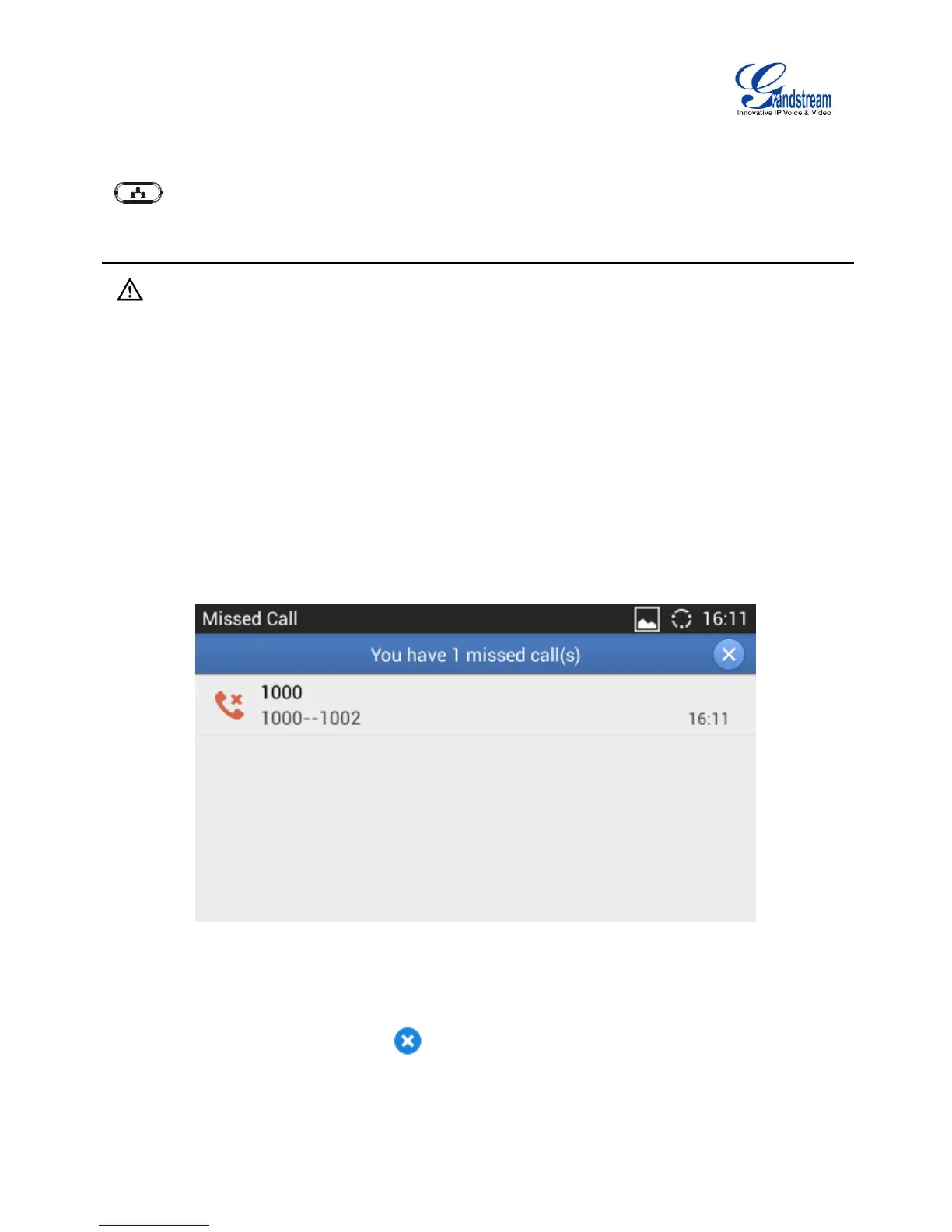web GUI->Advanced Settings->Call Features and set "Auto Conference" to "Yes". To esablish call
with auto conference when there are 1 or more calls on the GXV3240, simply press the conference button
and all the calls on GXV3240 will be brought into the conference.
Note:
During the conference, if the initiator of the conference hangs up , the conference will end. If users
wish to allow the remaining parties to stay in conversation after the initiator hangs up, the conference
initiator should set "Transfer on 3-way Conference Hang up" to "Yes" in web GUI->Account page-
>Call Settings. This would allow the remaining parties to stay in the conference after the initiator
exists the conference.
MISSED CALL
When there is a missed call, the LCD will show missed call screen instead of regular idle screen.
Figure 52: Missed Call Screen
Users can tap on the one of missed call entry to access the missed call log. To close the missed call
screen and return to the idle screen, tap on the upper right.
Note: Users may also disable the prompt for missed calls on web UI. Users may go to web UI -> Account
