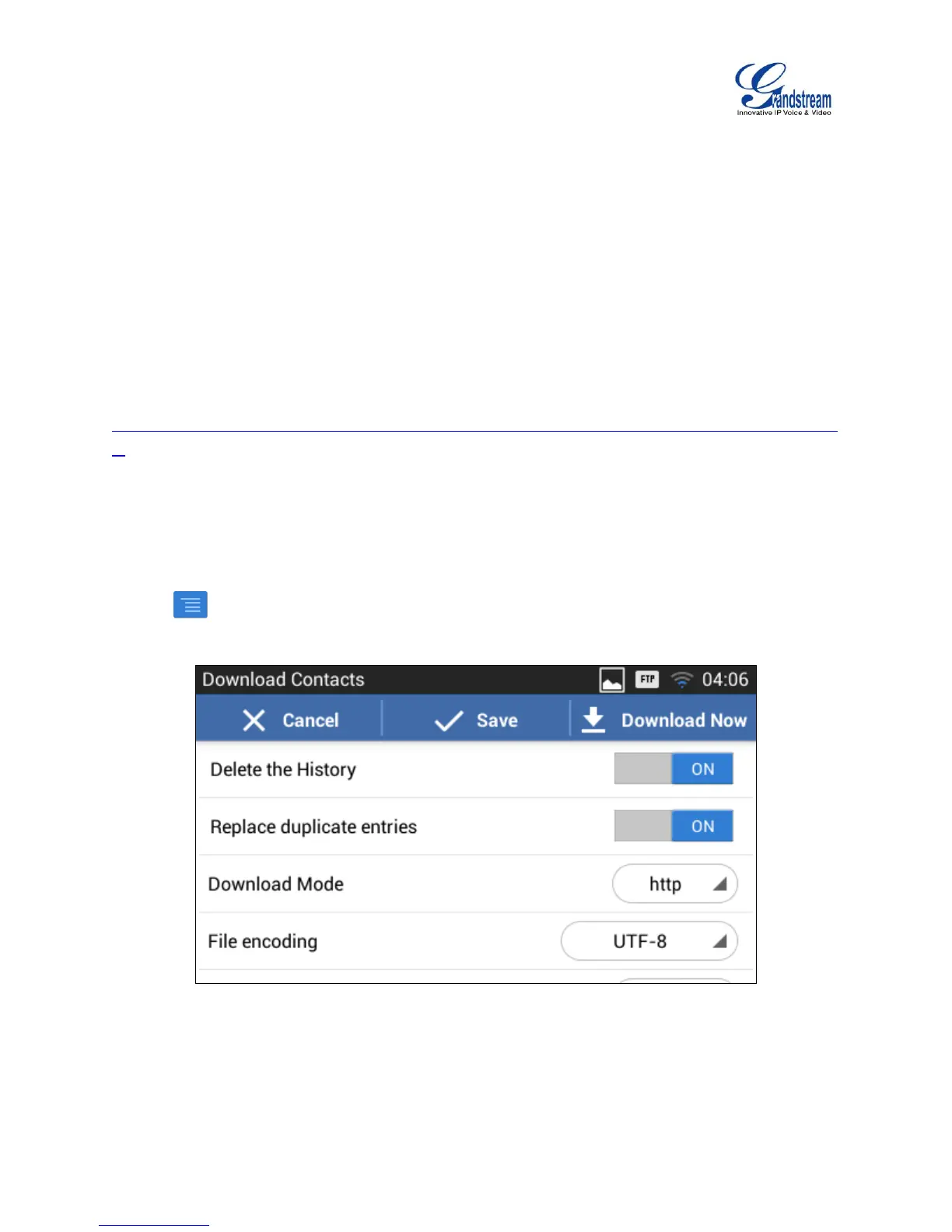4. Select the file encoding and file type for the exported phonebook file. By default, the GXV3240 is
using "UTF-8" as the encoding method.
5. Tap on "Choose Directory" and select the directory where the phonebook file will be exported to.
DOWNLOAD CONTACTS
The GXV3240 supports downloading XML phonebook from a remote HTTP/TFTP server to local Contacts.
When downloading the phonebook, the GXV3240 sends request to the HTTP/TFTP server looking for file
phonebook.xml. For more details about GXV3240 phonebook, please refer to the following link:
http://www.grandstream.com/products/gxv_series/gxv3240/documents/gxv3240_xml_phonebook_guide.p
df
To download phonebook:
1. Make sure the GXV3240 can connect to the HTTP/TFTP server and the phonebook.xml file in correct
format is downloadable from the HTTP/TFTP server.
2. Open Contacts.
3. Tap on the upper right of the Contacts screen.
4. Select "Download" to bring up the "Download Contacts" dialog.
Figure 68: GXV3240 Contacts - Download Contacts
5. Fill in the necessary options and then tap on "Download Now". The GXV3240 will send out request to
the configured HTTP/TFTP server.
