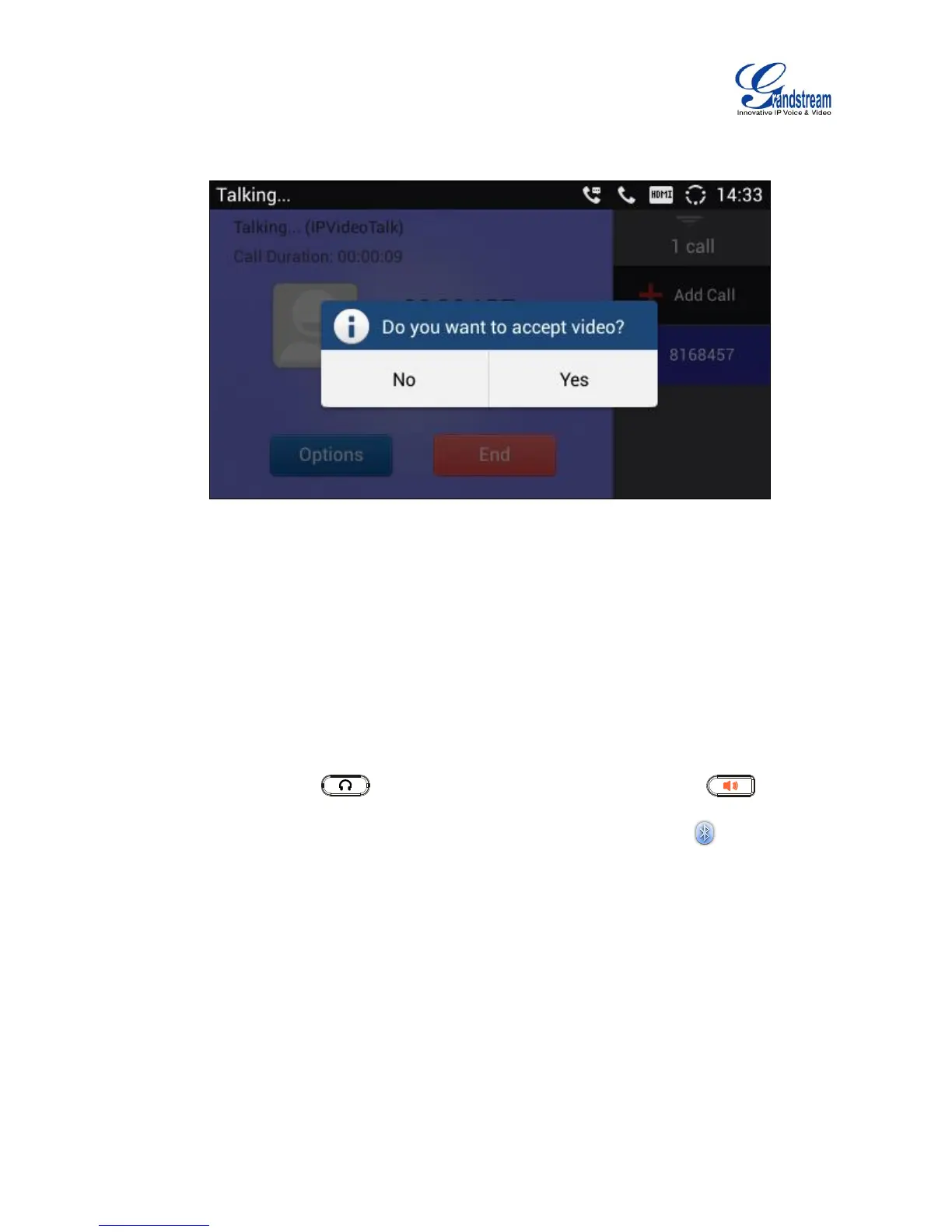Accept video request
Figure 40: Accept Video during Audio Call
If the GXV3240 receives video request during the audio call, a message "Do you want to accept
video?" will be prompted. Select "Yes" to establish video during the call.
SWITCH AUDIO CHANNEL DURING CALL
The GXV3240 allows users to switch among handset, speaker or headset (RJ9 headset, Plantronics
EHS headset and Bluetooth headset) when making calls. Press the Hook Switch to switch to handset;
press the Headset button to switch to headset; press the Speaker button to switch to
speaker; or slide down the “System Settings” menu on talk screen, and press icon to switch to
Bluetooth headset.
If Bluetooth headset is connected, the audio will be automatically switched to Bluetooth headset once
the call is established.
The status bar on the top or the screen shows the current audio channel being used during the call. If
pressing the corresponding key for the currently used audio channel, the call will be hang up.
