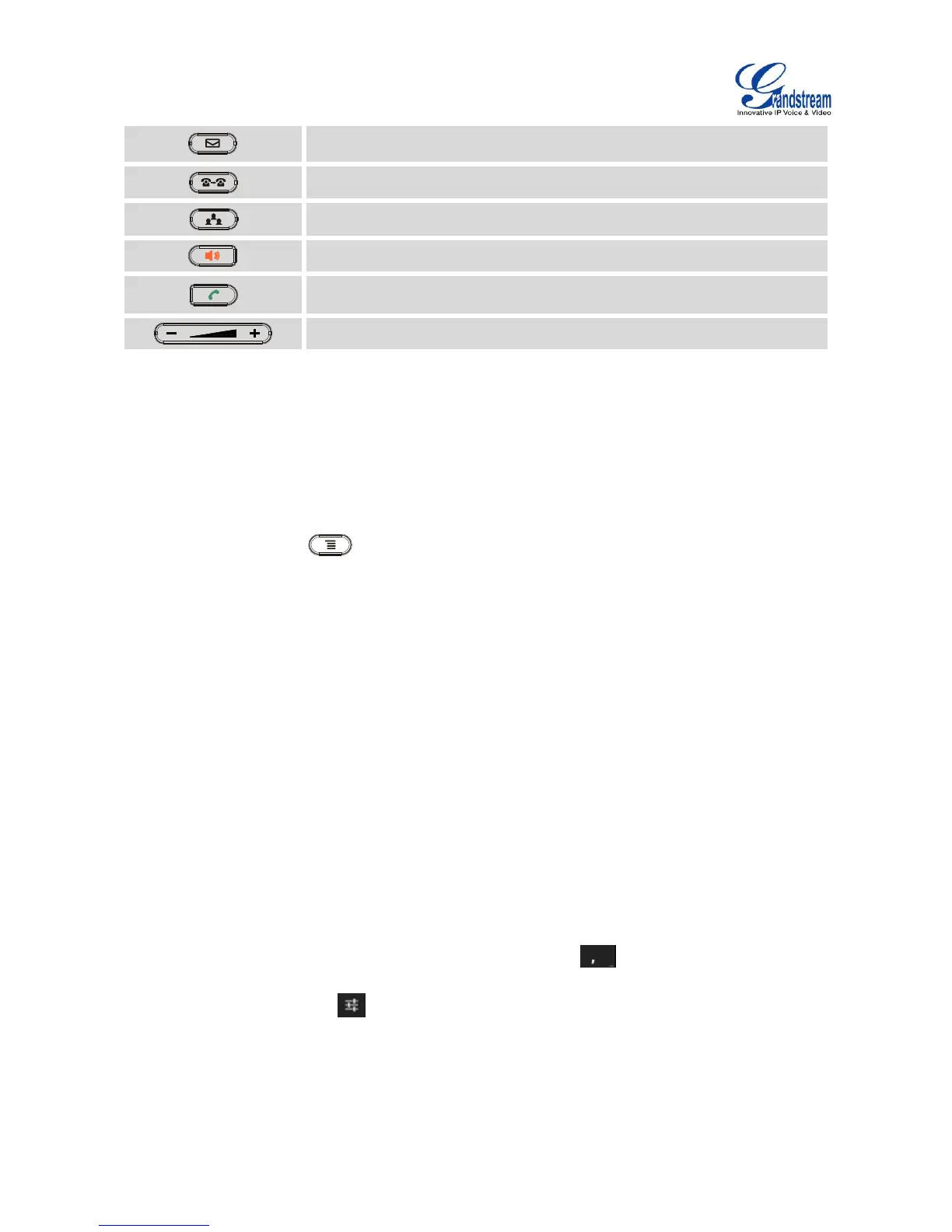KEYPAD SHORTCUT FUNCTIONS
The GXV3240 supports keypad shortcuts for certain special system functions.
Screenshot
Press the Menu button for about 3 seconds to capture screenshot. The screenshot can be
accessed via FileManager->Internal Storage->Pictures->Screenshots. The screenshot picture size
is 480x272 pixels.
Firmware upgrade via SD card
Insert the SD card to the GXV3240. The SD card should have the valid firmware bin file in it. Power
cycle the phone and the MWI LED will light up. Wait until the MWI LED lights off. Then immediately
press both * and # keys at the same time for about 8 seconds. Release the keys once the MWI LED
lights up again. The phone will start the upgrading process.
USE THE ONSCREEN KEYBOARD
The GXV3240 onscreen keyboard can be activated by tapping on an input field.
English Keyboard
This is the default keyboard on GXV3240. Touch and press the key on the keyboard for about 2
seconds and it will switch to , which can be used to access input options to switch input methods.
