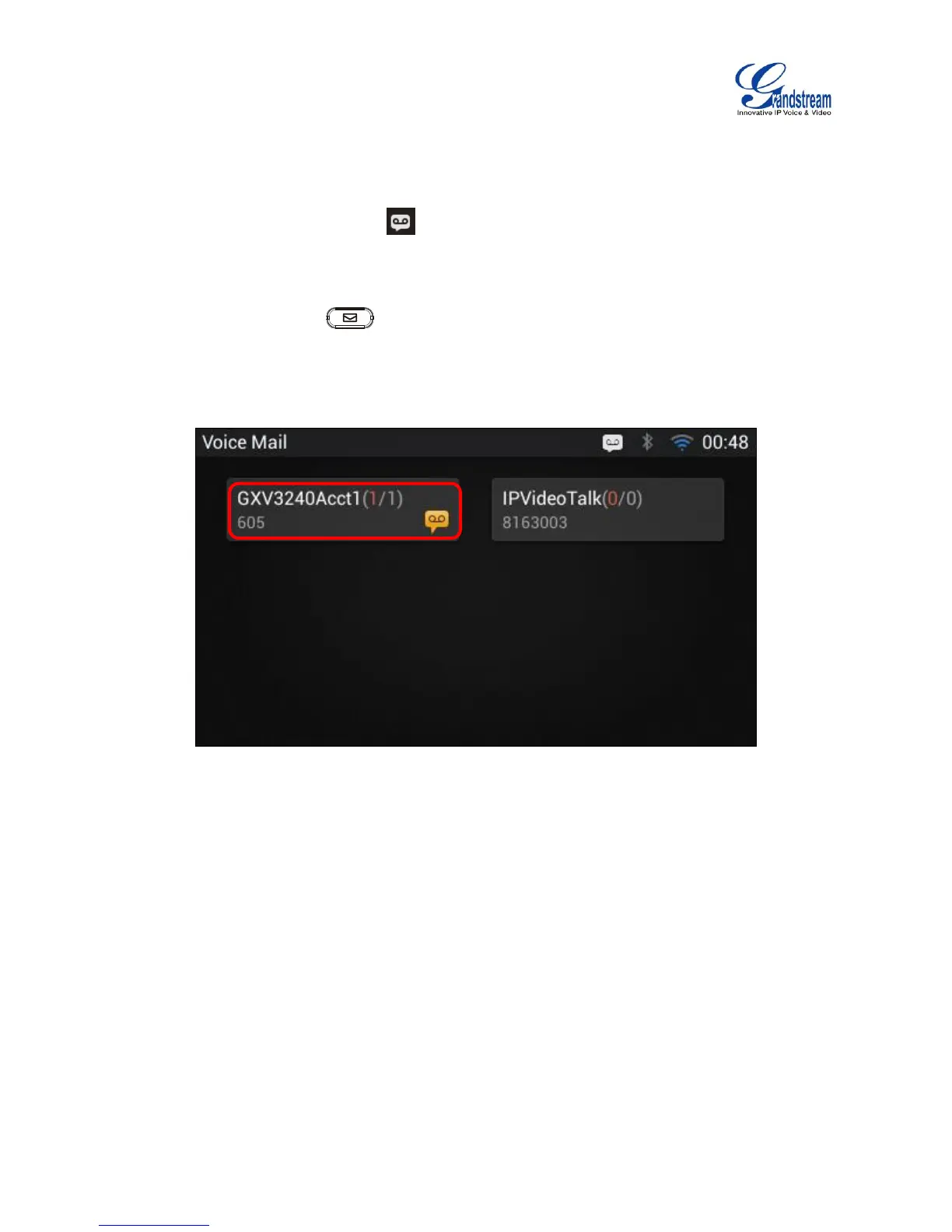VOICEMAIL/MESSAGE WAITING INDICATION
When there is a new voicemail, the Message Waiting Indication (MWI) LED icon will blink in red on the
upper right corner of the GXV3240 and will show up in the status bar.
To retrieve the voicemail:
1. Press the Message button and voicemail screen will show up, with all the registered accounts
and the number of voicemails displayed.
2. Tap on the account to dial into the voicemail box. Then follow the Interactive Voice Response (IVR)
for the message retrieval process.
Figure 54: Retrieve Voicemail
For each account, the Voicemail User ID can be set up under web GUI->Account X->General Settings:
"Voice Mail UserID". This is the number that will be dialed out to access voicemail message when tapping
on the account in Voice Mail screen.
CALL FORWARD
Call forward feature can be set up from GXV3240 LCD or web GUI.
From LCD
Go to onscreen Menu->Settings->Personalized Account->Select account name and tap on Call
Forwarding to activate the feature. Then a list of options will show. Select the option to configure the
