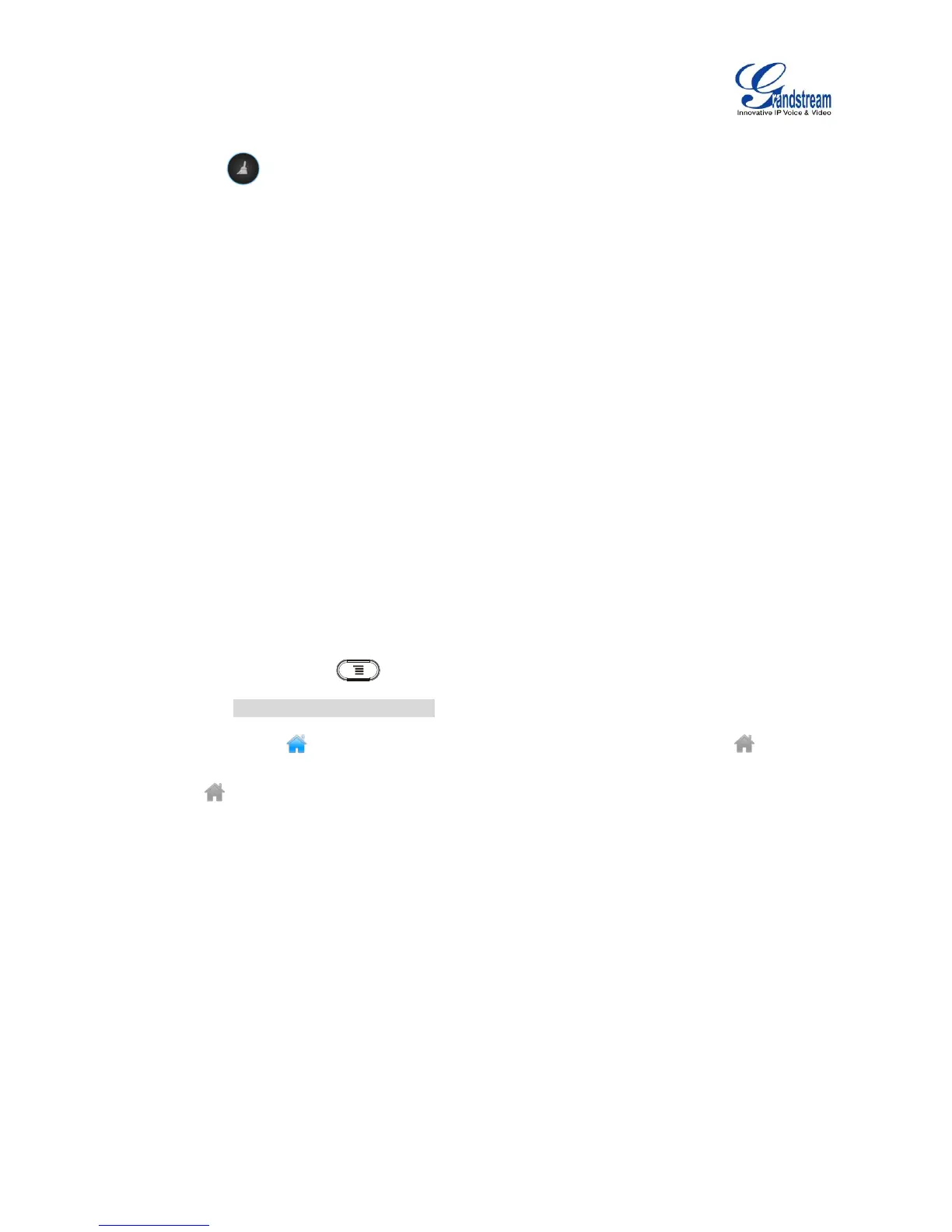Slide the running thread to the left or right to stop the application.
Tap on icon to delete all running threads.
Tap on "Application" softkey to access application menu for advanced management options.
IDLE SCREEN
SWITCH IDLE SCREENS
The GXV3240 supports multiple idle screens by sliding the screen horizontally. On the GXV3240 screen,
slightly touch an empty area and slide to the left or right using your finger to switch between different idle
screens.
SET UP IDLE SCREEN
Set home screen
Follow the steps below to set up the HOME screen.
1. GXV3240 is up and running on idle screen.
2. Press the MENU button and tap on "Preview" option. This will zoom out all the screens as
shown in [Figure 16: Delete Idle Screen].
3. The screen with displayed is the HOME screen. Others are shown with icon . Tap on the
icon to select the corresponding screen as the new HOME screen.
