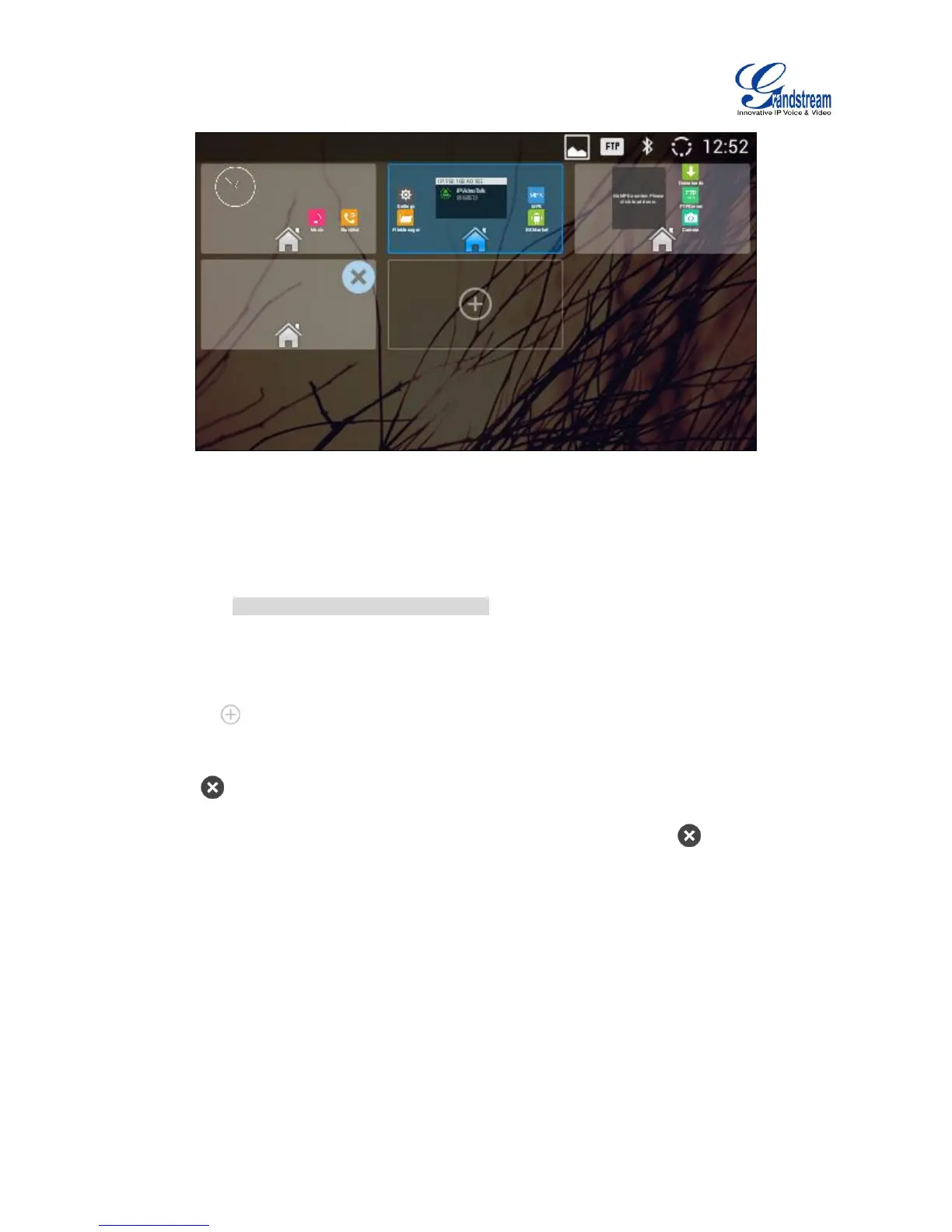Figure 15: Set Up Home Idle Screen
Add/Delete idle screen
As shown in [Figure 15: Set Up Home Idle Screen], the screen with the blue frame highlighted is the
current idle screen on the LCD. Users could add or delete idle screen.
Add idle screen.
Tap on to add a new idle screen. Users could add up to 9 idle screens.
Delete idle screen.
Tap on the top right of the idle screen to delete the idle screen. Please make sure the apps,
shortcuts or widgets on the idle screen are removed first. Otherwise, the icon won't show for
the idle screen.
