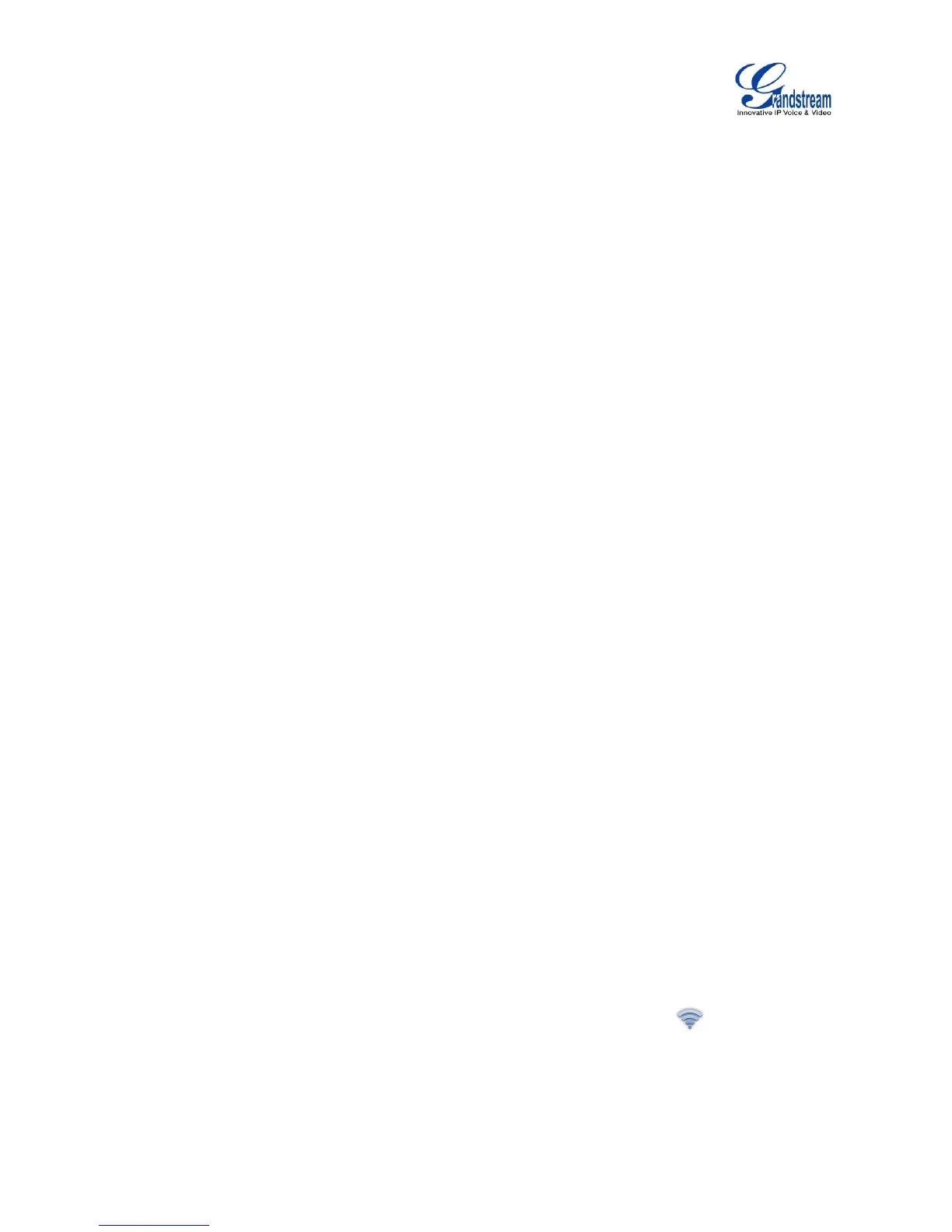CONNECT TO NETWORK AND DEVICES
The GXV3240 supports a variety of network connections (Ethernet, Wi-Fi) and device connections,
including EHS headset (Plantronics and Jabra), USB, SD card and Bluetooth device. Users can connect
the GXV3240 to transfer files from/to the GXV3240 using a USB connection, SD card or Bluetooth.
ETHERNET
Ethernet connection is turned on as DHCP by default. If you would like to use Ethernet connection for
network access, please make sure the Ethernet cable is plugged in to the LAN port on the back of the
GXV3240.
To configure Ethernet settings on GXV3240 LCD:
1. Go to GXV3240's Settings application->Wireless & Network->Ethernet Settings.
2. Touch IPv4 settings.
3. Tap on "Address Type" to select DHCP, Static IP or PPPoE as the address type.
For DHCP, save the setting and the GXV3240 should be able to get IP address from the DHCP
server in the network.
For static IP, enter IP Address, Subnet Mask, Default Gateway, DNS Server and Alternative DNS
server for the GXV3240 to correctly connect to network.
For PPPoE, enter PPPoE account ID and password so the GXV3240 can get IP address from the
PPPoE server.
WI-FI
WI-FI is supported and built-in on the GXV3240. GXV3240 can be connected to network if Wi-Fi is
available within the area.
TURN ON/OFF WI-FI
1. Go to GXV3240's Settings.
2. Touch Wireless & Network.
3. Check or uncheck the option for Wi-Fi.
Or, users could open the top status bar->System Settings and tap on WI-FI icon to turn it on/off.
