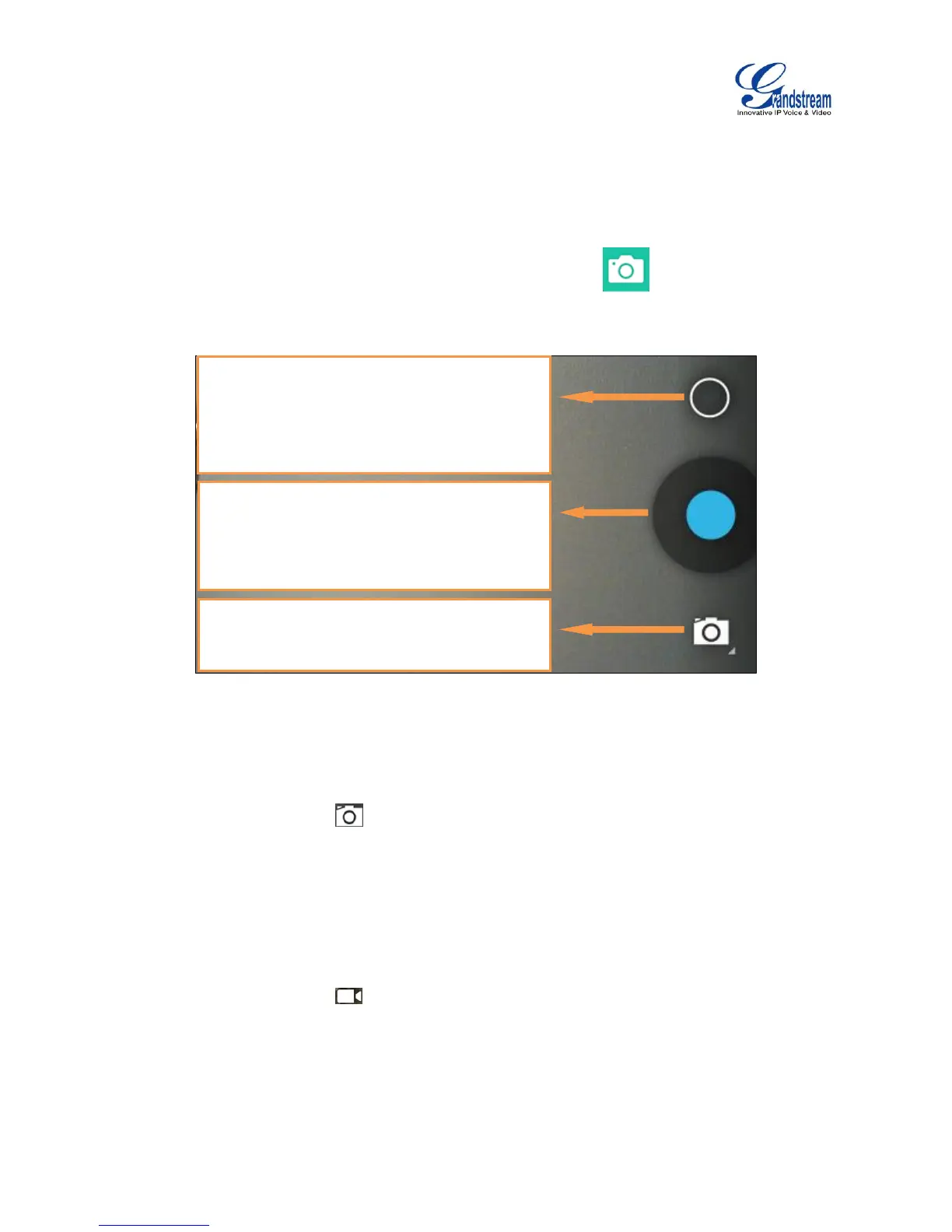CAMERA
The GXV3240 has built-in Camera to support taking pictures and recording videos. Users can also use
the camera during SIP video calls as well as video calls via 3rd party applications such as Microsoft Lync.
To access Camera to take pictures and videos, tap on Camera icon on the desktop or phone's
menu.
Figure 126: GXV3240 Camera
TAKE PICTURE
1. Select the camera mode as to take picture.
2. Tap on the Blue button to take a picture.
3. The captured picture can be accessed under FileManager->Internal Storage->DCIM->Camera.
RECORD VIDEO
1. Select the camera mode as to record video.
2. Tap on the Red button to start/stop recording.
3. The recorded video can be accessed under FileManager->Internal Storage->DCIM->Camera.
Take Picture/Video:
If camera mode is "Taking Picture", tap on the Blue
button to take a picture.
If camera mode is "Taking Video", it will show Red
button. Tap on it to start/stop taking video.
