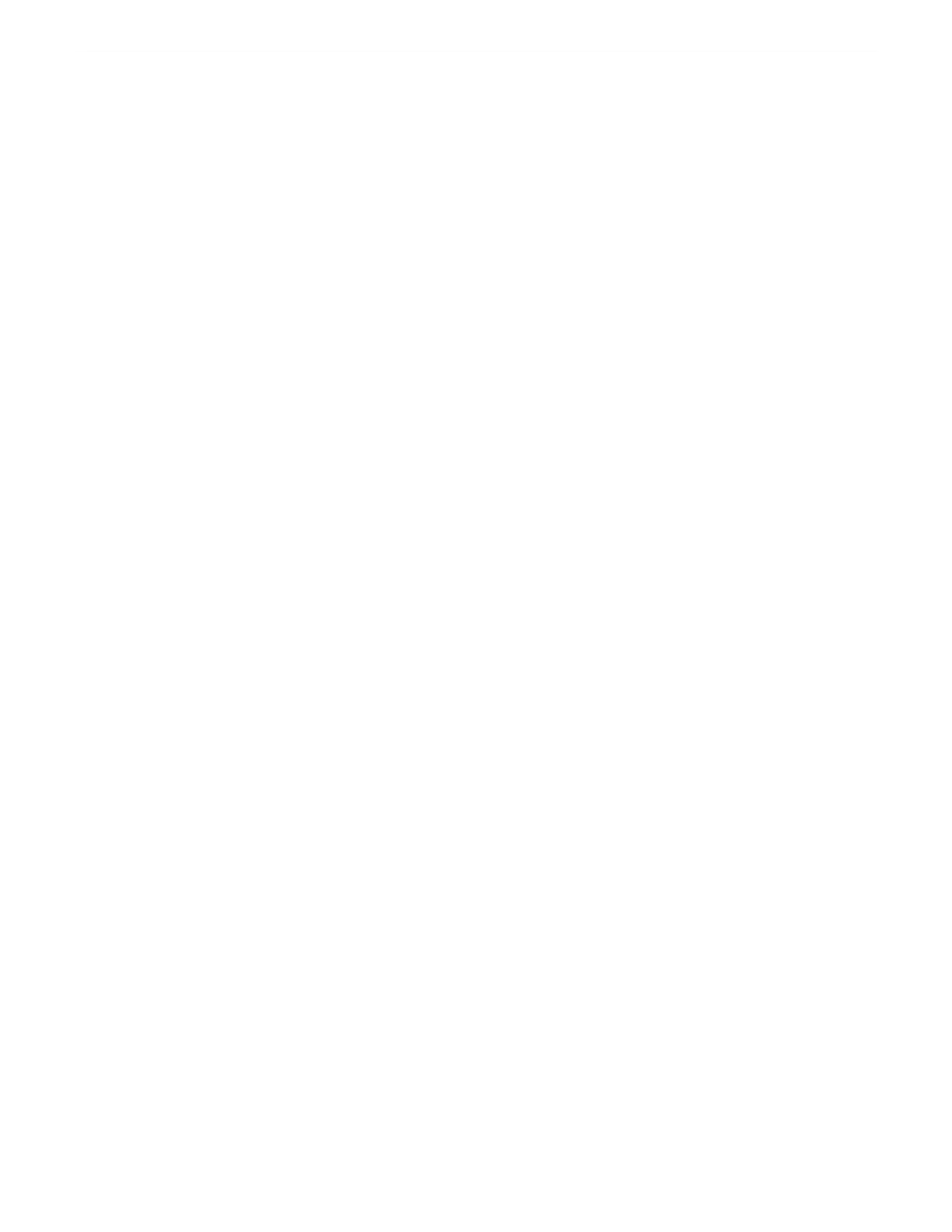Restoring from a system-specific recovery disk image on E:
Use this task to restore a K2 Media Server using an image made from that particular K2 Media
Server. If restoring from a generic factory default image, use the appropriate task.
1. Make sure that media access is stopped and that the system on which you are working is not
being used.
2. If you have not already done so, connect keyboard, monitor, and mouse.
3. Do the following:
a) Insert the Recovery CD.
b) Restart the machine.
If there is a problem restarting, hold the standby button down for five seconds to forced a
hard shutdown. The press the standby button again to startup.
The system boots from the Recovery CD.
The Acronis program loads.
4. At the startup screen, select True Image Server OEM (Full Version).
The Acronis main window appears.
5. In the Acronis main window, click Recovery.
The Restore Data Wizard opens.
6. On the Welcome page, click Next.
7. On the Backup Archive Selection page, in the tree view expand the node for the E: partition and
select the image file, then click Next.
8. On the Restoration Type Selection page, select Restore disks or partitions and then click Next.
9. On the Partition or Disk to Restore page, select (C:) and then click Next.
10. On the Restored Partition Location page, select (C:) and then click Next.
11. On the Restored Partition Type page, leave the selection at Active and then click Next.
12. On the Restored Partition Size page, leave settings at their defaults. The size reported in the
upper pane is the size detected of the actual C: partition. This should be the same as that reported
in the Partition size field in the middle of the page. Free space before and Free space after should
both be reported at 0 bytes. Click Next.
13. On the Next Selection page, depending on the partitions you are restoring, do one of the following:
• If you are restoring only the C: partition, select No, I do not and then click Next.
Skip ahead to the “…ready to proceed…” page in step 20.
• If you are also restoring the D: partition, select Yes, I want to restore another partition or hard
disk drive and then click Next.
Continue with the next step in this procedure.
14. On the Partition or Disk to Restore page, select (D:) and then click Next.
15. On the Restored Partition Location page, select (D:) and then click Next.
opens.
02 February 2012 K2 SAN Installation and Service Manual 119
Managing K2 Software
