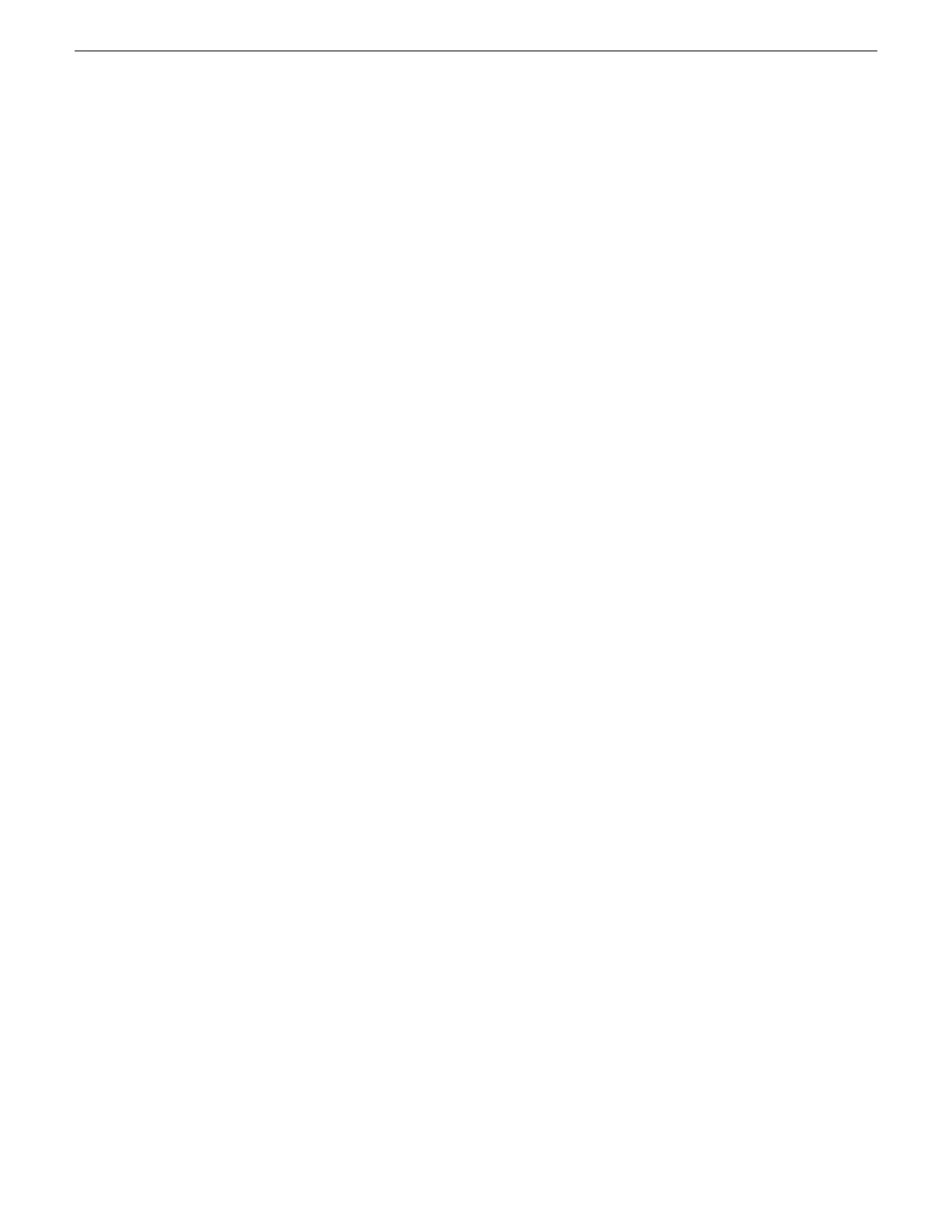2. Right-click one of the adapters and select Properties.
The Properties dialog box opens.
3. Click Configure.
4. On the Power Management tab, uncheck all checkboxes, if they are not already unchecked.
5. On the Properties dialog box, click OK.
6. If a “…lose connectivity…” message opens, click Yes.
7. Repeat these steps on the remaining network connection in the Network Connections window.
Configure static IP address on Server 2008
This task required on systems with Microsoft Windows Server 2008 operating system only.
SiteConfig cannot discover systems with the Microsoft Windows Server 2008 operating system that
have no IP address, such as those that are configured for DHCP. Therefore you must configure the
system with a static IP address. You can use any IP address.
Removing a K2 Media Server
In a functioning K2 SAN, you should not permanently remove a K2 Media Server that takes the
role of media file system/metadata server, as this changes system capabilities and results in the
failure of some or all of the media operations for which the system was designed. Remove a K2
Media Server only under the direct supervision of qualified Grass Valley personnel.
If you are replacing a faulty server with a replacement server, follow the documented procedure.
Replacing a K2 Media Server
The requirements for replacing a K2 Media Server on an existing K2 SAN are as follows:
• You must be logged in to the K2Config application with permissions equivalent to K2
administrator or higher.
Use this procedure if a K2 Media Server in a working system is faulty or otherwise needs to be
replaced with a new K2 Media Server.
NOTE: If you are replacing a non-redundant media file system/metadata server, you lose all
media during the replacement process.
1. If the server hosts an iSCSI interface adapter, copy down iSCSI bandwidth settings for K2 clients
and other iSCSI clients that use the faulty server as their iSCSI target, as follows:
a) In the K2Config application, select the K2 SAN in the tree view and then click the button in
the toolbar to view client iSCSI assignments. A page opens that displays each client’ s primary
and secondary iSCSI targets.
b) In the tree view, select one of the clients that have the faulty server as a primary or secondary
iSCSI target.
c) Open the client’s iSCSI Initiator Configuration page and click Modify. The Bandwidth Input
dialog box opens.
d) Copy down the bandwidth settings configured for that client and then close the Bandwidth
Input dialog box.
e) Repeat these steps for each client that has the faulty server as a primary or secondary iSCSI
target.
02 February 2012 K2 SAN Installation and Service Manual 293
Administering and maintaining the K2 SAN
