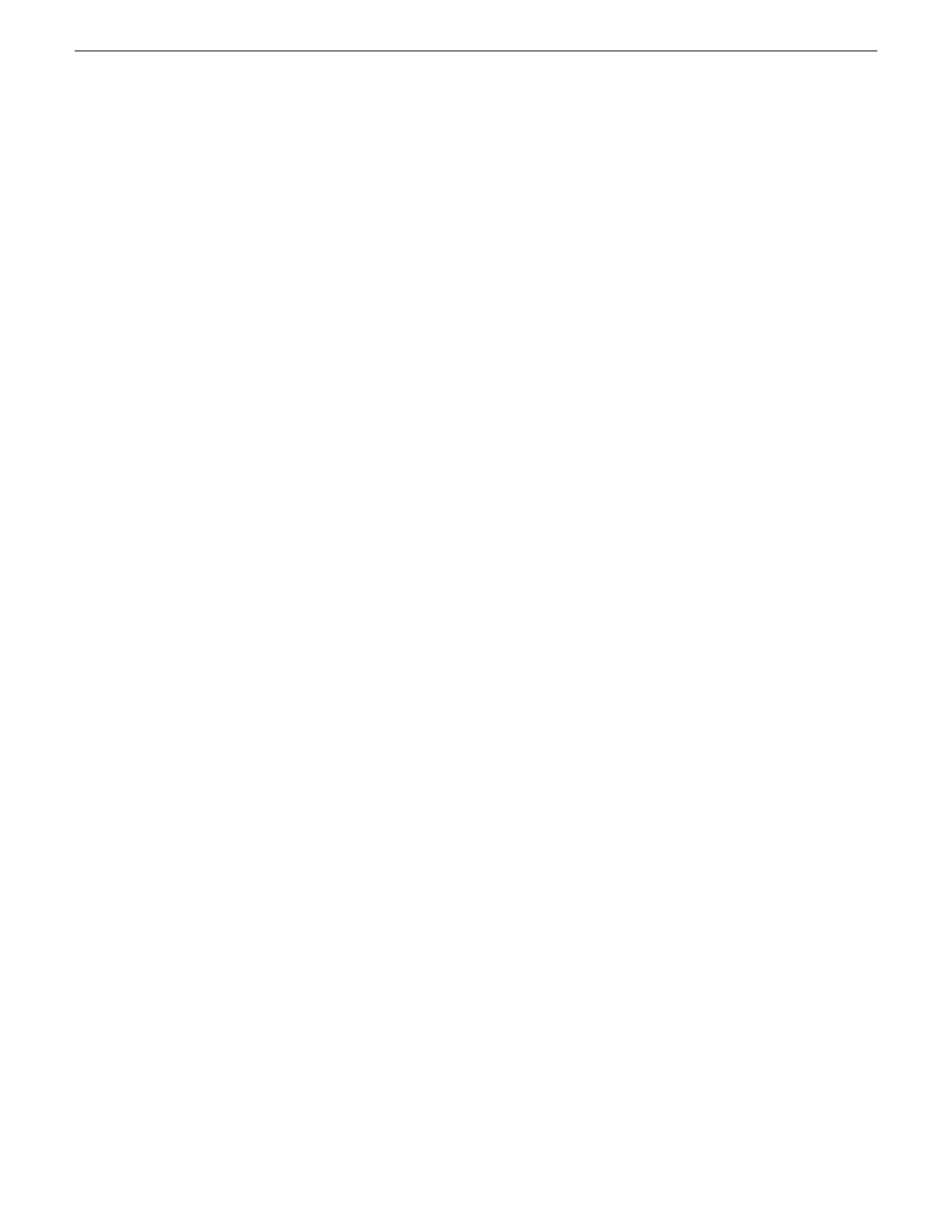3. To also view previously discovered devices that have already been assigned to a device in the
system description, select Show … currently assigned devices.
The currently assigned devices are added to the list. Viewing both assigned and unassigned
devices in this way can be helpful to verify the match between discovered devices and placeholder
devices.
4. In the row for each discovered device, view items on the Device Id drop-down list to determine
the match with placeholder devices, as follows:
• If SiteConfig finds a match between the device-type discovered and the device-type of one
or more placeholder devices, it displays those placeholder devices in the list.
• If SiteConfig does not find a match between the device-type discovered and the device-type
of a placeholder device, no placeholder device is displayed in the list.
5. In the row for a discovered device, click the Device Id drop-down list and select the placeholder
device that corresponds to the discovered device.
If there is no corresponding placeholder device currently in the system description, you can select
Add to create a new placeholder device and then assign the discovered device to it.
6. When discovered devices have been assigned, click OK to save settings and close.
7. In the Network Configuration | Devices tree view, select each of the devices to which you assigned
a discovered device.
Modifying K2 client managed network interfaces
Prerequisites for this task are as follows:
• The physical device you are configuring has been discovered and is assigned to a device in the
SiteConfig system description.
• SiteConfig has communication with the device.
• The device is defined in the system description with an appropriate network interface.
Use this task to modify managed network interfaces on a K2 SAN device as follows:
• K2 Summit Production Client
1. In the tree view select a K2 client, then in the Interfaces list view, identify interfaces as follows:
• The SAN K2 client's control interface is a team. Modify the control team interface first. The
control team is comprised of two individual interfaces, one for Control Connection #1 and
one for Control Connection # 2. Do not modify these two individual interfaces.
• For a SAN K2 client on a basic (non-redundant) K2 SAN, identify the iSCSI (non-Redundant)
interface. After the control team, modify this interface as instructed in this procedure. Do not
configure any other iSCSI interface, as only one iSCSI interface is used for a basic K2 SAN.
• For a SAN K2 client on a redundant K2 SAN, identify the iSCSI (Primary Redundant) interface
and the iSCSI (Primary Secondary) interface. After the control team, modify these interfaces
as instructed in this procedure.
• The SAN K2 client has no interface for FTP/streaming. All FTP/streaming goes to the K2
Media Server.
98 K2 SAN Installation and Service Manual 02 February 2012
Planning and implementing a K2 SAN with SiteConfig
