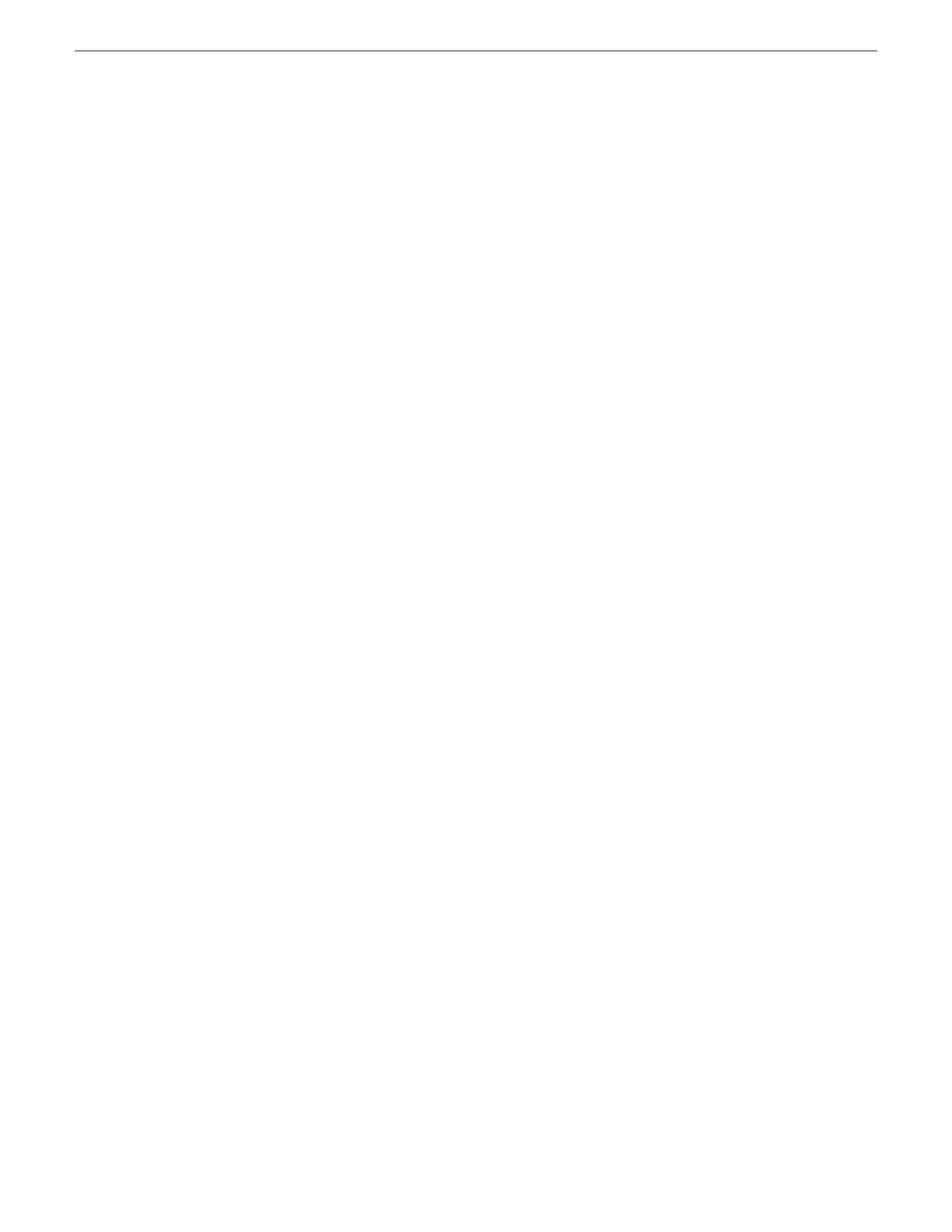6. Configure the client as appropriate. Refer to the documentation for the device.
Enter the RVIO value as provided by Grass Valley. Do not attempt to calculate the RVIO value
on your own.
When configuring editors on a K2 SAN with 1 Gig TOEs, do not assign editors and K2 clients
(K2 Summit or K2 Media Client) to the same TOE. Instead, assign editors to their own TOE.
Adding an Ethernet switch
Prerequisites for adding a Gigabit Ethernet switch to an existing K2 SAN are as follows:
• You must be logged in to the K2 System Configuration application with permissions equivalent
to K2 administrator or higher.
• The devices of the K2 SAN do not need to be offline, and there is no restart of devices required.
1. In SiteConfig, add the switch to the appropriate group.
2. In the K2 System Configuration application tree view, select the name of the K2 SAN, which is
the top node of the storage system tree.
3. Click Add Device. The Add Device dialog box opens.
4. Select Ethernet Switch.
5. Click OK. The new switch appears in the tree view.
6. Configure the switch as appropriate.
Adding a K2 Media Server
With online and production K2 SANs, the K2Config application enforces the number of K2 Media
Servers, as pre-defined for the system. The application does not allow you to add K2 Media Servers.
Refer to the installation chapter for each type of SAN for more information.
For all system levels and designs, adding a K2 Media Server with the role of media file
system/metadata server to an existing K2 SAN is not supported as a customer procedure. Adding a
server with these roles fundamentally changes the baseline design of the system, which means you
must dismantle one or more pieces of the existing system and create a new system. This requires
custom design and implementation services that should only be attempted by qualified Grass Valley
personnel.
On some K2 SANs, the system design supports adding an optional NH K2 Media Server, as follows:
1. If you have not already done so, in SiteConfig, add the server to the appropriate group and verify
that it is communicating correctly on networks.
2. In the K2Config application tree view, select the name of the K2 SAN, which is the top node of
the storage system tree.
3. Click Add Device. The Add Device dialog box opens.
4. Select K2 Media Server.
5. Click OK. The new server appears in the tree view.
Next, configure the server as instructed in the installation chapter for the level of the K2 SAN.
Related Topics
Replacing a K2 Media Server on page 293
02 February 2012 K2 SAN Installation and Service Manual 277
Administering and maintaining the K2 SAN
