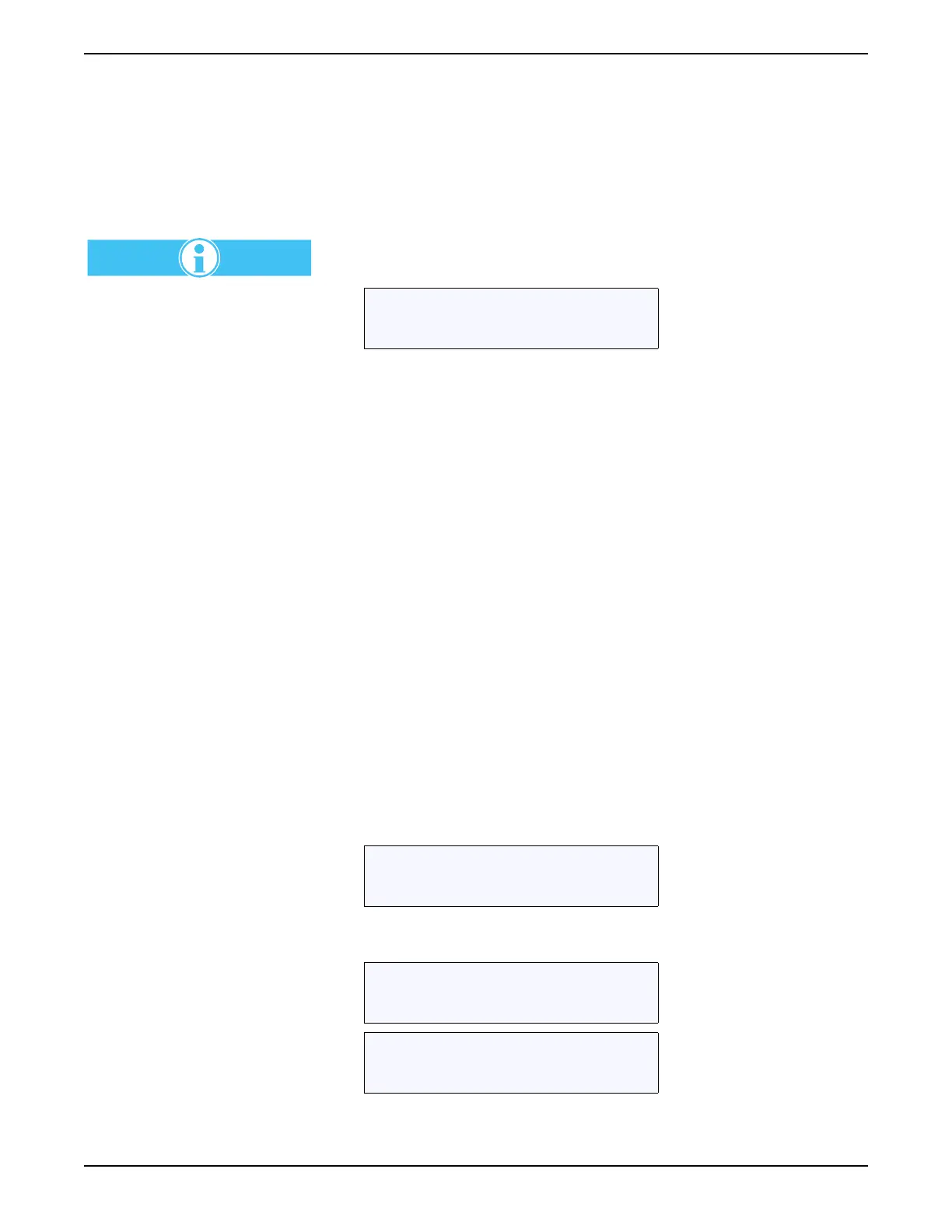Section 6
Page 95
UVTOCOperation.fm Validation Menu
Two additional screens lead to Service and Setup menus. To access these
from the main menu, press CTRL and DOWN for the service screen and from
the Service screen, press the UP button for the Setup screen.
Definition of a screen: An item within a menu.
6.8.1 Passcode Protection
When entering into passcode
protected menu items, the operation
performance and/or reliability of the
analyzer might be altered or
damaged inadvertently. Only
experienced users should access
these menus.
Some menu functions are passcode protected. Entering a passcode is
required before editing can take place. However, all screens may be viewed.
The system passcode is 1953. Use the UP or DOWN buttons to scroll to
1953. Then press ENTER. Access to any of the functions is available until the
menu tree is exited.
The passcode is fixed and cannot be changed.
6.9 Validation Menu
Assess the validity of the current calibration by performing a validation of
a known TOC standard. This function may be initiated manually or
automatically scheduled.
After the TOC value of the known standard has been entered, the standard is
introduced via the Calibration port and then analyzed. After the reading has
stabilized, the result is displayed before proceeding online.
Auto validation uses the TOC standard concentration specified in the
Calibration/Autocal/Val Std. screen.
The result is displayed alternately as a TOC mg/L reading and a percentage
of the entered standard. The result is stored and can be viewed until
overwritten by the next validation. The result of the validation as a percentage
is compared to a validation tolerance. If the validation result deviated by more
than the validation tolerance, a validation event occurs. In addition, if a Cal
after Val is selected, a calibration will follow the failed validation.
View the result of the prior validation by pressing ENTER.
Enter passcode
* 1953 *
Validation
2/14/2000 05:34
Val 970 mg/l
2/15/2000 12:38
Val 99.7%