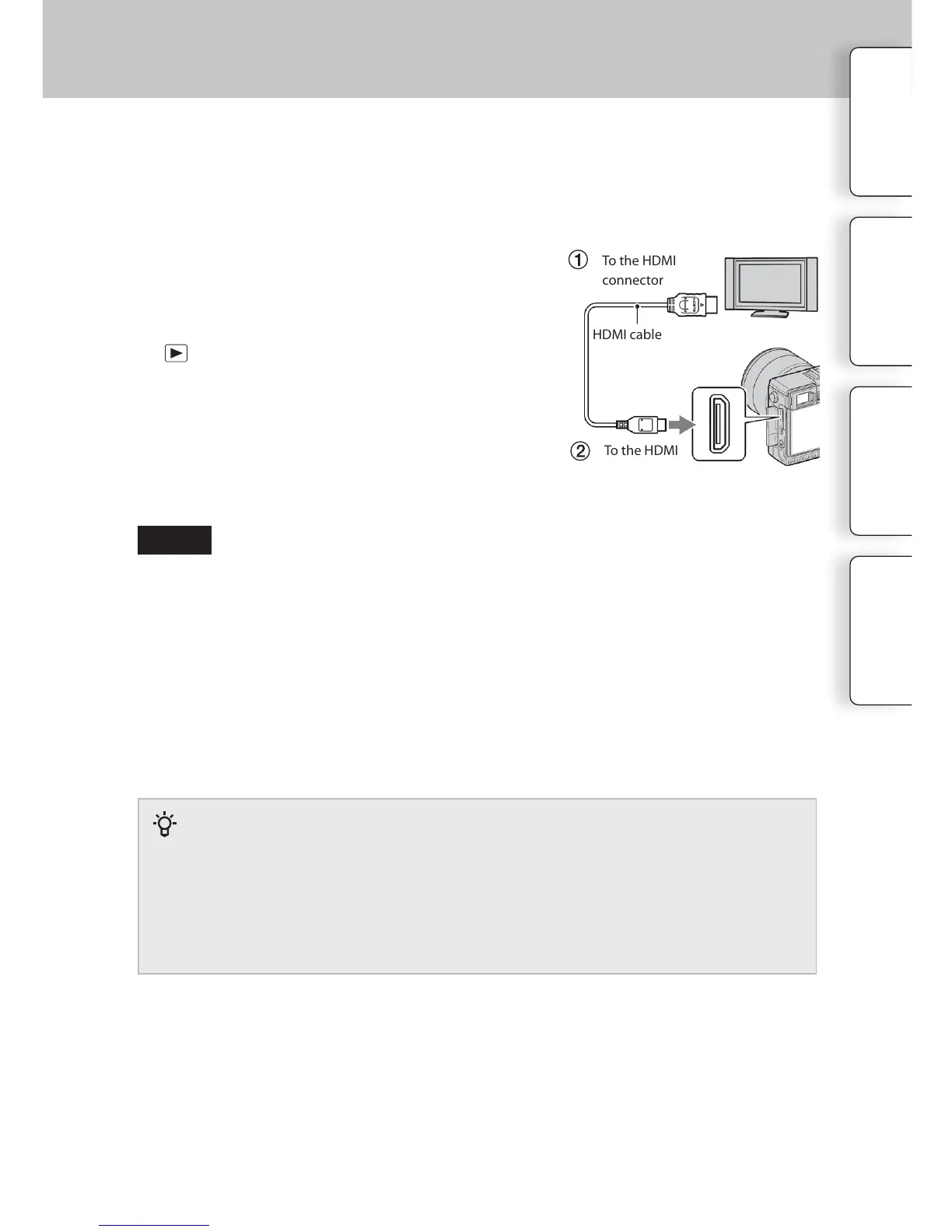174
GB
1 Turn off both your camera and the TV.
2 Connect the camera to the TV with an HDMI
cable (sold separately).
3 Turn on the TV and switch the input.
4 Turn on the camera, then press the
(Playback) button to select playback
mode.
Images shot with the camera appear on the TV
screen. Select the desired image with the control
wheel.
To the HDMI
connector
To the HDMI
terminal
HDMI cable
On “PhotoTV HD”
is camera is compatible with the “PhotoTV HD” standard.
By connecting Sony’s PhotoTV HD-compatible devices using an HDMI cable (sold separately),
a whole new world of photos can be enjoyed in breathtaking Full HD quality. “PhotoTV HD”
allows for a highly-detailed, photo-like expression of subtle textures and colors. For details, refer
to the operating instructions supplied with the TV.
To view images recorded on the camera on a TV, an HDMI cable (sold separately) and
an HD TV equipped with an HDMI connector are required. Refer also to the operating
instructions supplied with the TV.
• Some devices may not work properly.
• Sounds are output only while recording or playing back movies, when the camera is connected
with an HDMI cable.
• Use an HDMI cable with the HDMI logo.
• Use an HDMI mini connector on one end (for the camera), and a plug suitable for connecting
your TV on the other end.
• Do not connect the output connector of the device with the HDMI terminal on the camera. is
may cause a malfunction.
• Even if the Peaking function is activated, the outline of in-focus ranges is not enhanced when the
camera is connected using an HDMI cable.
Table of
contents
Sample photo
Menu Index
Continued
Notes
Viewing images on a TV
