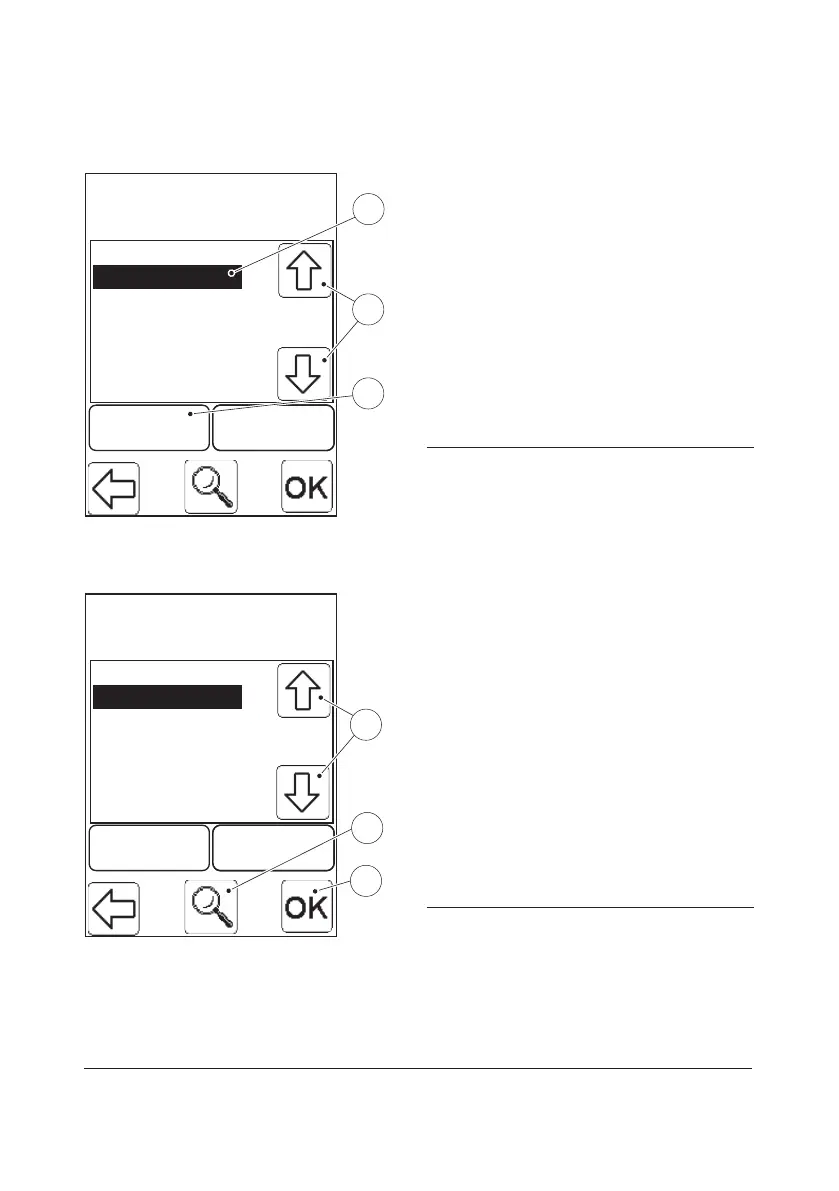59
Delete Log Notes
Log
Cleaned Touch pad
Calibrated LCD
Delete AddAdd
1
3
2
FIGURE 3-35
a) To choose the Log note that is to be
deleted, highlight the Log note(1) by
pressing the Scroll bar arrows(2). Press
the delete button(3).
b) A confirm dialogue is displayed. Press
Delete to delete the Log or press No to
cancel.
c) The updated Define Log list will be
displayed. Press the Confirm button in
the new display to return to the Define
List menu (see FIGURE 3-5).
1 Log (to be deleted)
2 Scroll bar arrows
3 Delete button
View Log
Log
Cleaned Touch pad
Calibrated LCD
Delete AddAdd
2
3
1
FIGURE 3-36
A Log note that requires more space than is
available in the current display can be
viewed by pressing the View button.
a) To choose the Log note that is to be
viewed, highlight the Log note by
pressing the Scroll bar arrows(1). Press
the view button(2). The complete Log
note will be displayed. Press the Confirm
button(3). The Define Log List will be
displayed.
b) Press the Confirm button in the new
display to return to the Define Lists menu
(see FIGURE 3-5).
1 Scroll bar arrows
2 View button
3 Confirm button