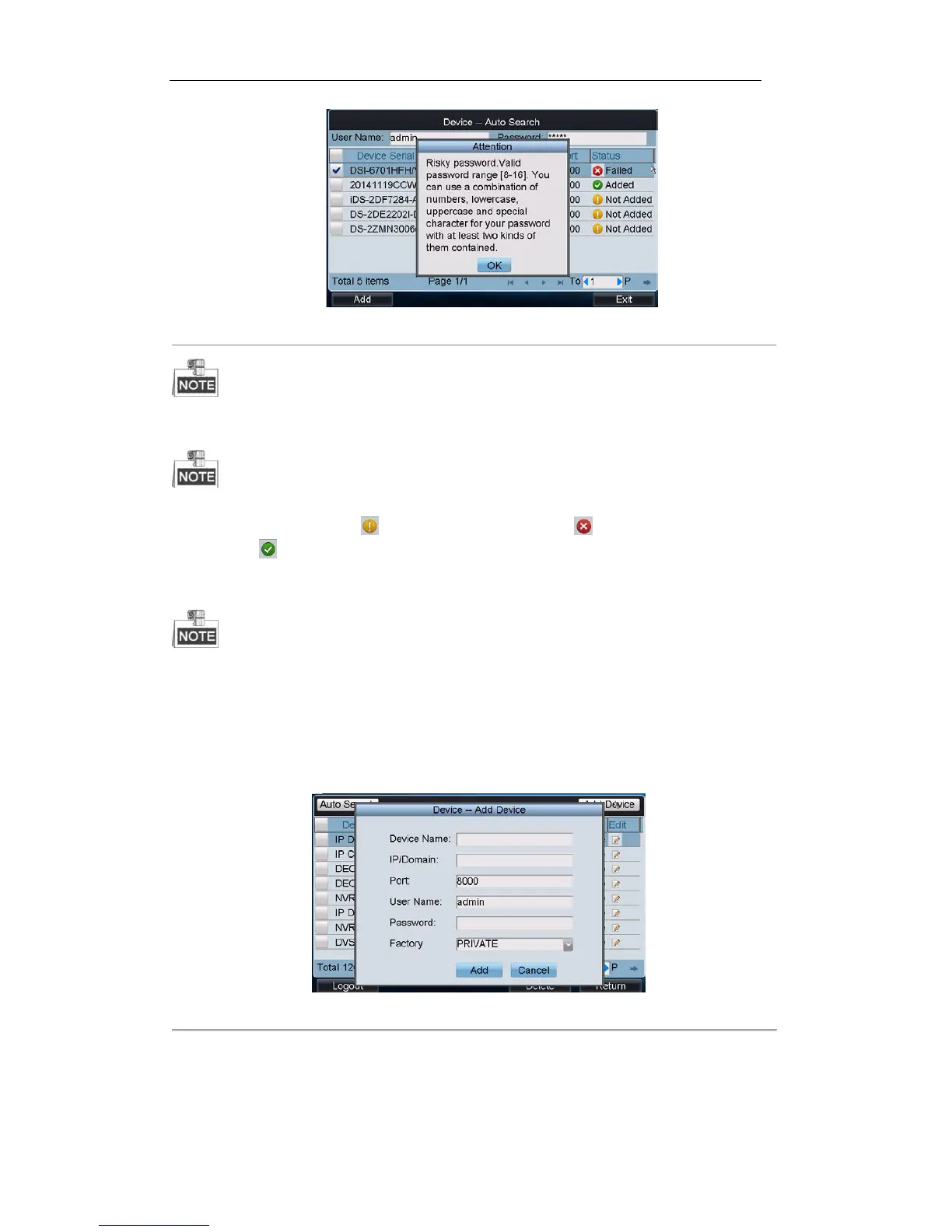Figure 3. 17 Attention
Message boxes like “Risky password”, “Weak password”, “Middle password” and “Strong password” pops
up as prompts, and you are allowed to finish the device adding.
3. Click Add to add it to the system.
You can also select multiple devices to be added at a time if they have the same login user name and
password by checking the checkboxes in front of them.
Status: In the status bar, the icon indicates the device is not added, indicates the device is failed to be
added, and the indicates the device is successfully added.
4. After having added the devices, click Exit to return to the Device-Device List interface, where you can view
the information of added devices.
Devices such as B20/multi-screen controller/64-S decoder/64-T decoder would be named in
“segment_device” format after they were added to the device list. You can click Edit to modify the default segment
(the segment should be an integral multiple of 1000). The first added device is named as 1000_xx and the segment
will increase with the adding sequence.
Task2: Add Device Manually
Add Device: Click Add Device to enter the Add Device interface. Input the device name, device IP, port, user name
and password, and then click Add to add the device.
Figure 3. 18 Adding Device
If the input message is incorrect or the device is offline, the message box “Adding device failed” pops up.
