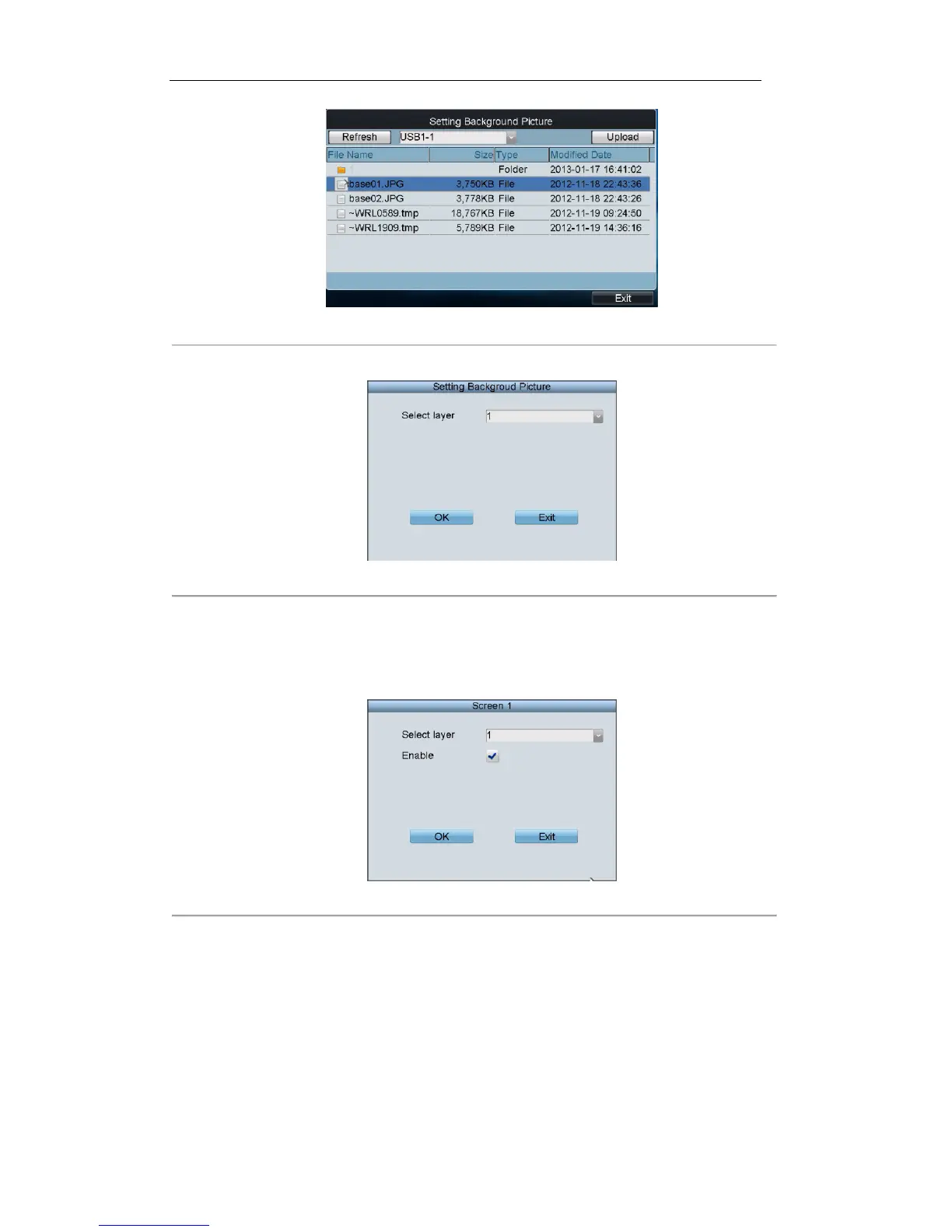Figure 6. 25 Setting Background Picture Interface (1)
4. Select the picture file from the directory and click the Upload button to select the layer for the picture.
Figure 6. 26 Setting Background Picture Interface (2)
5. Select the layer from the drop-down list. Two base pictures can be uploaded.
6. Select OK to confirm the base picture settings.
7. On the screen settings interface, click the Open Picture button to select the layer and enable the configured
base picture to be shown on the screen display.
Figure 6. 27 screen settings interface
6.2 Control of Analog Matrix
6.2.1 Login
Before you start:
Make sure the analog matrix has been correctly connected to the keyboard before operation.
